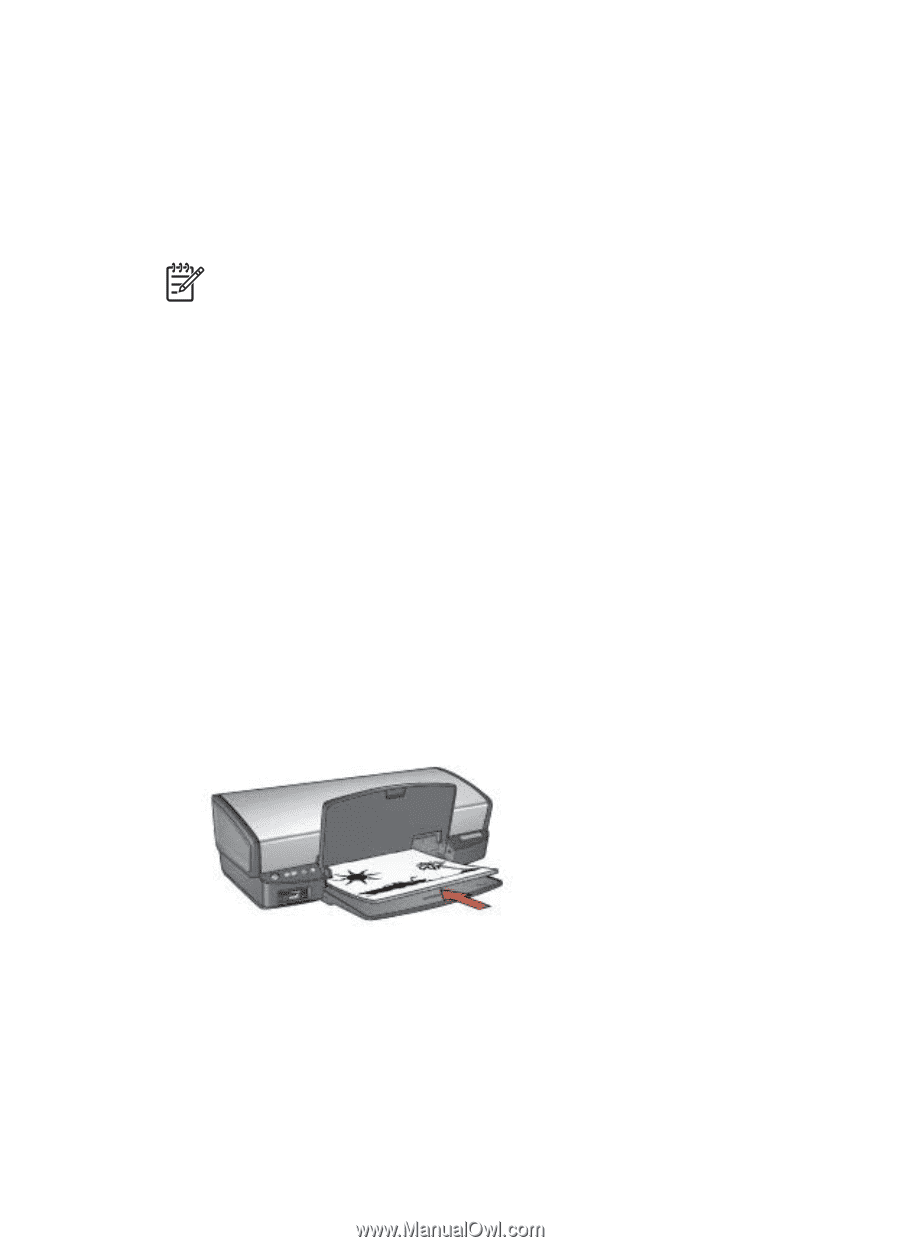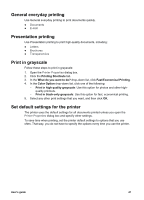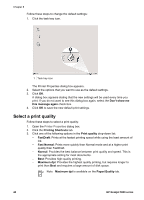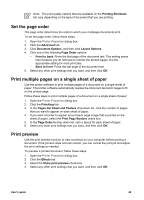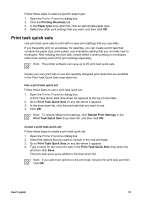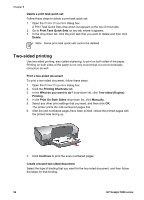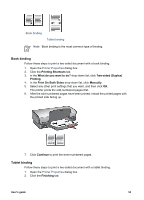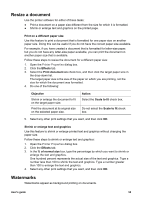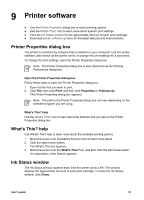HP 5940 User Guide - Page 54
Two-sided printing - deskjet manual
 |
View all HP 5940 manuals
Add to My Manuals
Save this manual to your list of manuals |
Page 54 highlights
Chapter 8 Delete a print task quick set Follow these steps to delete a print task quick set: 1. Open the Printer Properties dialog box. A Print Task Quick Sets drop-down list appears at the top of most tabs. 2. Go to Print Task Quick Sets on any tab where it appears. 3. In the drop-down list, click the print task that you want to delete and then click Delete. Note Some print task quick sets cannot be deleted. Two-sided printing Use two-sided printing, also called duplexing, to print on both sides of the paper. Printing on both sides of the paper is not only economical, but environmentally conscious as well. Print a two-sided document To print a two-sided document, follow these steps: 1. Open the Printer Properties dialog box. 2. Click the Printing Shortcuts tab. 3. In the What do you want to do? drop-down list, click Two-sided (Duplex) Printing. 4. In the Print On Both Sides drop-down list, click Manually. 5. Select any other print settings that you want, and then click OK. The printer prints the odd-numbered pages first. 6. After the odd-numbered pages have been printed, reload the printed pages with the printed side facing up. 7. Click Continue to print the even-numbered pages. Create a bound two-sided document Select the type of binding that you want for the two-sided document, and then follow the steps for that binding. 52 HP Deskjet 5900 series