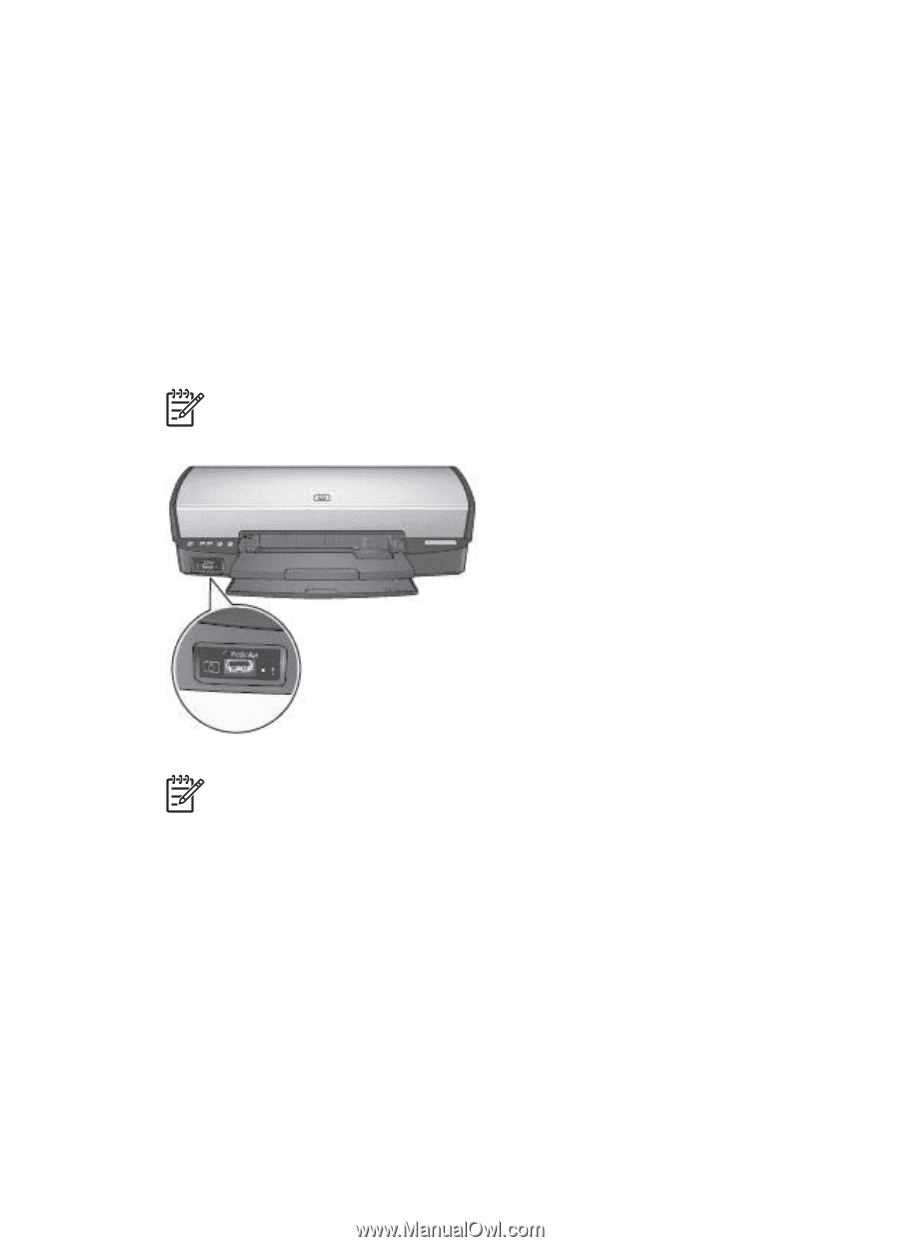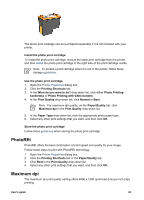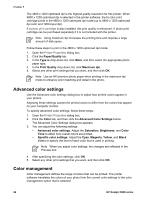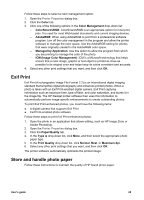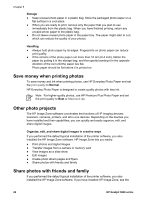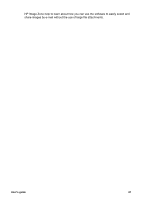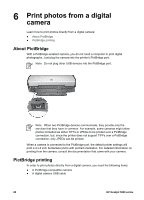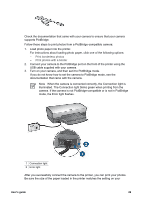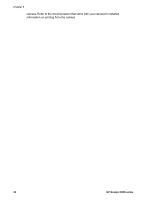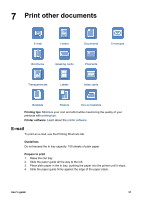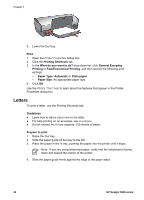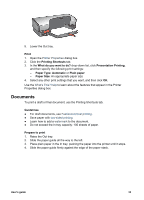HP 5940 User Guide - Page 30
Print photos from a digital camera, About PictBridge, PictBridge printing - deskjet printer series
 |
View all HP 5940 manuals
Add to My Manuals
Save this manual to your list of manuals |
Page 30 highlights
6 Print photos from a digital camera Learn how to print photos directly from a digital camera: ● About PictBridge ● PictBridge printing About PictBridge With a PictBridge-enabled camera, you do not need a computer to print digital photographs. Just plug the camera into the printer's PictBridge port. Note Do not plug other USB devices into the PictBridge port. Note When two PictBridge devices communicate, they provide only the services that they have in common. For example, some cameras might allow photos formatted as either TIFFs or JPEGs to be printed over a PictBridge connection, but, since the printer does not support TIFFs over a PictBridge connection, only JPEGs can be printed. When a camera is connected to the PictBridge port, the default printer settings will print a 4 x 6 inch borderless photo with portrait orientation. For detailed information on printing from the camera, consult the documentation that came with your camera. PictBridge printing In order to print photos directly from a digital camera, you need the following items: ● A PictBridge-compatible camera ● A digital camera USB cable 28 HP Deskjet 5900 series