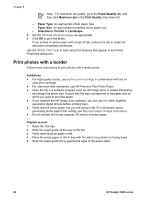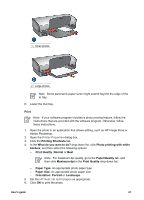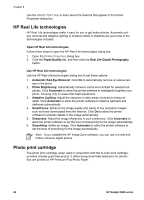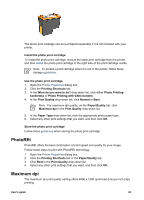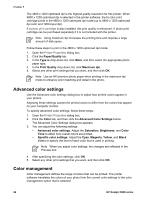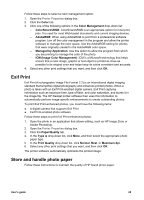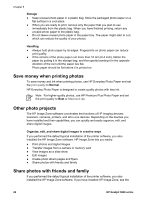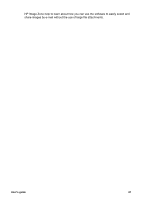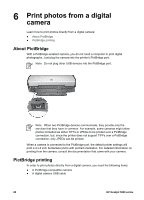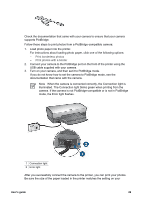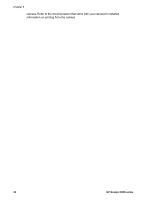HP 5940 User Guide - Page 27
Exif Print, Store and handle photo paper, ICM Image Color Management - deskjet printer
 |
View all HP 5940 manuals
Add to My Manuals
Save this manual to your list of manuals |
Page 27 highlights
Follow these steps to select a color management option: 1. Open the Printer Properties dialog box. 2. Click the Color tab. 3. Click one of the following options in the Color Management drop-down list: - ColorSmart/sRGB: ColorSmart/sRGB is an appropriate option for most print jobs. It is used for most Web-based documents and current imaging devices. - AdobeRGB: When using AdobeRGB to print from a professional software program, turn off the color management in the program and allow the printer software to manage the color space. Use the AdobeRGB setting for photos that were originally created in the AdobeRGB color space. - Managed by Application: Use this option to allow the program from which you are printing to manage the color of the photo. - ICM (Image Color Management): ICM is a Microsoft technology that helps ensure that a color image, graphic or text object is printed as close as possible to its original color and helps keep its colors consistent and accurate. 4. Select any other print settings that you want, and then click OK. Exif Print Exif Print (Exchangeable Image File Format 2.2) is an international digital imaging standard that simplifies digital photography and enhances printed photos. When a photo is taken with an Exif Print-enabled digital camera, Exif Print captures information such as exposure time, type of flash, and color saturation, and stores it in the image file. The HP Deskjet printer software then uses this information to automatically perform image-specific enhancements to create outstanding photos. To print Exif Print-enhanced photos, you must have the following items: ● A digital camera that supports Exif Print ● Exif Print-enabled photo software Follow these steps to print Exif Print-enhanced photos: 1. Open the photo in an application that allows editing, such as HP Image Zone or Adobe Photoshop. 2. Open the Printer Properties dialog box. 3. Click the Paper/Quality tab. 4. In the Type is drop-down list, click More, and then select the appropriate photo paper type. 5. In the Print Quality drop-down list, click Normal, Best, or Maximum dpi. 6. Select any other print settings that you want, and then click OK. The printer software automatically optimizes the printed image. Store and handle photo paper Follow these instructions to maintain the quality of HP brand photo paper. User's guide 25