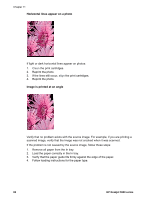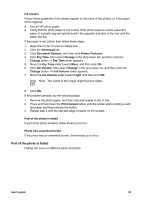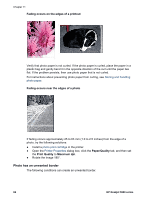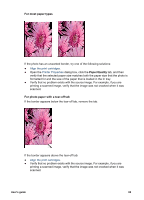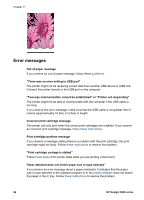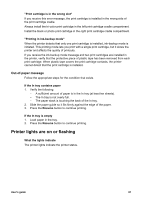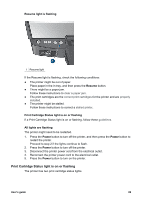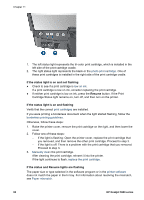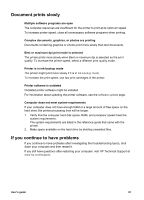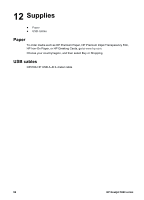HP 5940 User Guide - Page 89
Out-of-paper message, Printer lights are on or flashing - 4 slot
 |
View all HP 5940 manuals
Add to My Manuals
Save this manual to your list of manuals |
Page 89 highlights
"Print cartridge is in the wrong slot" If you receive this error message, the print cartridge is installed in the wrong side of the print cartridge cradle. Always install the tri-color print cartridge in the left print cartridge cradle compartment. Install the black or photo print cartridge in the right print cartridge cradle compartment. "Printing in ink-backup mode" When the printer detects that only one print cartridge is installed, ink-backup mode is initiated. This printing mode lets you print with a single print cartridge, but it slows the printer and affects the quality of printouts. If you receive the ink-backup mode message and two print cartridges are installed in the printer, verify that the protective piece of plastic tape has been removed from each print cartridge. When plastic tape covers the print cartridge contacts, the printer cannot detect that the print cartridge is installed. Out-of-paper message Follow the appropriate steps for the condition that exists. If the In tray contains paper 1. Verify the following: - A sufficient amount of paper is in the In tray (at least ten sheets). - The In tray is not overly full. - The paper stack is touching the back of the In tray. 2. Slide the paper guide so it fits firmly against the edge of the paper. 3. Press the Resume button to continue printing. If the In tray is empty 1. Load paper in the tray. 2. Press the Resume button to continue printing. Printer lights are on or flashing What the lights indicate The printer lights indicate the printer status. User's guide 87