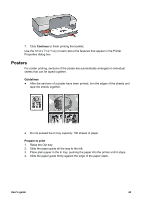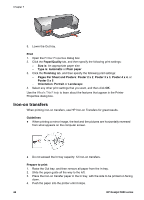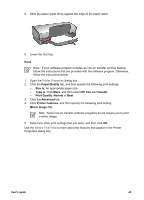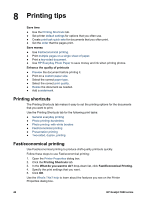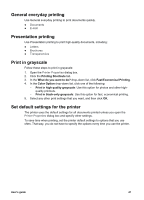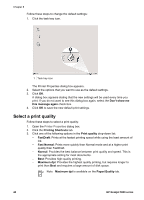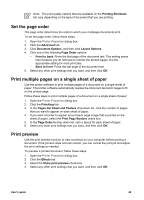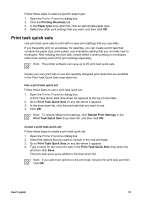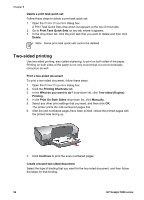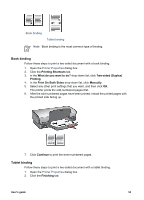HP 5940 User Guide - Page 50
Select a print quality, Don't show me, this message again, Printing Shortcuts, Print quality
 |
View all HP 5940 manuals
Add to My Manuals
Save this manual to your list of manuals |
Page 50 highlights
Chapter 8 Follow these steps to change the default settings: 1. Click the task tray icon. 1 Task tray icon The Printer Properties dialog box appears. 2. Select the options that you want to use as the default settings. 3. Click OK. A dialog box appears stating that the new settings will be used every time you print. If you do not want to see this dialog box again, select the Don't show me this message again check box. 4. Click OK to save the new default print settings. Select a print quality Follow these steps to select a print quality: 1. Open the Printer Properties dialog box. 2. Click the Printing Shortcuts tab. 3. Click one of the following options in the Print quality drop-down list: - FastDraft: Prints at the fastest printing speed while using the least amount of ink. - Fast Normal: Prints more quickly than Normal mode and at a higher print quality than FastDraft. - Normal: Provides the best balance between print quality and speed. This is the appropriate setting for most documents. - Best: Provides high-quality printing. - Maximum dpi: Provides the highest quality printing, but requires longer to print than Best and requires a large amount of disk space. Note Maximum dpi is available on the Paper/Quality tab. 48 HP Deskjet 5900 series