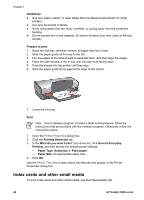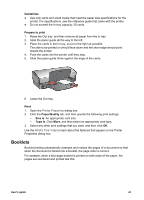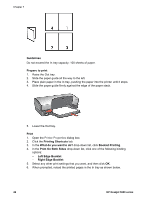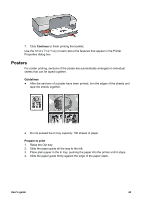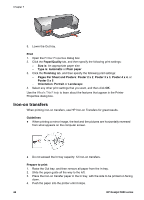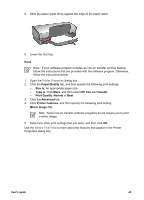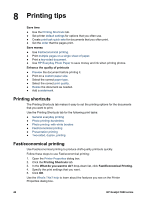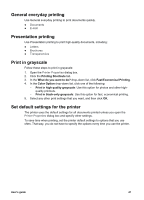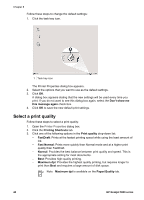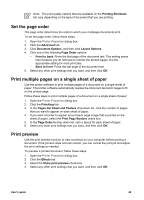HP 5940 User Guide - Page 47
Print, Paper/Quality, Size is, Type is, HP Iron-on Transfer, Print Quality, Normal, Advanced
 |
View all HP 5940 manuals
Add to My Manuals
Save this manual to your list of manuals |
Page 47 highlights
5. Slide the paper guide firmly against the edge of the paper stack. 6. Lower the Out tray. Print Note If your software program includes an iron-on transfer printing feature, follow the instructions that are provided with the software program. Otherwise, follow the instructions below. 1. Open the Printer Properties dialog box. 2. Click the Paper/Quality tab, and then specify the following print settings: - Size is: An appropriate paper size - Type is: Click More, and then select HP Iron-on Transfer. - Print Quality: Normal or Best 3. Click the Advanced tab. 4. Click Printer Features, and then specify the following print setting: Mirror Image: On Note Some iron-on transfer software programs do not require you to print a mirror image. 5. Select any other print settings that you want, and then click OK. Use the What's This? help to learn about the features that appear in the Printer Properties dialog box. User's guide 45