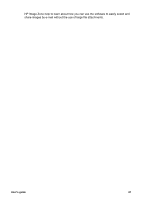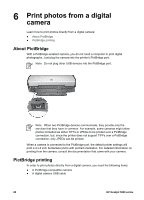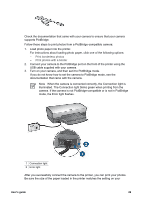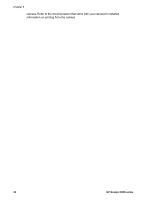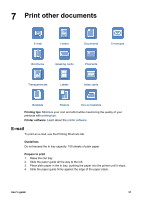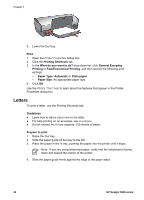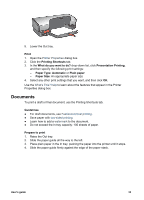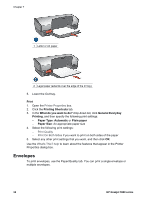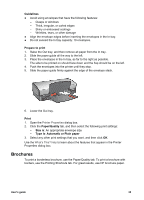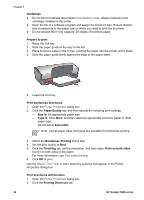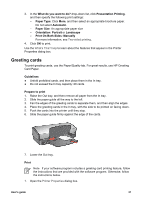HP 5940 User Guide - Page 34
Letters, Fast/Economical Printing - deskjet will not print envelopes
 |
View all HP 5940 manuals
Add to My Manuals
Save this manual to your list of manuals |
Page 34 highlights
Chapter 7 5. Lower the Out tray. Print 1. Open the Printer Properties dialog box. 2. Click the Printing Shortcuts tab. 3. In the What do you want to do? drop-down list, click General Everyday Printing or Fast/Economical Printing, and then specify the following print settings: - Paper Type: Automatic or Plain paper - Paper Size: An appropriate paper size 4. Click OK. Use the What's This? help to learn about the features that appear in the Printer Properties dialog box. Letters To print a letter, use the Printing Shortcuts tab. Guidelines ● Learn how to add a watermark to the letter. ● For help printing on an envelope, see envelopes. ● Do not exceed the In tray capacity: 100 sheets of paper. Prepare to print 1. Raise the Out tray. 2. Slide the paper guide all the way to the left. 3. Place the paper in the In tray, pushing the paper into the printer until it stops. Note If you are using letterhead paper, verify that the letterhead is facing down and toward the interior of the printer. 4. Slide the paper guide firmly against the edge of the paper stack. 32 HP Deskjet 5900 series