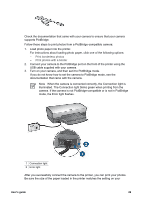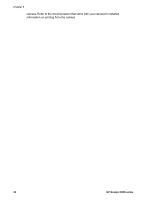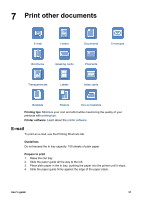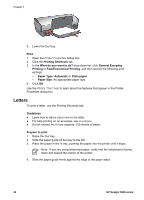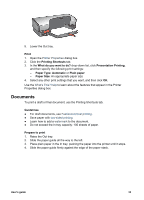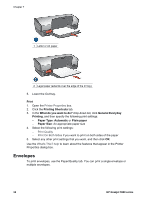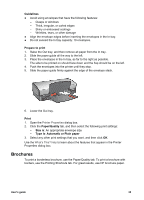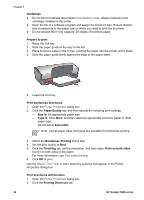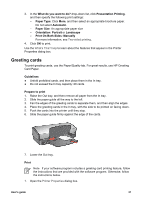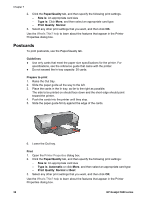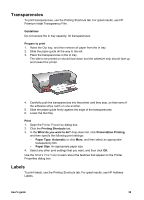HP 5940 User Guide - Page 36
Envelopes, Print, Printing Shortcuts, What do you want to do?, General Everyday, Printing, Paper Type - deskjet help
 |
View all HP 5940 manuals
Add to My Manuals
Save this manual to your list of manuals |
Page 36 highlights
Chapter 7 1 Letter or A4 paper 2 Legal paper (extends over the edge of the In tray) 5. Lower the Out tray. Print 1. Open the Printer Properties box. 2. Click the Printing Shortcuts tab. 3. In the What do you want to do? drop-down list, click General Everyday Printing, and then specify the following print settings: - Paper Type: Automatic or Plain paper - Paper Size: An appropriate paper size 4. Select the following print settings: - Print Quality - Print On Both Sides if you want to print on both sides of the paper 5. Select any other print settings that you want, and then click OK. Use the What's This? help to learn about the features that appear in the Printer Properties dialog box. Envelopes To print envelopes, use the Paper/Quality tab. You can print a single envelope or multiple envelopes. 34 HP Deskjet 5900 series