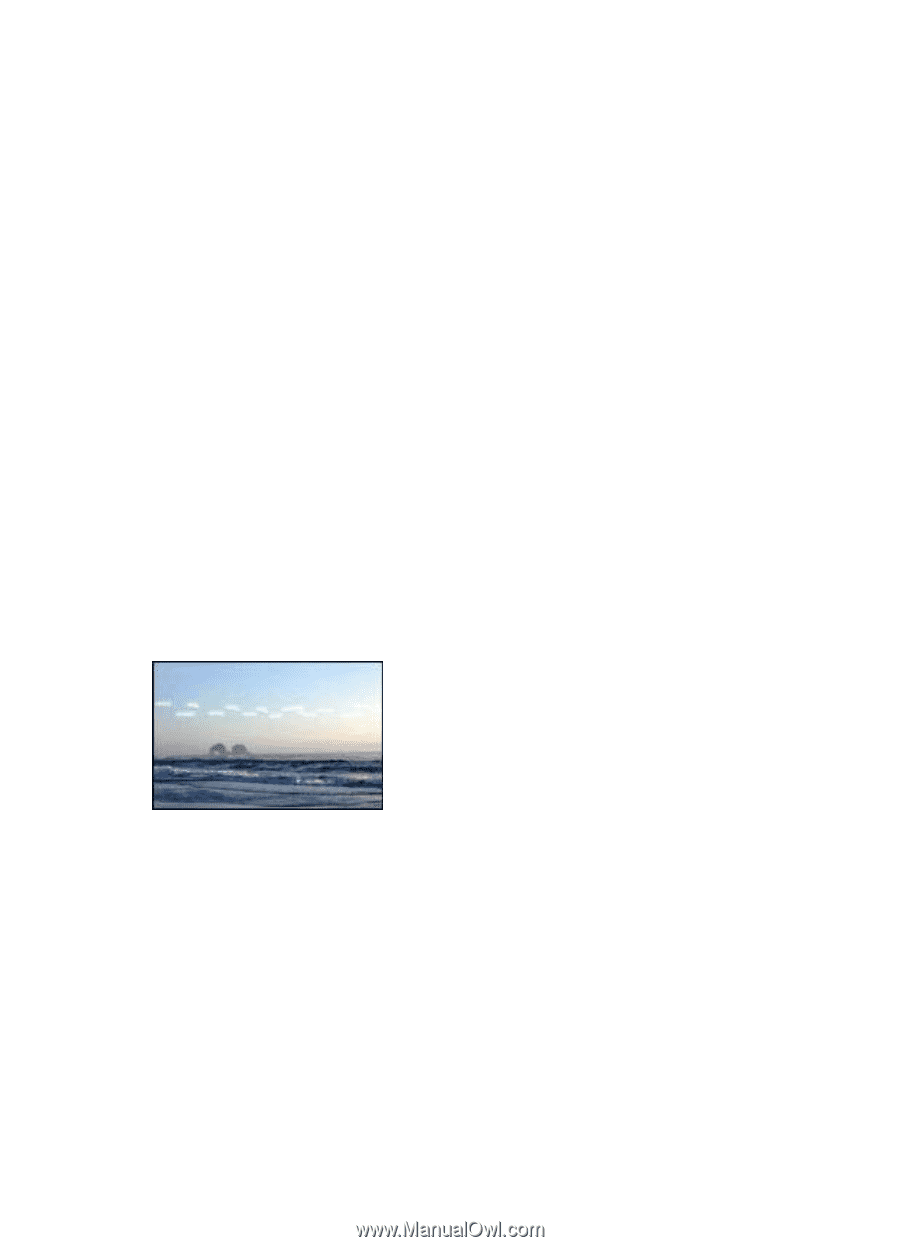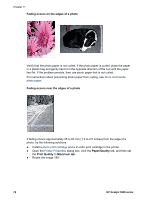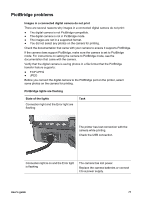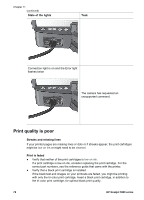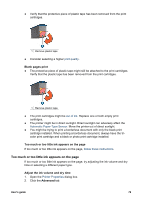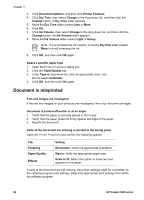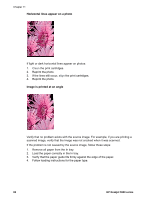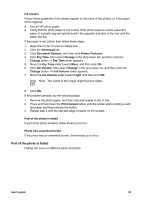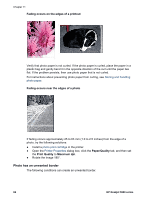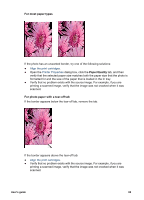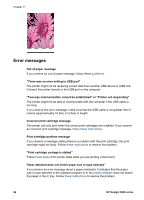HP 5940 User Guide - Page 83
Problems with borderless documents, Paper Type - installation software
 |
View all HP 5940 manuals
Add to My Manuals
Save this manual to your list of manuals |
Page 83 highlights
Envelope is printed at an angle 1. Slide the flap inside the envelope before loading it in the printer. 2. Confirm that the paper guide fits firmly against the edge of the envelope. 3. Reprint the envelope. Document does not reflect the new print settings The printer settings might differ from the software program print settings. Select the appropriate print settings within the software program. Problems with borderless documents Borderless printing guidelines When printing borderless photos or brochures, follow these guidelines: ● Verify that the paper size that is specified in the Paper Size drop-down list on the Printing Shortcuts tab matches the size of the paper that is loaded in the In tray. ● Select the appropriate paper type in the Paper Type drop-down list on the Printing Shortcuts tab. ● If printing in grayscale, select Print in high quality grayscale on the Color Option drop-down list on the Printing Shortcuts tab. ● Do not print borderless documents in ink-backup mode. Always have two print cartridges installed in the printer when printing borderless documents. Streaks appear in a light portion of a photo If streaks appear in a light portion of a photo, approximately 63 mm (2.5 inches) from one of the long edges of the photo, try the following solutions: ● Install a photo print cartridge in the printer. ● Rotate the image 180°. ● Open the Printer Properties dialog box, click the Paper/Quality tab, and then set the Print Quality to Maximum dpi. User's guide 81