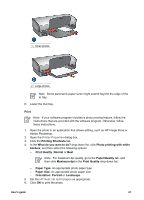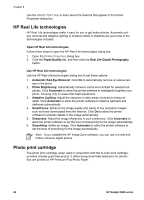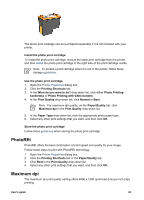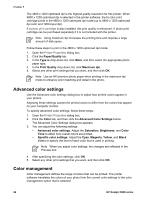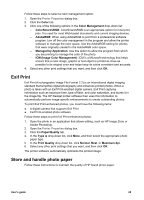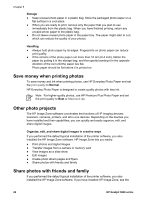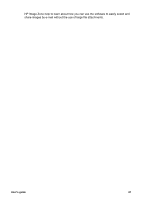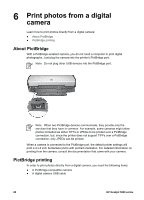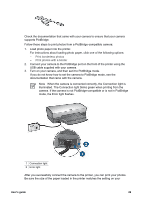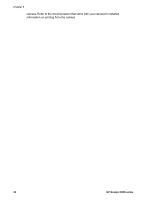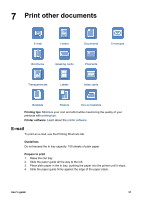HP 5940 User Guide - Page 28
Save money when printing photos, Other photo projects, Share photos with friends and family, Storage - deskjet install
 |
View all HP 5940 manuals
Add to My Manuals
Save this manual to your list of manuals |
Page 28 highlights
Chapter 5 Storage ● Keep unused photo paper in a plastic bag. Store the packaged photo paper on a flat surface in a cool place. ● When you are ready to print, remove only the paper that you plan to use immediately from the plastic bag. When you have finished printing, return any unused photo paper to the plastic bag. ● Do not leave unused photo paper in the paper tray. The paper might start to curl, which can reduce the quality of your photos. Handling ● Always hold photo paper by its edges. Fingerprints on photo paper can reduce print quality. ● If the corners of the photo paper curl more than 10 mm (0.4 inch), flatten the paper by putting it in the storage bag, and then gently bending it in the opposite direction of the curl until the paper lies flat. Photo paper should be flat before it is printed on. Save money when printing photos To save money and ink when printing photos, use HP Everyday Photo Paper and set the print quality to Normal. HP Everyday Photo Paper is designed to create quality photos with less ink. Note For higher-quality photos, use HP Premium Plus Photo Paper and set the print quality to Best or Maximum dpi. Other photo projects The HP Image Zone software coordinates the functions of HP imaging devices: scanners, cameras, printers, and all-in-one devices. Depending on the devices you have installed and their capabilities, you can quickly and easily organize, edit, and share digital images. Organize, edit, and share digital images in creative ways If you performed the default typical installation of the printer software, you also installed the HP Image Zone software. HP Image Zone lets you easily: ● Print photos and digital images ● Transfer images from a camera or memory card ● View images as a slide show ● Edit images ● Create photo album pages and flyers ● Share photos with friends and family Share photos with friends and family If you performed the default typical installation of the printer software, you also installed the HP Image Zone software. If you have installed HP Image Zone, see the 26 HP Deskjet 5900 series