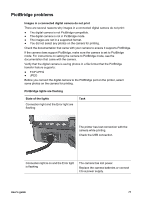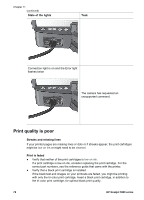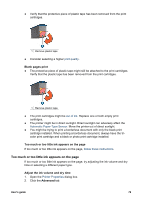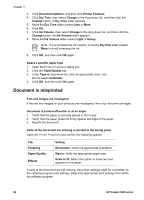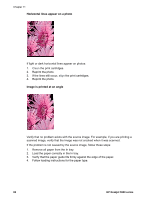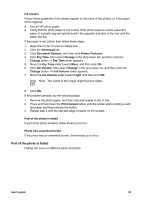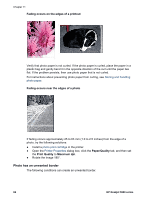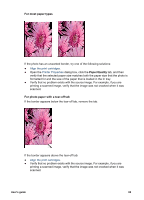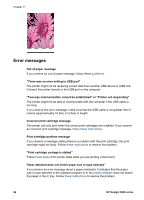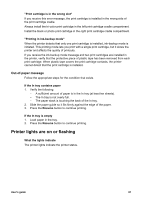HP 5940 User Guide - Page 84
Horizontal lines appear on a photo, Image is printed at an angle
 |
View all HP 5940 manuals
Add to My Manuals
Save this manual to your list of manuals |
Page 84 highlights
Chapter 11 Horizontal lines appear on a photo If light or dark horizontal lines appear on photos: 1. Clean the print cartridges. 2. Reprint the photo. 3. If the lines still occur, align the print cartridges. 4. Reprint the photo. Image is printed at an angle Verify that no problem exists with the source image. For example, if you are printing a scanned image, verify that the image was not crooked when it was scanned. If the problem is not caused by the source image, follow these steps: 1. Remove all paper from the In tray. 2. Load the paper correctly in the In tray. 3. Verify that the paper guide fits firmly against the edge of the paper. 4. Follow loading instructions for the paper type. 82 HP Deskjet 5900 series

Horizontal lines appear on a photo
If light or dark horizontal lines appear on photos:
1.
Clean
the print cartridges.
2.
Reprint the photo.
3.
If the lines still occur,
align
the print cartridges.
4.
Reprint the photo.
Image is printed at an angle
Verify that no problem exists with the source image. For example, if you are printing a
scanned image, verify that the image was not crooked when it was scanned.
If the problem is not caused by the source image, follow these steps:
1.
Remove all paper from the In tray.
2.
Load the paper correctly in the In tray.
3.
Verify that the paper guide fits firmly against the edge of the paper.
4.
Follow loading instructions for the paper type.
Chapter 11
82
HP Deskjet 5900 series