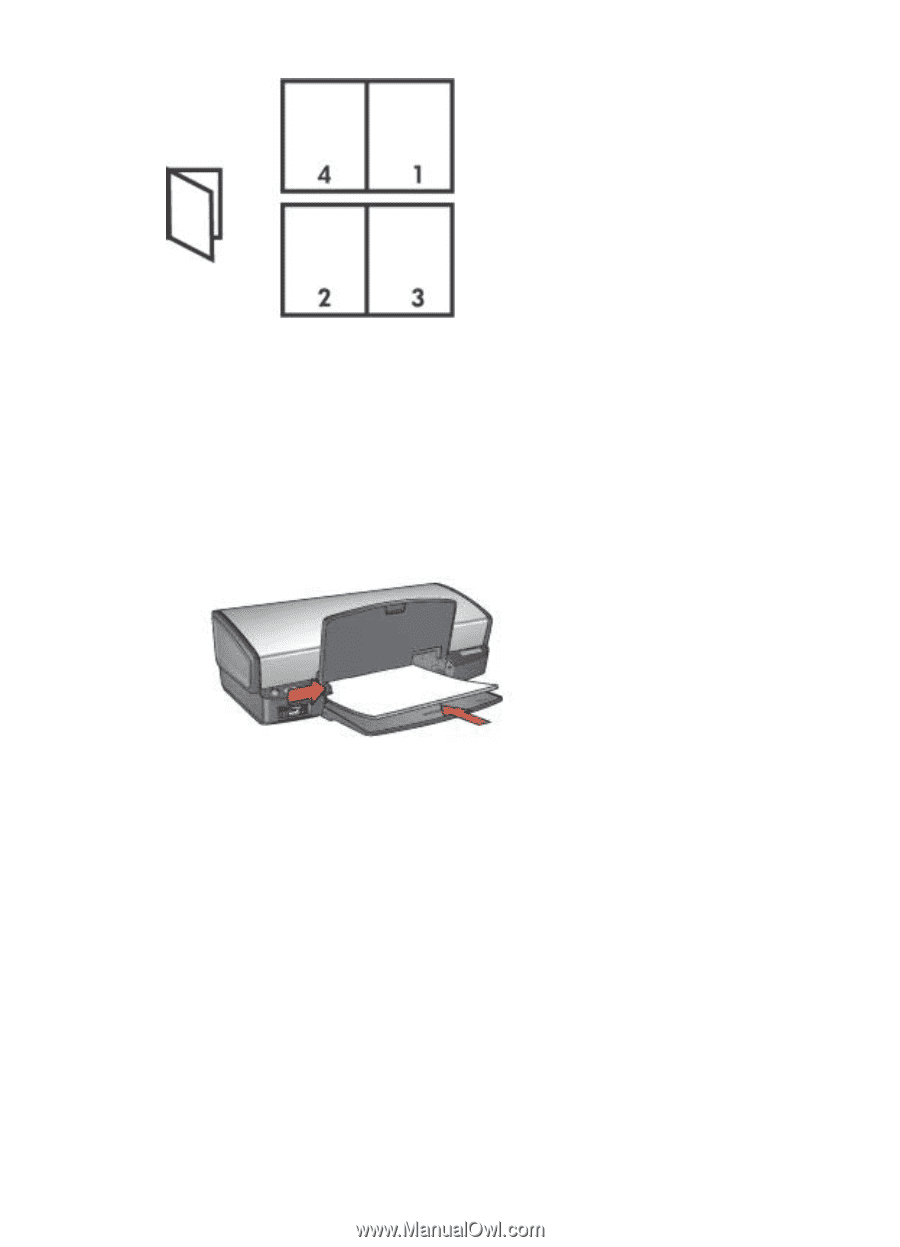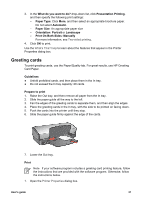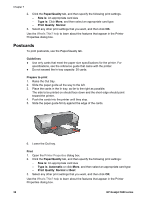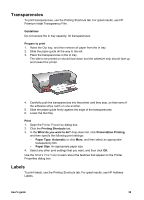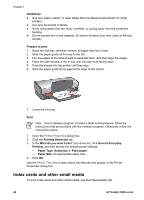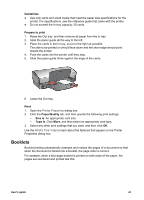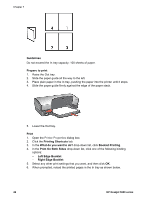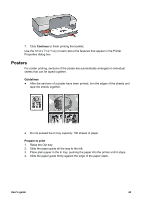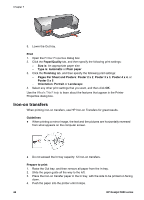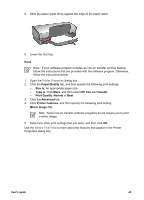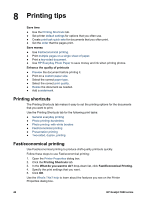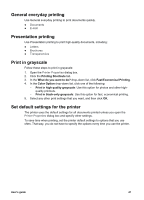HP 5940 User Guide - Page 44
Guidelines, Prepare to print, Print, Printing Shortcuts, What do you want to do?, Booklet Printing
 |
View all HP 5940 manuals
Add to My Manuals
Save this manual to your list of manuals |
Page 44 highlights
Chapter 7 Guidelines Do not exceed the In tray capacity: 100 sheets of paper. Prepare to print 1. Raise the Out tray. 2. Slide the paper guide all the way to the left. 3. Place plain paper in the In tray, pushing the paper into the printer until it stops. 4. Slide the paper guide firmly against the edge of the paper stack. 5. Lower the Out tray. Print 1. Open the Printer Properties dialog box. 2. Click the Printing Shortcuts tab. 3. In the What do you want to do? drop-down list, click Booklet Printing. 4. In the Print On Both Sides drop-down list, click one of the following binding options: - Left Edge Booklet - Right Edge Booklet 5. Select any other print settings that you want, and then click OK. 6. When prompted, reload the printed pages in the In tray as shown below. 42 HP Deskjet 5900 series