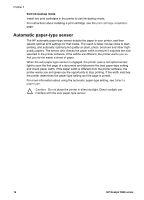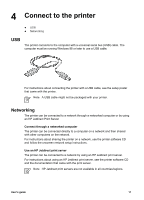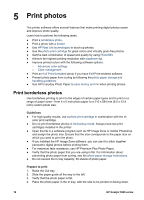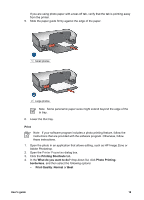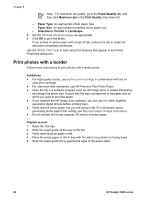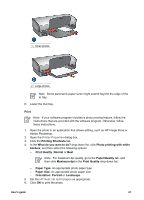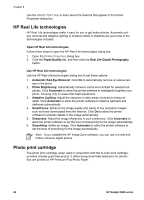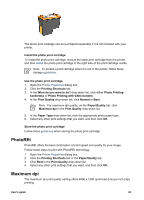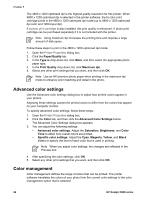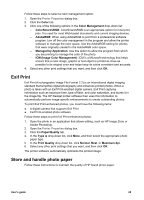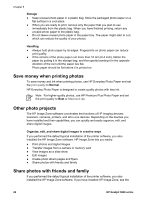HP 5940 User Guide - Page 23
Print Quality, Paper/Quality
 |
View all HP 5940 manuals
Add to My Manuals
Save this manual to your list of manuals |
Page 23 highlights
1 Small photos 2 Large photos Note Some panoramic paper sizes might extend beyond the edge of the In tray. 6. Lower the Out tray. Print Note If your software program includes a photo printing feature, follow the instructions that are provided with the software program. Otherwise, follow these instructions. 1. Open the photo in an application that allows editing, such as HP Image Zone or Adobe Photoshop. 2. Open the Printer Properties dialog box. 3. Click the Printing Shortcuts tab. 4. In the What do you want to do? drop-down list, click Photo printing-with white borders, and then select the following options: - Print Quality: Normal or Best Note For maximum dpi quality, go to the Paper/Quality tab, and then click Maximum dpi in the Print Quality drop-down list. - Paper Type: An appropriate photo paper type - Paper Size: An appropriate photo paper size - Orientation: Portrait or Landscape 5. Set the HP Real Life technologies as appropriate. 6. Click OK to print the photo. User's guide 21