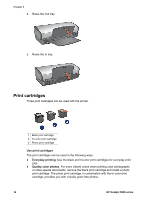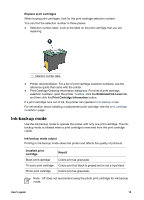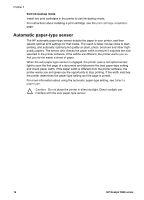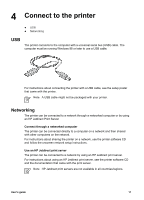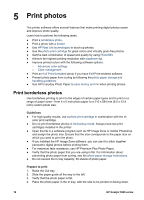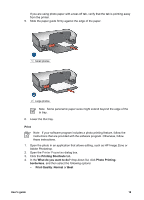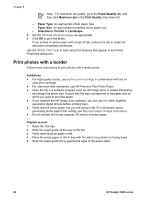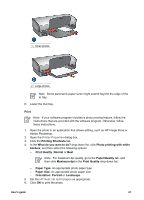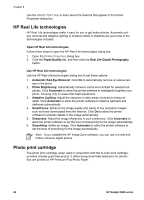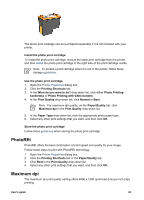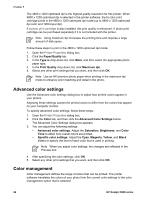HP 5940 User Guide - Page 21
Print, Printing Shortcuts, What do you want to do?, Photo Printing, borderless, Print Quality, Normal
 |
View all HP 5940 manuals
Add to My Manuals
Save this manual to your list of manuals |
Page 21 highlights
If you are using photo paper with a tear-off tab, verify that the tab is pointing away from the printer. 5. Slide the paper guide firmly against the edge of the paper. 1 Small photos 2 Large photos Note Some panoramic paper sizes might extend beyond the edge of the In tray. 6. Lower the Out tray. Print Note If your software program includes a photo printing feature, follow the instructions that are provided with the software program. Otherwise, follow these instructions. 1. Open the photo in an application that allows editing, such as HP Image Zone or Adobe Photoshop. 2. Open the Printer Properties dialog box. 3. Click the Printing Shortcuts tab. 4. In the What do you want to do? drop-down list, click Photo Printing- borderless, and then select the following options: - Print Quality: Normal or Best User's guide 19