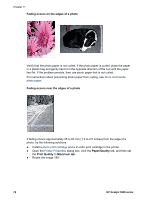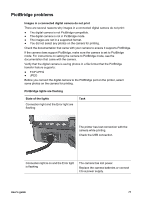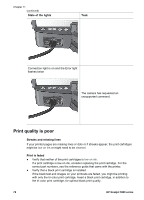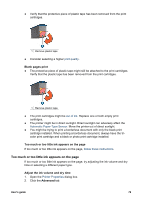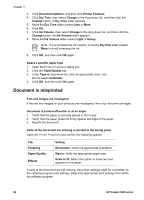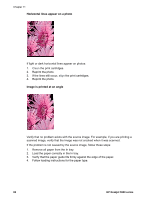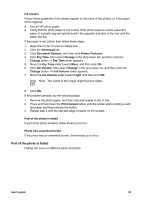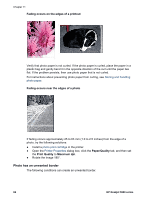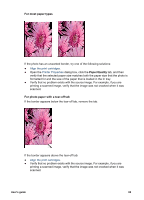HP 5940 User Guide - Page 82
Document is misprinted, Printer Features - deskjet printer specification
 |
View all HP 5940 manuals
Add to My Manuals
Save this manual to your list of manuals |
Page 82 highlights
Chapter 11 3. Click Document Options, and then click Printer Features. 4. Click Dry Time, then select Change in the drop-down list, and then click the Change button. A Dry Time slider appears. 5. Move the Dry Time slider toward Less or More. 6. Click OK. 7. Click Ink Volume, then select Change in the drop-down list, and then click the Change button. An Ink Volume slider appears. 8. Move the Ink Volume slider toward Light or Heavy. Note If you increase the ink volume, move the Dry time slider toward More to avoid smearing the ink. 9. Click OK, and then click OK again. Select a specific paper type 1. Open the Printer Properties dialog box. 2. Click the Paper/Quality tab. 3. In the Type is drop-down list, click an appropriate paper type. Do not select Automatic. 4. Click OK, and then click OK again. Document is misprinted Text and images are misaligned If the text and images on your printouts are misaligned, then align the print cartridges. Document is printed off-center or at an angle 1. Verify that the paper is correctly placed in the In tray. 2. Verify that the paper guide fits firmly against the edge of the paper. 3. Reprint the document. Parts of the document are missing or printed in the wrong place Open the Printer Properties and confirm the following options: Tab Finishing Paper/Quality Effects Setting Orientation: Verify the appropriate orientation. Size is: Verify the appropriate paper size. Scale to fit: Select this option to scale text and graphics to the paper. If parts of the document are still missing, the printer settings might be overridden by the software program print settings. Select the appropriate print settings from within the software program. 80 HP Deskjet 5900 series