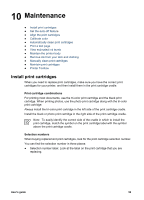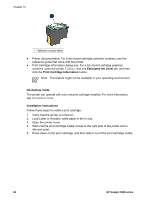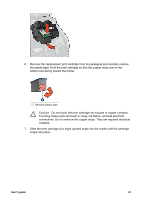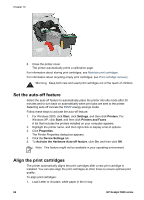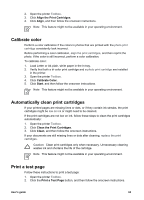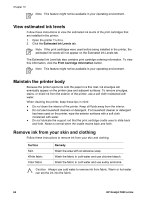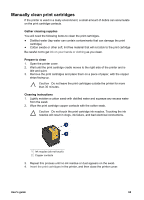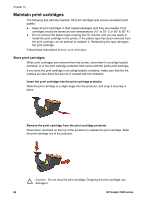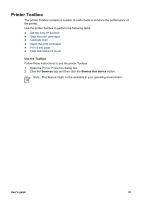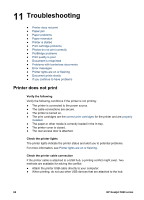HP 5940 User Guide - Page 65
Calibrate color, Automatically clean print cartridges, Print a test Align the Print Cartridges - cleaning
 |
View all HP 5940 manuals
Add to My Manuals
Save this manual to your list of manuals |
Page 65 highlights
2. Open the printer Toolbox. 3. Click Align the Print Cartridges. 4. Click Align, and then follow the onscreen instructions. Note This feature might not be available in your operating environment. Calibrate color Perform a color calibration if the colors in photos that are printed with the photo print cartridge consistently look incorrect. Before performing a color calibration, align the print cartridges, and then reprint the photo. If the color is still incorrect, perform a color calibration. To calibrate color: 1. Load Letter or A4 plain, white paper in the In tray. 2. Verify that both a tri-color print cartridge and a photo print cartridge are installed in the printer. 3. Open the printer Toolbox. 4. Click Calibrate Color. 5. Click Start, and then follow the onscreen instructions. Note This feature might not be available in your operating environment. Automatically clean print cartridges If your printed pages are missing lines or dots, or if they contain ink streaks, the print cartridges might be low on ink or might need to be cleaned. If the print cartridges are not low on ink, follow these steps to clean the print cartridges automatically: 1. Open the printer Toolbox. 2. Click Clean the Print Cartridges. 3. Click Clean, and then follow the onscreen instructions. If your documents are still missing lines or dots after cleaning, replace the print cartridges. Caution Clean print cartridges only when necessary. Unnecessary cleaning wastes ink and shortens the life of the cartridge. Note This feature might not be available in your operating environment. Print a test page Follow these instructions to print a test page: 1. Open the printer Toolbox. 2. Click the Print a Test Page button, and then follow the onscreen instructions. User's guide 63