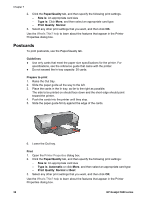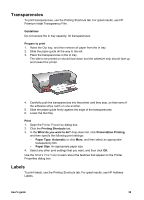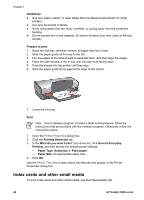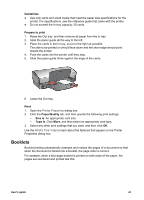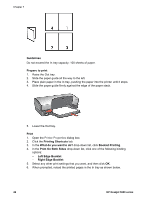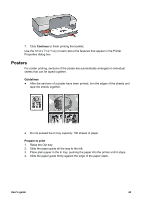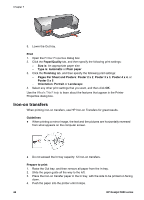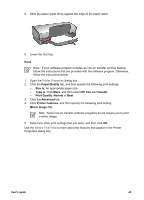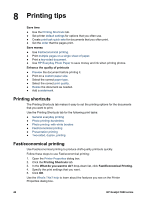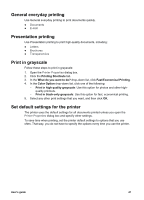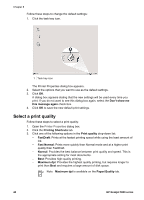HP 5940 User Guide - Page 45
Posters, Continue, Guidelines, Prepare to print
 |
View all HP 5940 manuals
Add to My Manuals
Save this manual to your list of manuals |
Page 45 highlights
7. Click Continue to finish printing the booklet. Use the What's This? help to learn about the features that appear in the Printer Properties dialog box. Posters For poster printing, sections of the poster are automatically arranged on individual sheets that can be taped together. Guidelines ● After the sections of a poster have been printed, trim the edges of the sheets and tape the sheets together. ● Do not exceed the In tray capacity: 100 sheets of paper. Prepare to print 1. Raise the Out tray. 2. Slide the paper guide all the way to the left. 3. Place plain paper in the In tray, pushing the paper into the printer until it stops. 4. Slide the paper guide firmly against the edge of the paper stack. User's guide 43

7.
Click
Continue
to finish printing the booklet.
Use the
What's This? help
to learn about the features that appear in the Printer
Properties dialog box.
Posters
For poster printing, sections of the poster are automatically arranged on individual
sheets that can be taped together.
Guidelines
●
After the sections of a poster have been printed, trim the edges of the sheets and
tape the sheets together.
●
Do not exceed the In tray capacity: 100 sheets of paper.
Prepare to print
1.
Raise the Out tray.
2.
Slide the paper guide all the way to the left.
3.
Place plain paper in the In tray, pushing the paper into the printer until it stops.
4.
Slide the paper guide firmly against the edge of the paper stack.
User's guide
43