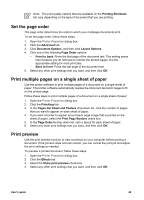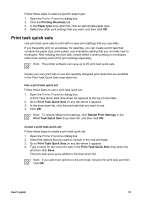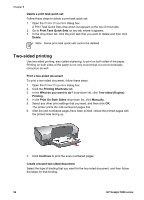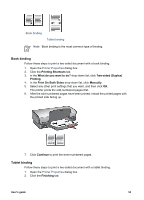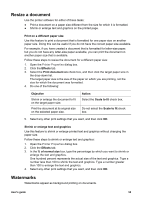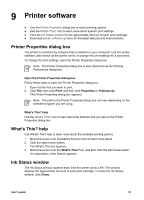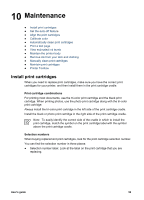HP 5940 User Guide - Page 56
Print On Both Sides Manually, Preserve Layout, Flip s Up, Portrait, Landscape, Continue
 |
View all HP 5940 manuals
Add to My Manuals
Save this manual to your list of manuals |
Page 56 highlights
Chapter 8 3. Select the following check boxes: - Print On Both Sides (Manually) - Preserve Layout - Flip Pages Up 4. Select any other print settings that you want, and then click OK. The printer prints the odd-numbered pages first. 5. After the odd-numbered pages have been printed, reload the printed pages, with the printed side facing up according to the document orientation, portrait or landscape. Portrait Landscape 6. Click Continue to print the even-numbered pages. 54 HP Deskjet 5900 series

3.
Select the following check boxes:
–
Print On Both Sides (Manually)
–
Preserve Layout
–
Flip Pages Up
4.
Select any other print settings that you want, and then click
OK
.
The printer prints the odd-numbered pages first.
5.
After the odd-numbered pages have been printed, reload the printed pages, with
the printed side facing up according to the document orientation, portrait or
landscape.
Portrait
Landscape
6.
Click
Continue
to print the even-numbered pages.
Chapter 8
54
HP Deskjet 5900 series