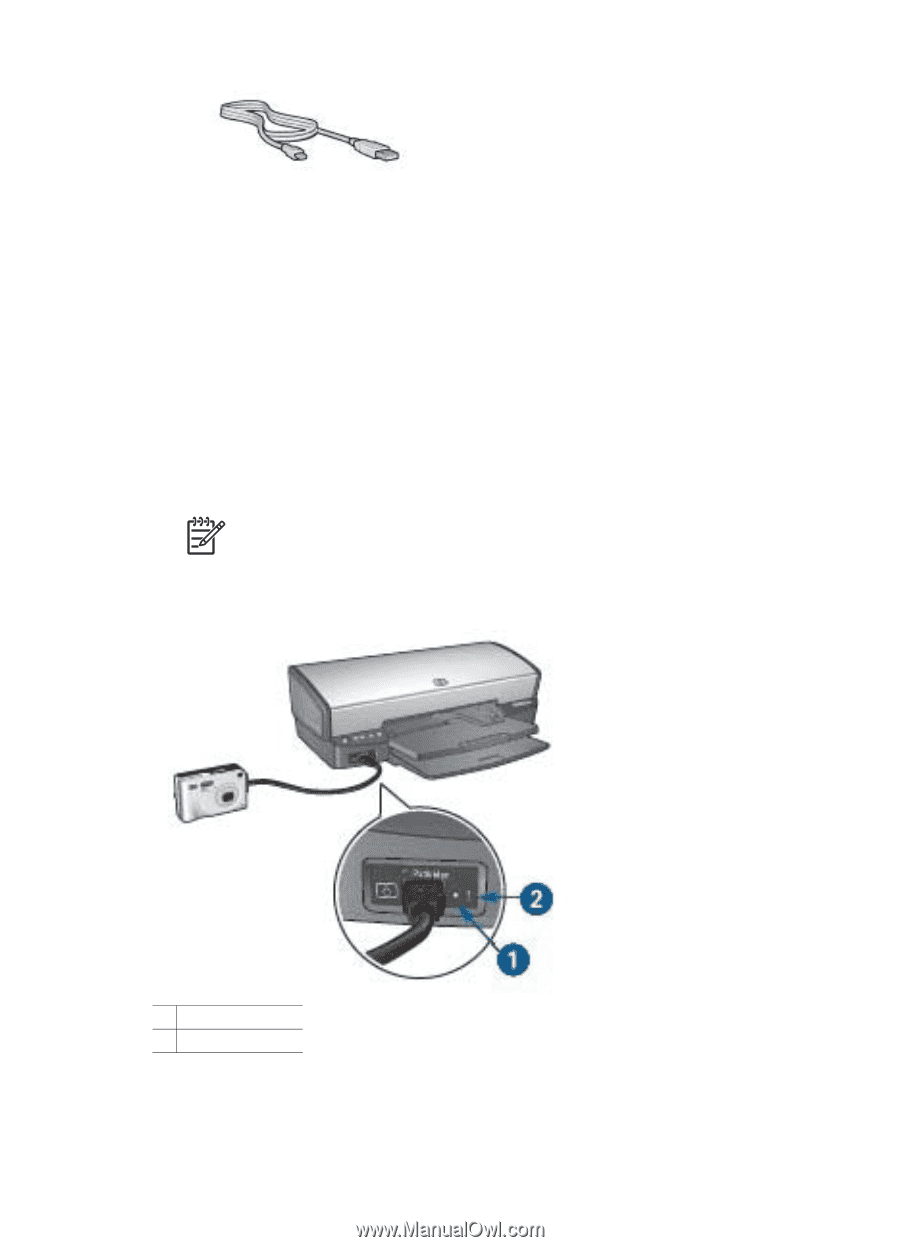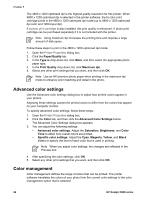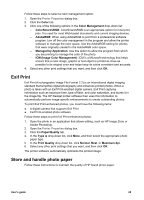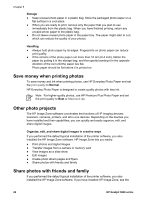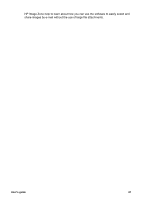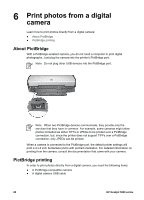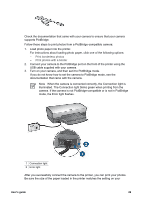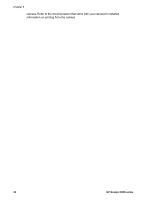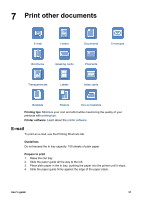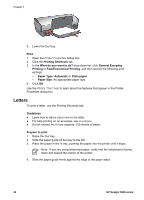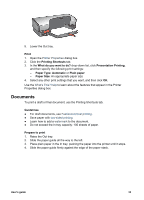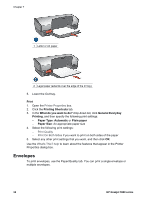HP 5940 User Guide - Page 31
illuminated. The Connection light blinks green when printing from - error printers
 |
View all HP 5940 manuals
Add to My Manuals
Save this manual to your list of manuals |
Page 31 highlights
Check the documentation that came with your camera to ensure that your camera supports PictBridge. Follow these steps to print photos from a PictBridge-compatible camera: 1. Load photo paper into the printer. For instructions about loading photo paper, click one of the following options: - Print borderless photos - Print photos with a border 2. Connect your camera to the PictBridge port on the front of the printer using the USB cable supplied with your camera. 3. Turn on your camera, and then set it to PictBridge mode. If you do not know how to set the camera to PictBridge mode, see the documentation that came with the camera. Note When the camera is connected correctly, the Connection light is illuminated. The Connection light blinks green when printing from the camera. If the camera is not PictBridge-compatible or is not in PictBridge mode, the Error light flashes. 1 Connection light 2 Error light After you successfully connect the camera to the printer, you can print your photos. Be sure the size of the paper loaded in the printer matches the setting on your User's guide 29