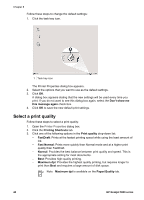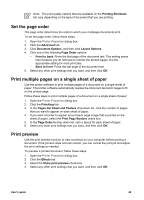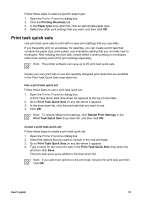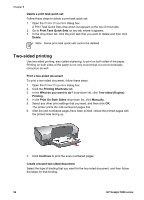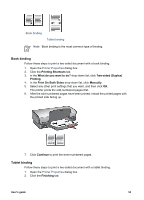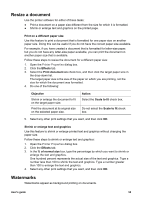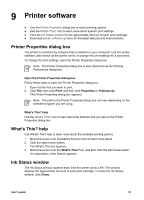HP 5940 User Guide - Page 55
Book binding, Tablet binding, Printing Shortcuts, What do you want to do?, Two-sided Duplex, Printing - printer manual
 |
View all HP 5940 manuals
Add to My Manuals
Save this manual to your list of manuals |
Page 55 highlights
Book binding Tablet binding Note Book binding is the most common type of binding. Book binding Follow these steps to print a two-sided document with a book binding: 1. Open the Printer Properties dialog box. 2. Click the Printing Shortcuts tab. 3. In the What do you want to do? drop-down list, click Two-sided (Duplex) Printing. 4. In the Print On Both Sides drop-down list, click Manually. 5. Select any other print settings that you want, and then click OK. The printer prints the odd-numbered pages first. 6. After the odd-numbered pages have been printed, reload the printed pages with the printed side facing up. 7. Click Continue to print the even-numbered pages. Tablet binding Follow these steps to print a two-sided document with a tablet binding: 1. Open the Printer Properties dialog box. 2. Click the Finishing tab. User's guide 53