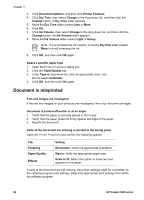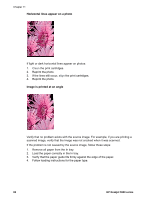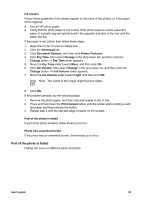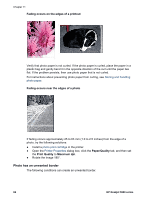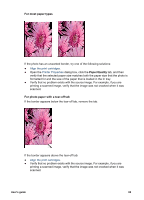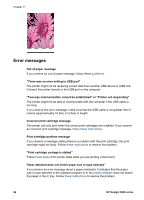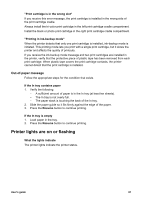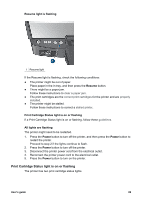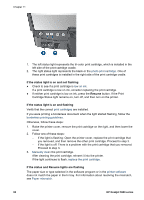HP 5940 User Guide - Page 87
For most paper types, Paper/Quality, For photo paper with a tear-off tab
 |
View all HP 5940 manuals
Add to My Manuals
Save this manual to your list of manuals |
Page 87 highlights
For most paper types If the photo has an unwanted border, try one of the following solutions: ● Align the print cartridges. ● Open the Printer Properties dialog box, click the Paper/Quality tab, and then verify that the selected paper size matches both the paper size that the photo is formatted for and the size of the paper that is loaded in the In tray. ● Verify that no problem exists with the source image. For example, if you are printing a scanned image, verify that the image was not crooked when it was scanned. For photo paper with a tear-off tab If the border appears below the tear-off tab, remove the tab. If the border appears above the tear-off tab: ● Align the print cartridges. ● Verify that no problem exists with the source image. For example, if you are printing a scanned image, verify that the image was not crooked when it was scanned. User's guide 85