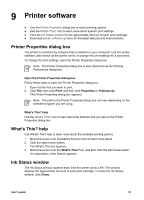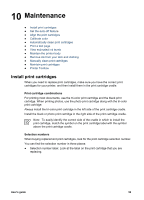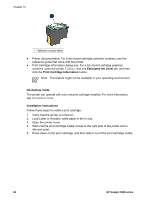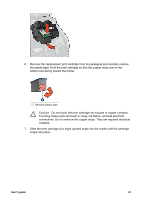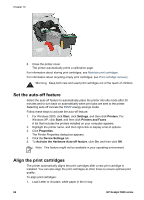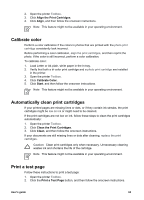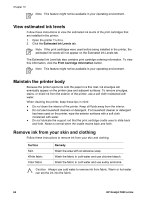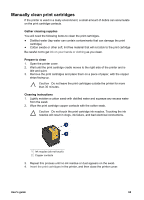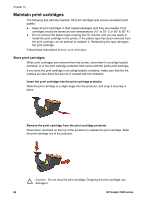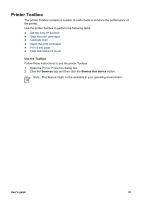HP 5940 User Guide - Page 64
Set the auto-off feature, Align the print cartridges, Start, Settings, Printers, Printers and Faxes - install deskjet
 |
View all HP 5940 manuals
Add to My Manuals
Save this manual to your list of manuals |
Page 64 highlights
Chapter 10 8. Close the printer cover. The printer automatically prints a calibration page. For information about storing print cartridges, see Maintain print cartridges. For information about recycling empty print cartridges, see Print cartridge recovery. Warning Keep both new and used print cartridges out of the reach of children. Set the auto-off feature Select the auto-off feature to automatically place the printer into idle mode after 30 minutes and to turn back on automatically when print jobs are sent to the printer. Selecting auto-off cancels the FEMP energy savings mode. Follow these steps to activate the auto-off feature: 1. For Windows 2000, click Start, click Settings, and then click Printers. For Windows XP, click Start, and then click Printers and Faxes. A list that includes the printers installed on your computer appears. 2. Highlight the printer name, and then right-click to display a list of options. 3. Click Properties. The Printer Properties dialog box appears. 4. Click the Device Settings tab. 5. To Activate the Hardware Auto-off feature, click On, and then click OK. Note This feature might not be available in your operating environment. Align the print cartridges The printer automatically aligns the print cartridges after a new print cartridge is installed. You can also align the print cartridges at other times to ensure optimal print quality. To align print cartridges: 1. Load Letter or A4 plain, white paper in the In tray. 62 HP Deskjet 5900 series