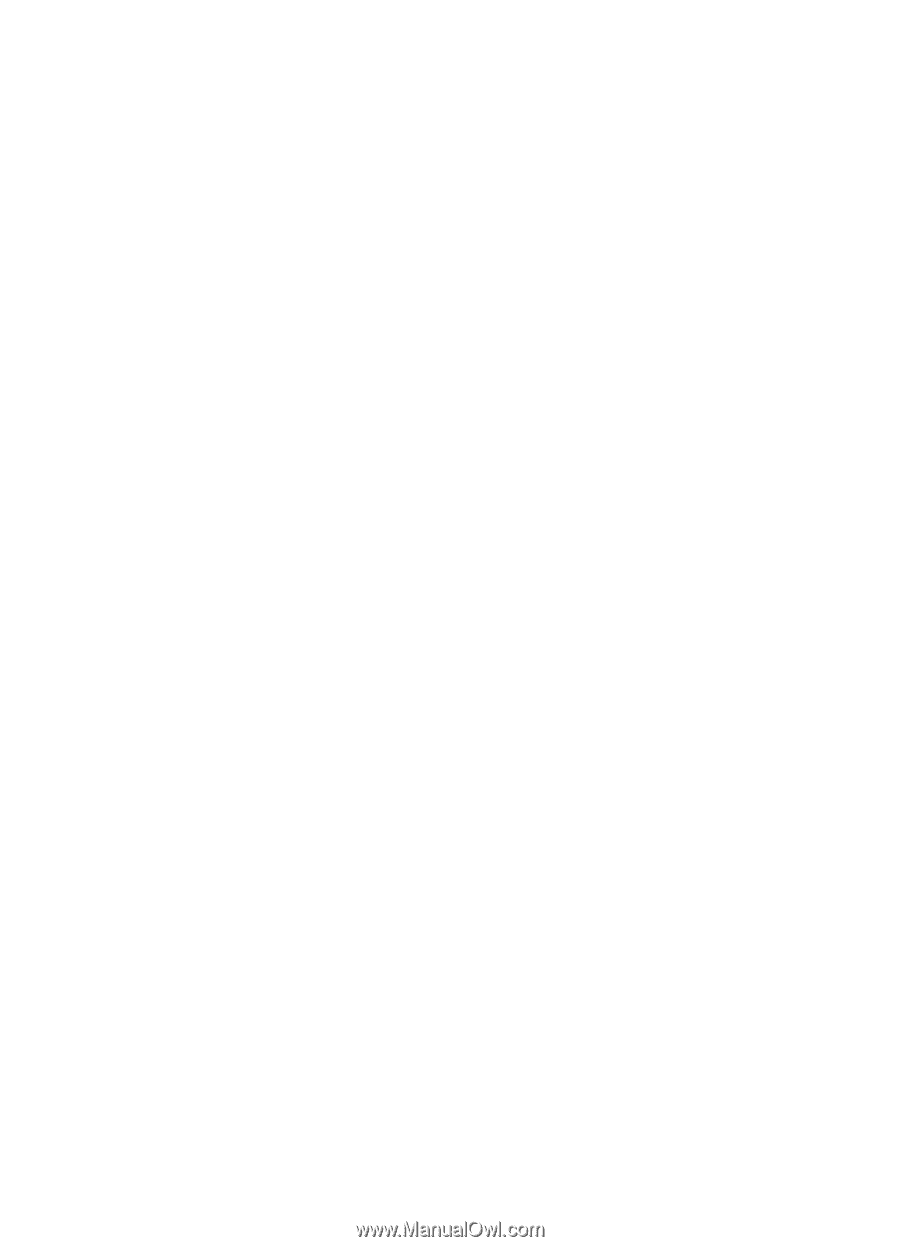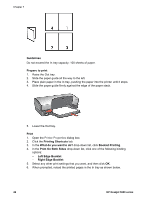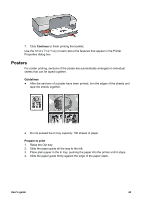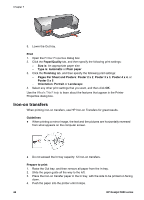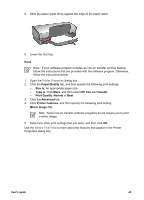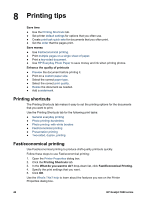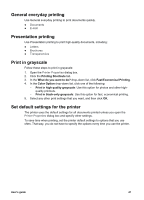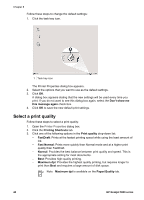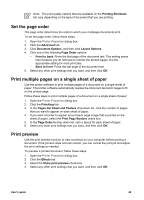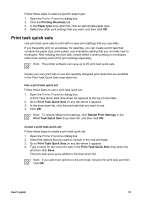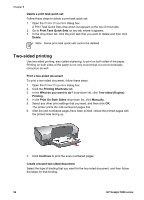HP 5940 User Guide - Page 49
General everyday printing, Presentation printing, Print in grayscale
 |
View all HP 5940 manuals
Add to My Manuals
Save this manual to your list of manuals |
Page 49 highlights
General everyday printing Use General everyday printing to print documents quickly. ● Documents ● E-mail Presentation printing Use Presentation printing to print high-quality documents, including: ● Letters ● Brochures ● Transparencies Print in grayscale Follow these steps to print in grayscale: 1. Open the Printer Properties dialog box. 2. Click the Printing Shortcuts tab. 3. In the What do you want to do? drop-down list, click Fast/Economical Printing. 4. In the Color Option drop-down list, click one of the following: - Print in high quality grayscale: Use this option for photos and other highquality printouts. - Print in black-only grayscale: Use this option for fast, economical printing. 5. Select any other print settings that you want, and then click OK. Set default settings for the printer The printer uses the default settings for all documents printed unless you open the Printer Properties dialog box and specify other settings. To save time when printing, set the printer default settings to options that you use often. That way, you do not have to specify the options every time you use the printer. User's guide 47