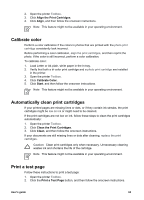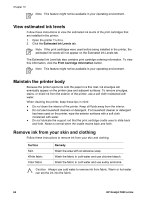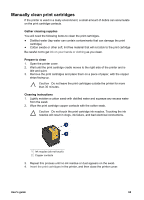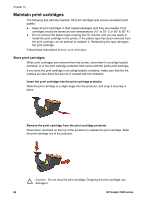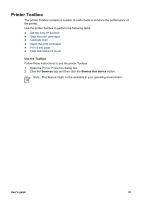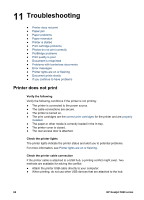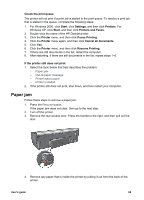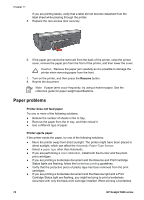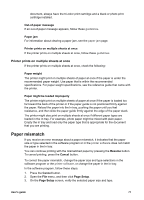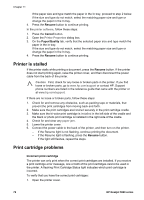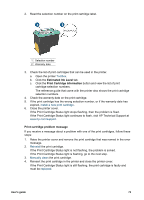HP 5940 User Guide - Page 70
Troubleshooting, Printer does not print - deskjet troubleshooting
 |
View all HP 5940 manuals
Add to My Manuals
Save this manual to your list of manuals |
Page 70 highlights
11 Troubleshooting ● Printer does not print ● Paper jam ● Paper problems ● Paper mismatch ● Printer is stalled ● Print cartridge problems ● Photos do not print correctly ● PictBridge problems ● Print quality is poor ● Document is misprinted ● Problems with borderless documents ● Error messages ● Printer lights are on or flashing ● Document prints slowly ● If you continue to have problems Printer does not print Verify the following Verify the following conditions if the printer is not printing: ● The printer is connected to the power source. ● The cable connections are secure. ● The printer is turned on. ● The print cartridges are the correct print cartridges for the printer and are properly installed. ● The paper or other media is correctly loaded in the In tray. ● The printer cover is closed. ● The rear access door is attached. Check the printer lights The printer lights indicate the printer status and alert you to potential problems. For more information, see Printer lights are on or flashing. Check the printer cable connection If the printer cable is attached to a USB hub, a printing conflict might exist. Two methods are available for solving the conflict: ● Attach the printer USB cable directly to your computer. ● When printing, do not use other USB devices that are attached to the hub. 68 HP Deskjet 5900 series