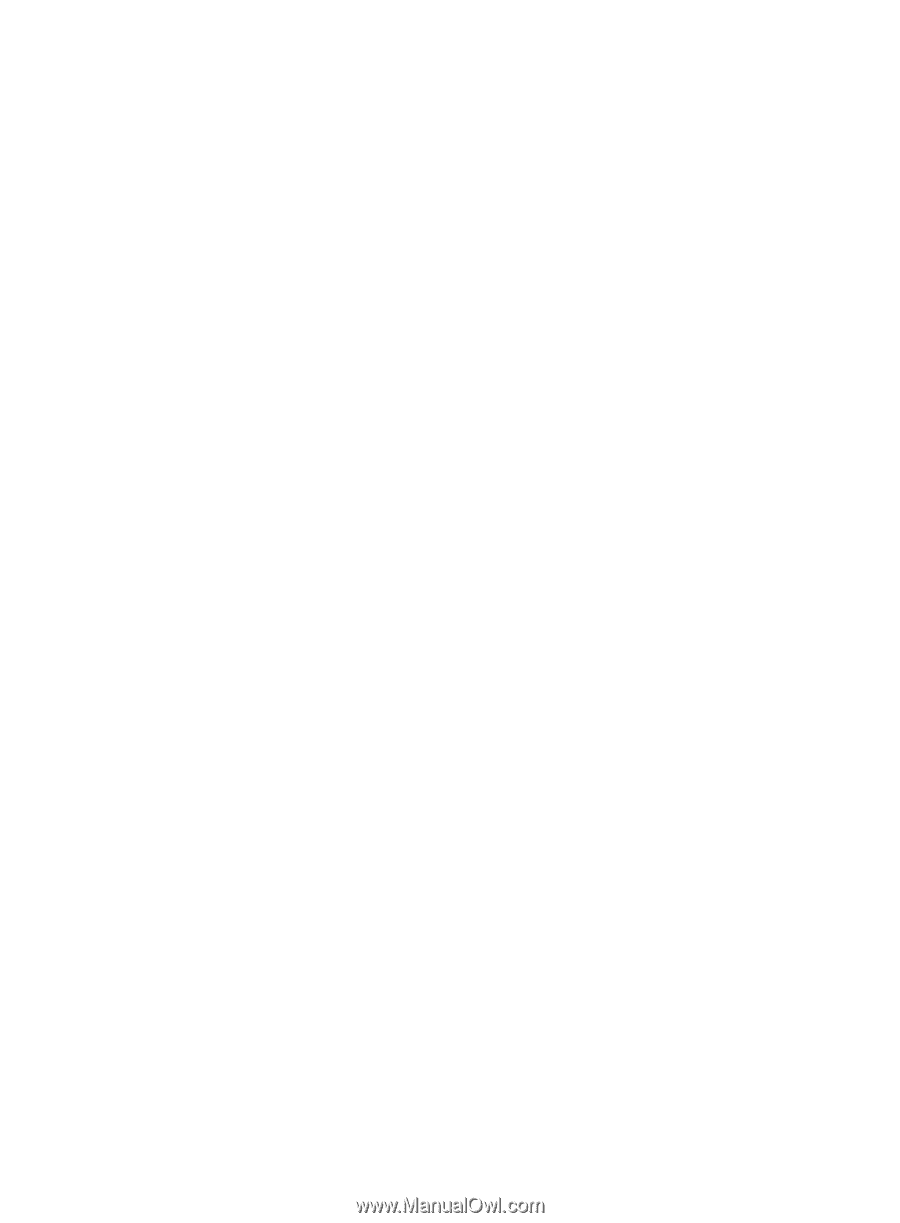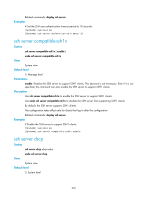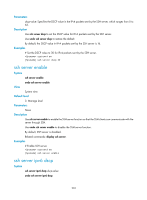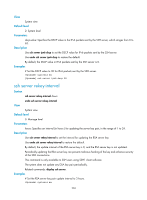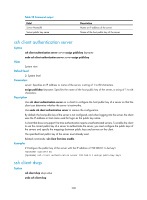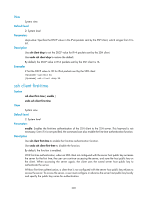HP 6125G HP 6125G & 6125G/XG Blade Switches Security Command Reference - Page 215
SSH2.0 client configuration commands, display ssh client source
 |
View all HP 6125G manuals
Add to My Manuals
Save this manual to your list of manuals |
Page 215 highlights
For a publickey authentication user, you must configure the username and the public key on the switch. For a password authentication user, you can configure the account information on either the switch or the remote authentication server, such as a RADIUS server. If you use the ssh user command to configure a public key for a user who has already had a public key, the new one overwrites the old one. You can change the authentication method and public key of an SSH user when the user is communicating with the SSH server. However, your changes take effect for the clients at next login. If an SCP or SFTP user has been assigned a public key, it is necessary to set a working folder for the user. The working folder of an SCP or SFTP user depends on the user authentication method. For a user using only password authentication, the working folder is the AAA authorized one. For a user using only publickey authentication or using both publickey authentication and password authentication, the working folder is the one set by using the ssh user command. Related commands: display ssh user-information. Examples # Create an SSH user named user1, set the service type as sftp, the authentication method as publickey, assign a public key named key1 to the user, and specify the working directory of the SFTP server as flash:/. system-view [Sysname] ssh user user1 service-type sftp authentication-type publickey assign publickey key1 work-directory flash:/ SSH2.0 client configuration commands display ssh client source Syntax View display ssh client source [ | { begin | exclude | include } regular-expression ] Any view Default level 1: Monitor level Parameters |: Filters command output by specifying a regular expression. For more information about regular expressions, see Fundamentals Configuration Guide. begin: Displays the first line that matches the specified regular expression and all lines that follow. exclude: Displays all lines that do not match the specified regular expression. include: Displays all lines that match the specified regular expression. regular-expression: Specifies a regular expression, a case-sensitive string of 1 to 256 characters. Description Use display ssh client source to display the source IP address or source interface information on an SSH client. 206