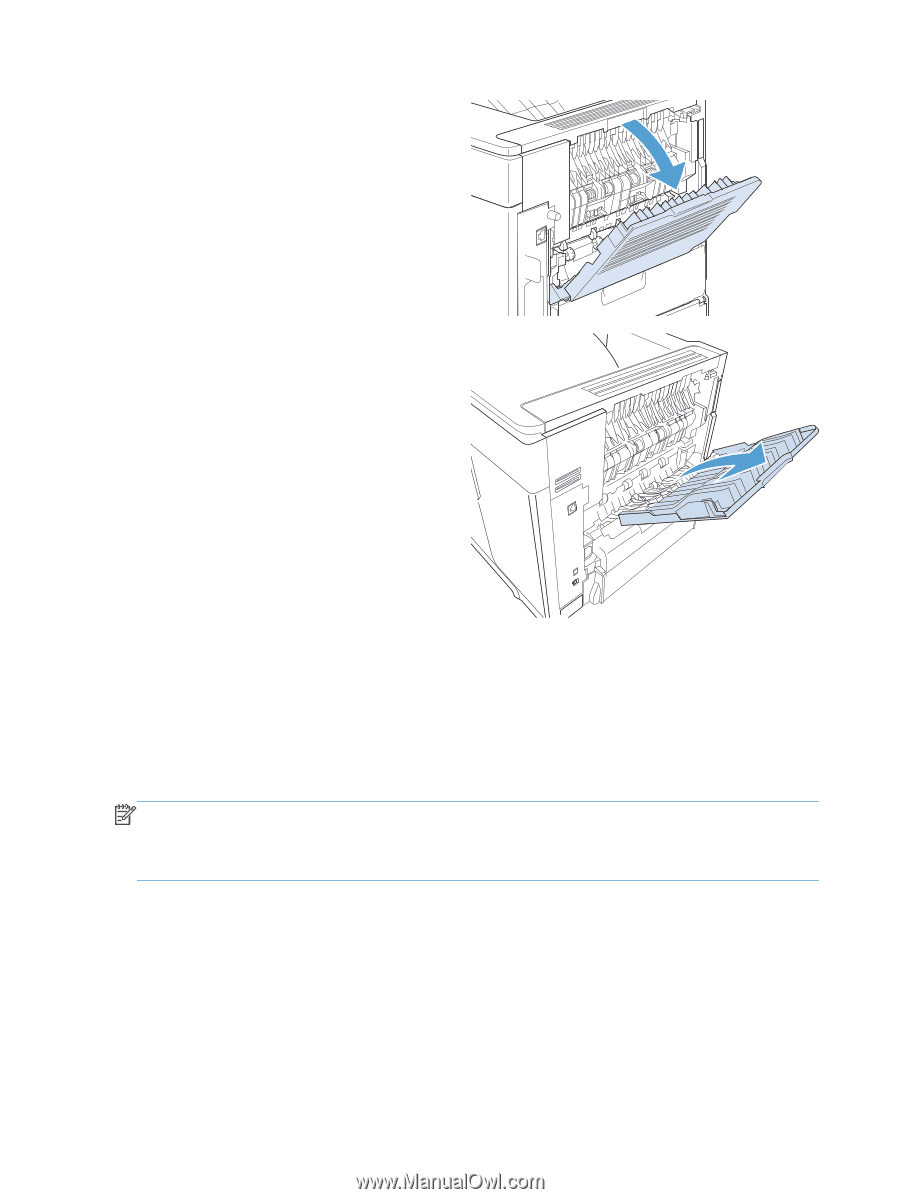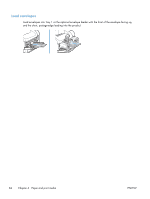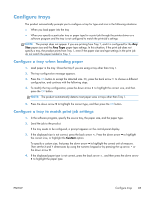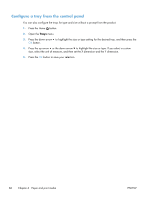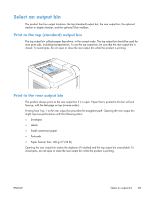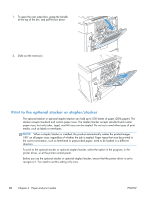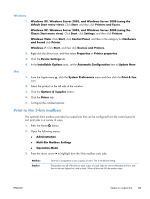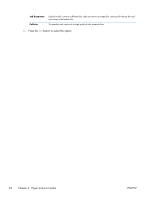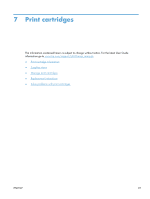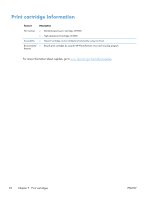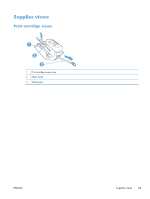HP LaserJet Enterprise 600 HP LaserJet Enterprise 600 M601, M602, and M603 Ser - Page 104
Print to the optional stacker or stapler/stacker, select the option in the program, in
 |
View all HP LaserJet Enterprise 600 manuals
Add to My Manuals
Save this manual to your list of manuals |
Page 104 highlights
1. To open the rear output bin, grasp the handle at the top of the bin, and pull the bin down. 2. Slide out the extension. Print to the optional stacker or stapler/stacker The optional stacker or optional stapler/stacker can hold up to 500 sheets of paper (20-lb paper). The stacker accepts standard and custom paper sizes. The stapler/stacker accepts standard and custom paper sizes, but only Letter, Legal, and A4 sizes can be stapled. Do not try to send other types of print media, such as labels or envelopes. NOTE: When a stapler/stacker is installed, the product automatically rotates the printed images 180° on all paper sizes, regardless of whether the job is stapled. Paper types that must be printed in the correct orientation, such as letterhead or prepunched paper, need to be loaded in a different direction. To print to the optional stacker or optional stapler/stacker, select the option in the program, in the printer driver, or at the printer control panel. Before you use the optional stacker or optional stapler/stacker, ensure that the printer driver is set to recognize it. You need to set this setting only once. 88 Chapter 6 Paper and print media ENWW