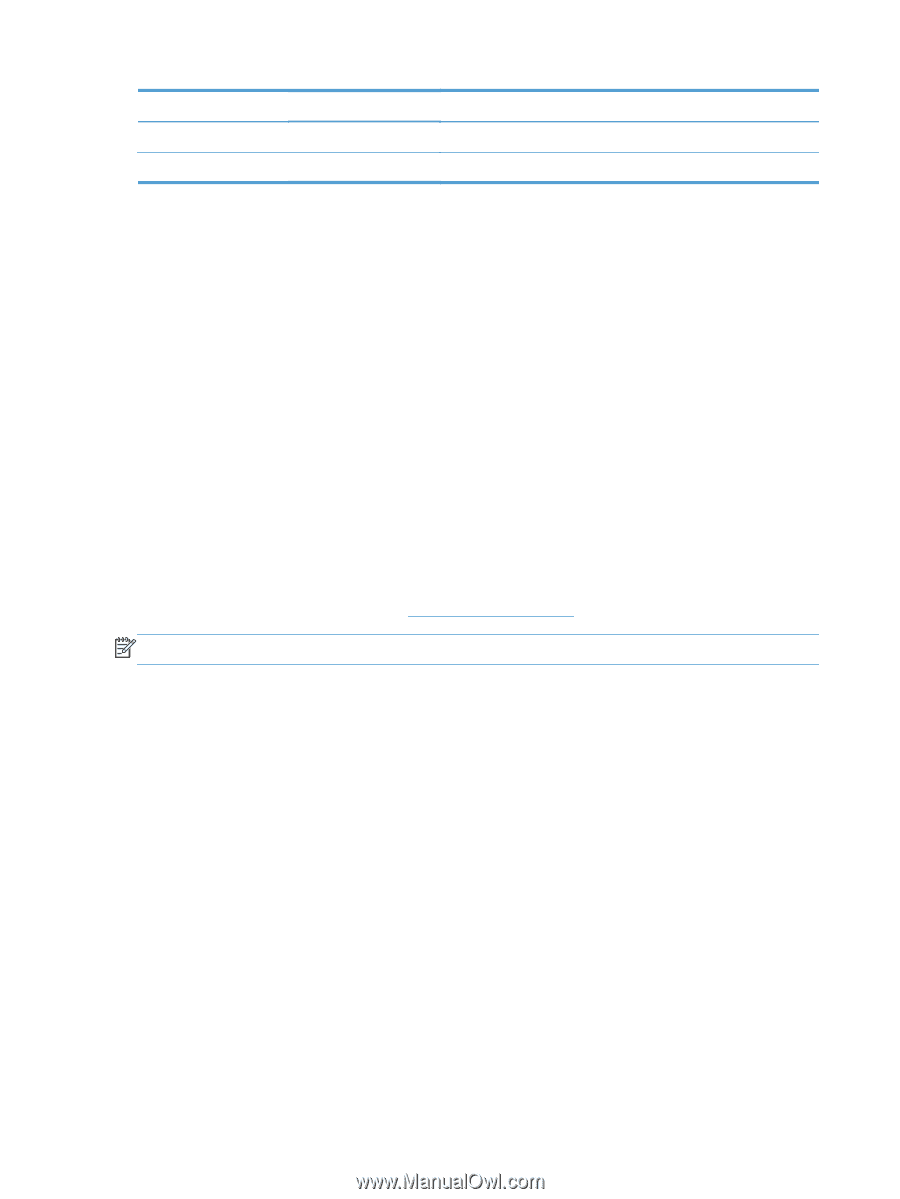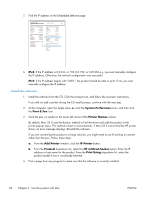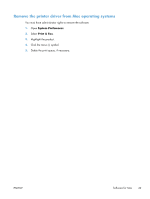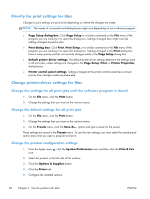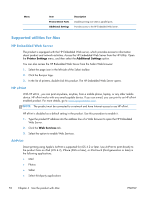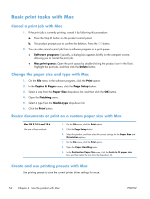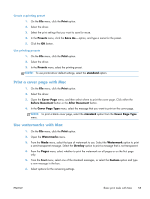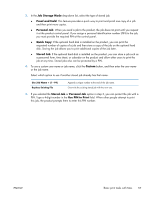HP LaserJet Enterprise 600 HP LaserJet Enterprise 600 M601, M602, and M603 Ser - Page 68
Supported utilities for Mac, HP Embedded Web Server, HP ePrint, AirPrint
 |
View all HP LaserJet Enterprise 600 manuals
Add to My Manuals
Save this manual to your list of manuals |
Page 68 highlights
Menu Item Protect Direct Ports Additional Settings Description Disables printing over USB or parallel ports. Provides access to the HP Embedded Web Server. Supported utilities for Mac HP Embedded Web Server The product is equipped with the HP Embedded Web server, which provides access to information about product and network activities. Access the HP Embedded Web Server from the HP Utility. Open the Printer Settings menu, and then select the Additional Settings option. You can also access the HP Embedded Web Server from the Safari Web browser: 1. Select the page icon in the left side of the Safari toolbar. 2. Click the Bonjour logo. 3. In the list of printers, double-click this product. The HP Embedded Web Server opens. HP ePrint With HP ePrint , you can print anywhere, anytime, from a mobile phone, laptop, or any other mobile device. HP ePrint works with any email-capable device. If you can e-mail, you can print to an HP ePrintenabled product. For more details, go to www.hpeprintcenter.com. NOTE: The product must be connected to a network and have Internet access to use HP ePrint. HP ePrint is disabled as a default setting in the product. Use this procedure to enable it. 1. Type the product IP address into the address line of a Web browser to open the HP Embedded Web Server. 2. Click the Web Services tab. 3. Select the option to enable Web Services. AirPrint Direct printing using Apple's AirPrint is supported for iOS 4.2 or later. Use AirPrint to print directly to the product from an iPad (iOS 4.2), iPhone (3GS or later), or iPod touch (third generation or later) in the following applications: ● Mail ● Photos ● Safari ● Select third-party applications 52 Chapter 4 Use the product with Mac ENWW