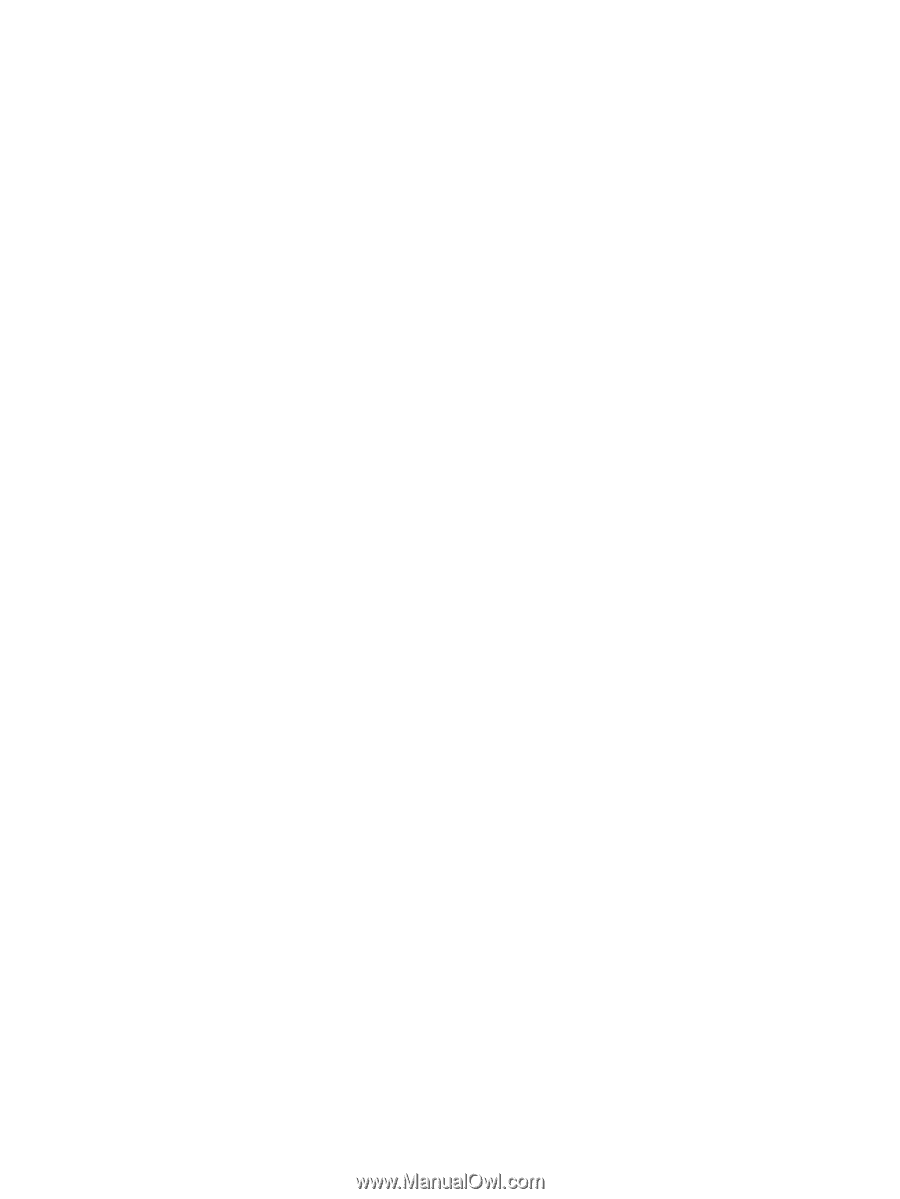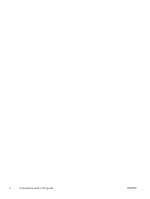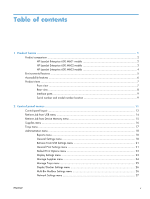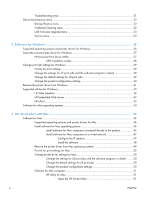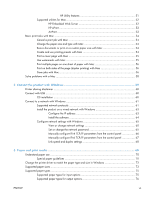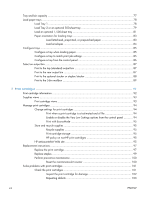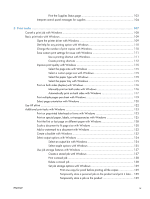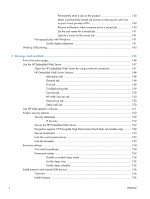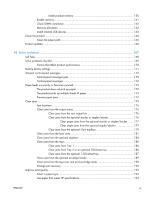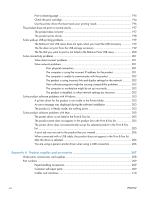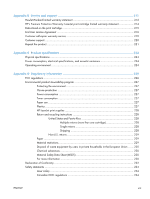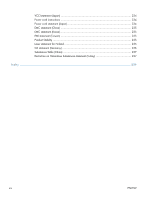Print the Supplies Status page
..................................................................
103
Interpret control panel messages for supplies
............................................................
104
8
Print tasks
....................................................................................................................
107
Cancel a print job with Windows
..........................................................................................
108
Basic print tasks with Windows
..............................................................................................
109
Open the printer driver with Windows
.....................................................................
109
Get help for any printing option with Windows
........................................................
110
Change the number of print copies with Windows
....................................................
110
Save custom print settings for reuse with Windows
....................................................
111
Use a printing shortcut with Windows
.......................................................
111
Create printing shortcuts
.........................................................................
112
Improve print quality with Windows
........................................................................
115
Select the page size with Windows
..........................................................
115
Select a custom page size with Windows
..................................................
115
Select the paper type with Windows
........................................................
115
Select the paper tray with Windows
.........................................................
115
Print on both sides (duplex) with Windows
...............................................................
116
Manually print on both sides with Windows
..............................................
116
Automatically print on both sides with Windows
........................................
117
Print multiple pages per sheet with Windows
............................................................
119
Select page orientation with Windows
.....................................................................
120
Use HP ePrint
.......................................................................................................................
122
Additional print tasks with Windows
......................................................................................
123
Print on preprinted letterhead or forms with Windows
................................................
123
Print on special paper, labels, or transparencies with Windows
..................................
125
Print the first or last page on different paper with Windows
........................................
128
Scale a document to fit page size with Windows
......................................................
130
Add a watermark to a document with Windows
.......................................................
132
Create a booklet with Windows
..............................................................................
132
Select output options with Windows
........................................................................
134
Select an output bin with Windows
..........................................................
134
Select staple options with Windows
..........................................................
135
Use job storage features with Windows
...................................................................
137
Create a stored job with Windows
...........................................................
137
Print a stored job
....................................................................................
138
Delete a stored job
.................................................................................
138
Set job storage options with Windows
......................................................
139
Print one copy for proof before printing all the copies
..................
139
Temporarily store a personal job on the product and print it later .. 139
Temporarily store a job on the product
.......................................
139
ENWW
ix