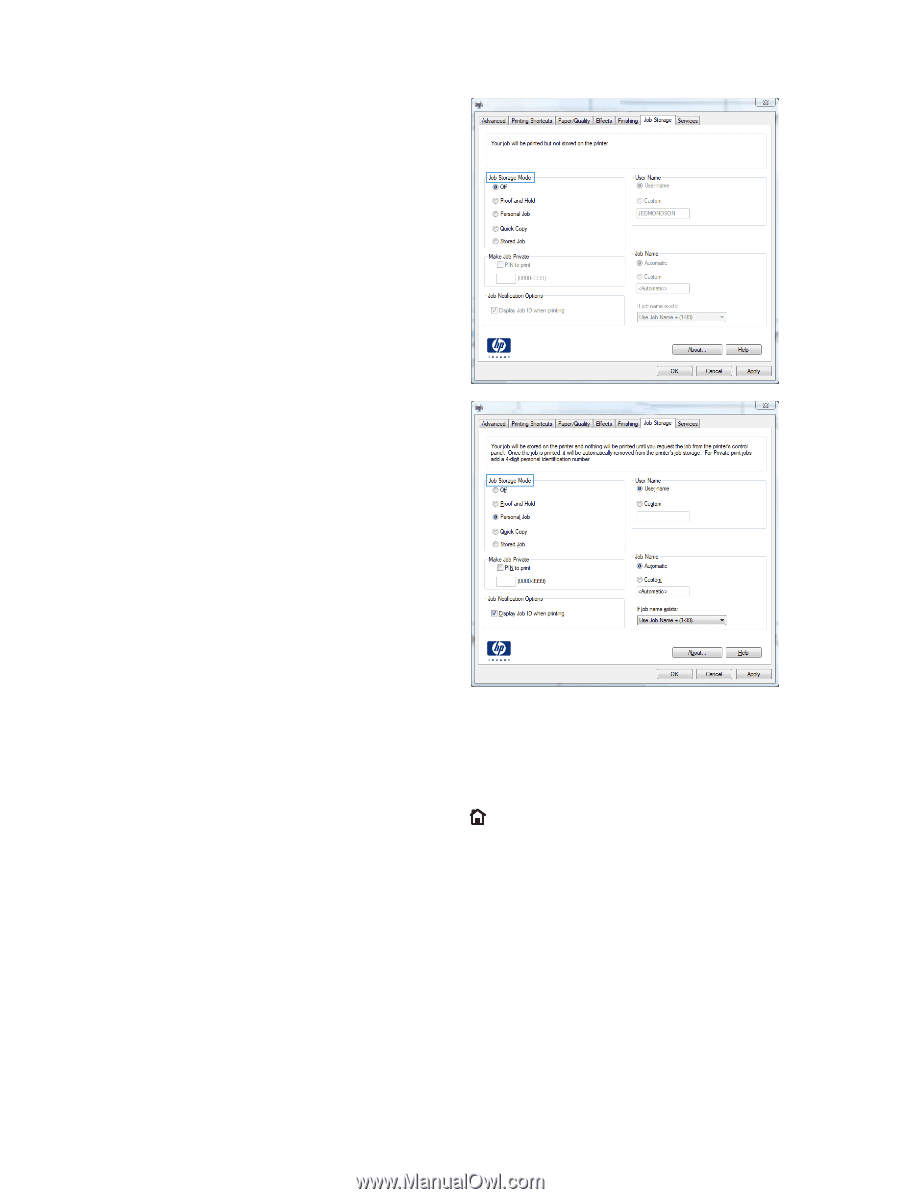| Section |
Page |
| Product basics |
17 |
| Product comparison |
18 |
| HP LaserJet Enterprise 600 M601 models |
18 |
| HP LaserJet Enterprise 600 M602 models |
19 |
| HP LaserJet Enterprise 600 M603 models |
20 |
| Environmental features |
21 |
| Accessibility features |
22 |
| Product views |
23 |
| Front view |
23 |
| Rear view |
24 |
| Interface ports |
25 |
| Serial number and model number location |
25 |
| Control panel menus |
27 |
| Control-panel layout |
28 |
| Retrieve Job from USB menu |
30 |
| Retrieve Job from Device Memory menu |
31 |
| Supplies menu |
32 |
| Trays menu |
33 |
| Administration menu |
34 |
| Reports menu |
34 |
| General Settings menu |
34 |
| Retrieve From USB Settings menu |
37 |
| General Print Settings menu |
37 |
| Default Print Options menu |
39 |
| Display Settings menu |
39 |
| Manage Supplies menu |
40 |
| Manage Trays menu |
41 |
| Stapler/Stacker Settings menu |
42 |
| Multi-Bin Mailbox Settings menu |
42 |
| Network Settings menu |
43 |
| Troubleshooting menu |
47 |
| Device Maintenance menu |
48 |
| Backup/Restore menu |
48 |
| Calibrate/Cleaning menu |
48 |
| USB Firmware Upgrade menu |
49 |
| Service menu |
49 |
| Software for Windows |
51 |
| Supported operating systems and printer drivers for Windows |
52 |
| Select the correct printer driver for Windows |
53 |
| HP Universal Print Driver (UPD) |
53 |
| UPD installation modes |
54 |
| Change print job settings for Windows |
55 |
| Priority for print settings |
55 |
| Change the settings for all print jobs until the software program is closed |
55 |
| Change the default settings for all print jobs |
55 |
| Change the product configuration settings |
56 |
| Remove the printer driver from Windows |
57 |
| Supported utilities for Windows |
58 |
| HP Web Jetadmin |
58 |
| HP Embedded Web Server |
58 |
| HP ePrint |
58 |
| Software for other operating systems |
59 |
| Use the product with Mac |
61 |
| Software for Mac |
62 |
| Supported operating systems and printer drivers for Mac |
62 |
| Install software for Mac operating systems |
62 |
| Install software for Mac computers connected directly to the product |
62 |
| Install software for Mac computers on a wired network |
63 |
| Configure the IP address |
63 |
| Install the software |
64 |
| Remove the printer driver from Mac operating systems |
65 |
| Priority for print settings for Mac |
66 |
| Change printer-driver settings for Mac |
66 |
| Change the settings for all print jobs until the software program is closed |
66 |
| Change the default settings for all print jobs |
66 |
| Change the product configuration settings |
66 |
| Software for Mac computers |
67 |
| HP Utility for Mac |
67 |
| Open the HP Printer Utility |
67 |
| HP Utility features |
67 |
| Supported utilities for Mac |
68 |
| HP Embedded Web Server |
68 |
| HP ePrint |
68 |
| AirPrint |
68 |
| Basic print tasks with Mac |
70 |
| Cancel a print job with Mac |
70 |
| Change the paper size and type with Mac |
70 |
| Resize documents or print on a custom paper size with Mac |
70 |
| Create and use printing presets with Mac |
70 |
| Print a cover page with Mac |
71 |
| Use watermarks with Mac |
71 |
| Print multiple pages on one sheet of paper with Mac |
72 |
| Print on both sides of the page (duplex printing) with Mac |
72 |
| Store jobs with Mac |
72 |
| Solve problems with a Mac |
74 |
| Connect the product with Windows |
75 |
| Printer sharing disclaimer |
76 |
| Connect with USB |
76 |
| CD installation |
76 |
| Connect to a network with Windows |
77 |
| Supported network protocols |
77 |
| Install the product on a wired network with Windows |
79 |
| Configure the IP address |
79 |
| Install the software |
80 |
| Configure network settings with Windows |
81 |
| View or change network settings |
81 |
| Set or change the network password |
81 |
| Manually configure IPv4 TCP/IP parameters from the control panel |
82 |
| Manually configure IPv6 TCP/IP parameters from the control panel |
83 |
| Link speed and duplex settings |
84 |
| Paper and print media |
85 |
| Understand paper use |
86 |
| Special paper guidelines |
86 |
| Change the printer driver to match the paper type and size in Windows |
88 |
| Supported paper sizes |
89 |
| Supported paper types |
91 |
| Supported paper types for input options |
91 |
| Supported paper types for output options |
92 |
| Tray and bin capacity |
93 |
| Load paper trays |
94 |
| Load Tray 1 |
94 |
| Load Tray 2 or an optional 500-sheet tray |
95 |
| Load an optional 1,500-sheet tray |
97 |
| Paper orientation for loading trays |
99 |
| Load letterhead, preprinted, or prepunched paper |
99 |
| Load envelopes |
100 |
| Configure trays |
101 |
| Configure a tray when loading paper |
101 |
| Configure a tray to match print job settings |
101 |
| Configure a tray from the control panel |
102 |
| Select an output bin |
103 |
| Print to the top (standard) output bin |
103 |
| Print to the rear output bin |
103 |
| Print to the optional stacker or stapler/stacker |
104 |
| Print to the 5-bin mailbox |
105 |
| Print cartridges |
107 |
| Print cartridge information |
108 |
| Supplies views |
109 |
| Print cartridge views |
109 |
| Manage print cartridges |
110 |
| Change settings for print cartridges |
110 |
| Print when a print cartridge is at estimated end of life |
110 |
| Enable or disable the Very Low Settings options from the control panel |
110 |
| Print with EconoMode |
111 |
| Store and recycle supplies |
111 |
| Recycle supplies |
111 |
| Print-cartridge storage |
111 |
| HP policy on non-HP print cartridges |
111 |
| HP anticounterfeit Web site |
111 |
| Replacement instructions |
113 |
| Replace the print cartridge |
113 |
| Replace staples |
115 |
| Perform preventive maintenance |
116 |
| Reset the maintenance-kit counter |
116 |
| Solve problems with print cartridges |
117 |
| Check the print cartridges |
117 |
| Inspect the print cartridge for damage |
118 |
| Repeating defects |
119 |
| Print the Supplies Status page |
119 |
| Interpret control panel messages for supplies |
120 |
| Print tasks |
123 |
| Cancel a print job with Windows |
124 |
| Basic print tasks with Windows |
125 |
| Open the printer driver with Windows |
125 |
| Get help for any printing option with Windows |
126 |
| Change the number of print copies with Windows |
126 |
| Save custom print settings for reuse with Windows |
127 |
| Use a printing shortcut with Windows |
127 |
| Create printing shortcuts |
128 |
| Improve print quality with Windows |
131 |
| Select the page size with Windows |
131 |
| Select a custom page size with Windows |
131 |
| Select the paper type with Windows |
131 |
| Select the paper tray with Windows |
131 |
| Print on both sides (duplex) with Windows |
132 |
| Manually print on both sides with Windows |
132 |
| Automatically print on both sides with Windows |
133 |
| Print multiple pages per sheet with Windows |
135 |
| Select page orientation with Windows |
136 |
| Use HP ePrint |
138 |
| Additional print tasks with Windows |
139 |
| Print on preprinted letterhead or forms with Windows |
139 |
| Print on special paper, labels, or transparencies with Windows |
141 |
| Print the first or last page on different paper with Windows |
144 |
| Scale a document to fit page size with Windows |
146 |
| Add a watermark to a document with Windows |
148 |
| Create a booklet with Windows |
148 |
| Select output options with Windows |
150 |
| Select an output bin with Windows |
150 |
| Select staple options with Windows |
151 |
| Use job storage features with Windows |
153 |
| Create a stored job with Windows |
153 |
| Print a stored job |
154 |
| Delete a stored job |
154 |
| Set job storage options with Windows |
155 |
| Print one copy for proof before printing all the copies |
155 |
| Temporarily store a personal job on the product and print it later |
155 |
| Temporarily store a job on the product |
155 |
| Permanently store a job on the product |
156 |
| Make a permanently stored job private so that anyone who tries to print it must provide a PIN |
156 |
| Receive notification when someone prints a stored job |
156 |
| Set the user name for a stored job |
157 |
| Specify a name for the stored job |
157 |
| Print special jobs with Windows |
157 |
| Set the duplex alignment |
157 |
| Walk-up USB printing |
159 |
| Manage and maintain |
161 |
| Print information pages |
162 |
| Use the HP Embedded Web Server |
163 |
| Open the HP Embedded Web Server by using a network connection |
163 |
| HP Embedded Web Server features |
164 |
| Information tab |
164 |
| General tab |
164 |
| Print tab |
165 |
| Troubleshooting tab |
165 |
| Security tab |
166 |
| HP Web Services tab |
166 |
| Networking tab |
166 |
| Other Links list |
166 |
| Use HP Web Jetadmin software |
167 |
| Product security features |
168 |
| Security statements |
168 |
| IP Security |
168 |
| Secure the HP Embedded Web Server |
168 |
| Encryption support: HP Encrypted High Performance Hard Disks (xh models only) |
168 |
| Secure stored jobs |
169 |
| Lock the control panel menus |
169 |
| Lock the formatter |
169 |
| Economy settings |
170 |
| Print with EconoMode |
170 |
| Powersave modes |
170 |
| Disable or enable sleep mode |
170 |
| Set the sleep timer |
171 |
| Set the sleep schedule |
171 |
| Install memory and internal USB devices |
172 |
| Overview |
172 |
| Install memory |
172 |
| Install product memory |
172 |
| Enable memory |
177 |
| Check DIMM installation |
178 |
| Memory allocation |
178 |
| Install internal USB devices |
179 |
| Clean the product |
182 |
| Clean the paper path |
182 |
| Product updates |
182 |
| Solve problems |
183 |
| Self help |
184 |
| Solve problems checklist |
185 |
| Factors that affect product performance |
186 |
| Restore factory settings |
187 |
| Interpret control-panel messages |
188 |
| Control-panel message types |
188 |
| Control-panel messages |
188 |
| Paper feeds incorrectly or becomes jammed |
189 |
| The product does not pick up paper |
189 |
| The product picks up multiple sheets of paper |
189 |
| Prevent paper jams |
189 |
| Clear jams |
191 |
| Jam locations |
191 |
| Clear jams from the output areas |
191 |
| Clear jams from the rear output bin |
192 |
| Clear jams from the optional stacker or stapler/stacker |
192 |
| Clear paper jams from the optional stacker or stapler/stacker |
193 |
| Clear staple jams from the optional stapler/stacker |
193 |
| Clear jams from the optional 5-bin mailbox |
195 |
| Clear jams from the fuser area |
197 |
| Clear jams from the optional duplexer |
200 |
| Clear jams from the trays |
202 |
| Clear jams from Tray 1 |
202 |
| Clear jams from Tray 2 or an optional 500-sheet tray |
202 |
| Clear jams from the optional 1,500-sheet tray |
203 |
| Clear jams from the optional envelope feeder |
205 |
| Clear jams from the top-cover and print-cartridge areas |
206 |
| Change jam recovery |
208 |
| Improve print quality |
209 |
| Select a paper type |
209 |
| Use paper that meets HP specifications |
209 |
| Print a cleaning page |
210 |
| Check the print cartridge |
210 |
| Use the printer driver that best meets your printing needs |
212 |
| The product does not print or it prints slowly |
213 |
| The product does not print |
213 |
| The product prints slowly |
214 |
| Solve walk-up USB printing problems |
215 |
| The Retrieve From USB menu does not open when you insert the USB accessory |
215 |
| The file does not print from the USB storage accessory |
215 |
| The file that you want to print is not listed in the Retrieve From USB menu |
216 |
| Solve connectivity problems |
217 |
| Solve direct-connect problems |
217 |
| Solve network problems |
217 |
| Poor physical connection |
217 |
| The computer is using the incorrect IP address for the product |
217 |
| The computer is unable to communicate with the product |
218 |
| The product is using incorrect link and duplex settings for the network |
218 |
| New software programs might be causing compatibility problems |
218 |
| The computer or workstation might be set up incorrectly |
218 |
| The product is disabled, or other network settings are incorrect |
218 |
| Solve product software problems with Windows |
219 |
| A printer driver for the product is not visible in the Printer folder |
219 |
| An error message was displayed during the software installation |
219 |
| The product is in Ready mode, but nothing prints |
219 |
| Solve product software problems with Mac |
221 |
| The printer driver is not listed in the Print & Fax list |
221 |
| The product name does not appear in the product list in the Print & Fax list |
221 |
| The printer driver does not automatically set up the selected product in the Print & Fax list |
221 |
| A print job was not sent to the product that you wanted |
222 |
| When connected with a USB cable, the product does not appear in the Print & Fax list after the drive ... |
222 |
| You are using a generic printer driver when using a USB connection |
222 |
| Product supplies and accessories |
223 |
| Order parts, accessories, and supplies |
224 |
| Part numbers |
225 |
| Paper-handling accessories |
225 |
| Customer self-repair parts |
225 |
| Cables and interfaces |
226 |
| Service and support |
227 |
| Hewlett-Packard limited warranty statement |
228 |
| HP's Premium Protection Warranty: LaserJet print cartridge limited warranty statement |
230 |
| Data stored on the print cartridge |
231 |
| End User License Agreement |
232 |
| Customer self-repair warranty service |
235 |
| Customer support |
236 |
| Repack the product |
237 |
| Product specifications |
239 |
| Physical specifications |
240 |
| Power consumption, electrical specifications, and acoustic emissions |
240 |
| Operating environment |
240 |
| Regulatory information |
241 |
| FCC regulations |
242 |
| Environmental product stewardship program |
243 |
| Protecting the environment |
243 |
| Ozone production |
243 |
| Power consumption |
243 |
| Toner consumption |
243 |
| Paper use |
243 |
| Plastics |
243 |
| HP LaserJet print supplies |
244 |
| Return and recycling instructions |
244 |
| United States and Puerto Rico |
244 |
| Multiple returns (more than one cartridge) |
244 |
| Single returns |
244 |
| Shipping |
244 |
| Residents of Alaska and Hawaii |
245 |
| Non-U.S. returns |
245 |
| Paper |
245 |
| Material restrictions |
245 |
| Disposal of waste equipment by users in private households in the European Union |
246 |
| Chemical substances |
246 |
| Material Safety Data Sheet (MSDS) |
246 |
| For more information |
246 |
| Declaration of Conformity |
248 |
| Safety statements |
250 |
| Laser safety |
250 |
| Canadian DOC regulations |
250 |
| VCCI statement (Japan) |
250 |
| Power cord instructions |
250 |
| Power cord statement (Japan) |
250 |
| EMC statement (China) |
251 |
| EMC statement (Korea) |
251 |
| EMI statement (Taiwan) |
251 |
| Product Stability |
251 |
| Laser statement for Finland |
251 |
| GS statement (Germany) |
252 |
| Substances Table (China) |
253 |
| Restriction on Hazardous Substances statement (Turkey) |
253 |

 1
1 2
2 3
3 4
4 5
5 6
6 7
7 8
8 9
9 10
10 11
11 12
12 13
13 14
14 15
15 16
16 17
17 18
18 19
19 20
20 21
21 22
22 23
23 24
24 25
25 26
26 27
27 28
28 29
29 30
30 31
31 32
32 33
33 34
34 35
35 36
36 37
37 38
38 39
39 40
40 41
41 42
42 43
43 44
44 45
45 46
46 47
47 48
48 49
49 50
50 51
51 52
52 53
53 54
54 55
55 56
56 57
57 58
58 59
59 60
60 61
61 62
62 63
63 64
64 65
65 66
66 67
67 68
68 69
69 70
70 71
71 72
72 73
73 74
74 75
75 76
76 77
77 78
78 79
79 80
80 81
81 82
82 83
83 84
84 85
85 86
86 87
87 88
88 89
89 90
90 91
91 92
92 93
93 94
94 95
95 96
96 97
97 98
98 99
99 100
100 101
101 102
102 103
103 104
104 105
105 106
106 107
107 108
108 109
109 110
110 111
111 112
112 113
113 114
114 115
115 116
116 117
117 118
118 119
119 120
120 121
121 122
122 123
123 124
124 125
125 126
126 127
127 128
128 129
129 130
130 131
131 132
132 133
133 134
134 135
135 136
136 137
137 138
138 139
139 140
140 141
141 142
142 143
143 144
144 145
145 146
146 147
147 148
148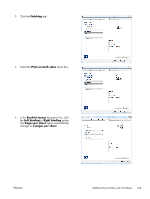 149
149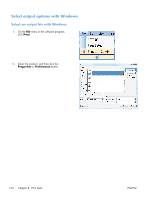 150
150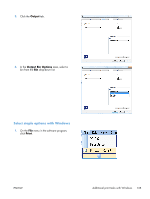 151
151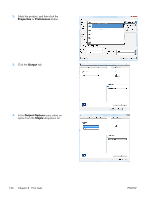 152
152 153
153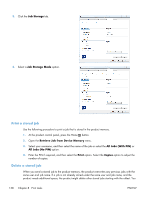 154
154 155
155 156
156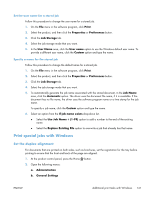 157
157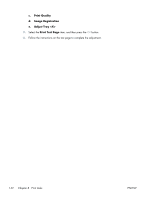 158
158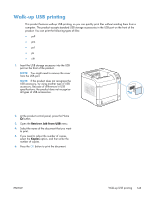 159
159 160
160 161
161 162
162 163
163 164
164 165
165 166
166 167
167 168
168 169
169 170
170 171
171 172
172 173
173 174
174 175
175 176
176 177
177 178
178 179
179 180
180 181
181 182
182 183
183 184
184 185
185 186
186 187
187 188
188 189
189 190
190 191
191 192
192 193
193 194
194 195
195 196
196 197
197 198
198 199
199 200
200 201
201 202
202 203
203 204
204 205
205 206
206 207
207 208
208 209
209 210
210 211
211 212
212 213
213 214
214 215
215 216
216 217
217 218
218 219
219 220
220 221
221 222
222 223
223 224
224 225
225 226
226 227
227 228
228 229
229 230
230 231
231 232
232 233
233 234
234 235
235 236
236 237
237 238
238 239
239 240
240 241
241 242
242 243
243 244
244 245
245 246
246 247
247 248
248 249
249 250
250 251
251 252
252 253
253 254
254 255
255 256
256 257
257 258
258 259
259 260
260 261
261 262
262 263
263 264
264