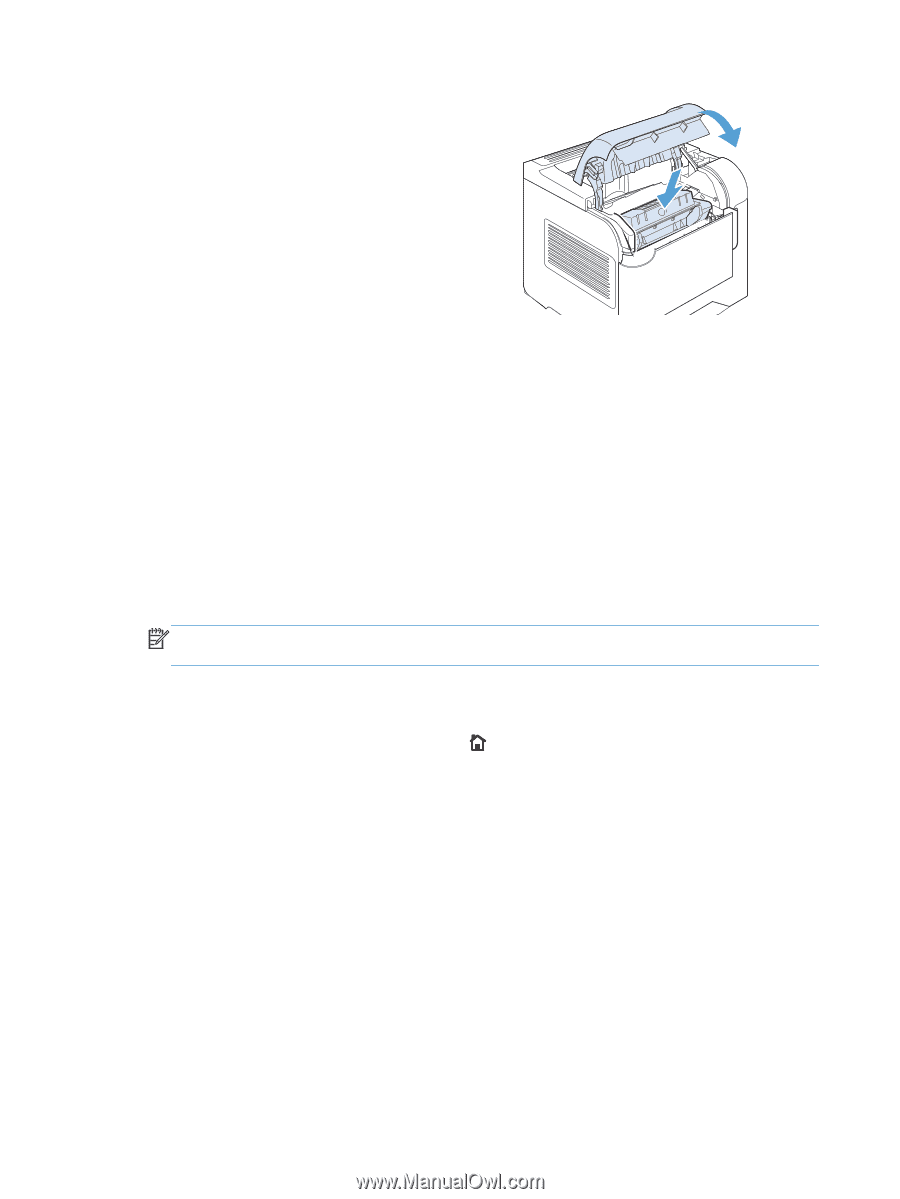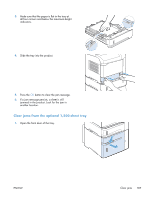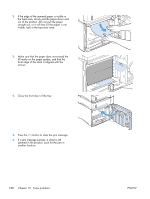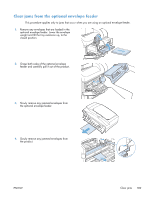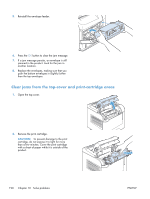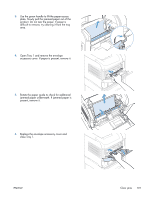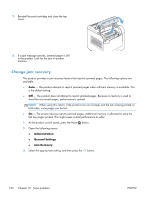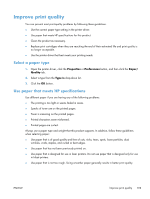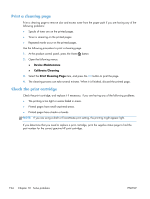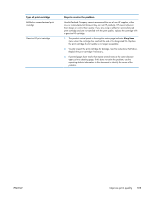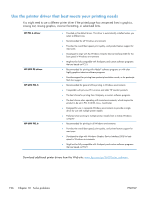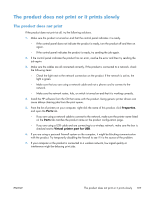HP LaserJet Enterprise 600 HP LaserJet Enterprise 600 M601, M602, and M603 Ser - Page 208
Change jam recovery, Administration, General Settings, Jam Recovery
 |
View all HP LaserJet Enterprise 600 manuals
Add to My Manuals
Save this manual to your list of manuals |
Page 208 highlights
7. Reinstall the print cartridge and close the top cover. 8. If a jam message persists, jammed paper is still in the product. Look for the jam in another location. Change jam recovery This product provides a jam recovery feature that reprints jammed pages. The following options are available: ● Auto - The product attempts to reprint jammed pages when sufficient memory is available. This is the default setting. ● Off - The product does not attempt to reprint jammed pages. Because no memory is used to store the most recent pages, performance is optimal. NOTE: When using this option, if the product runs out of paper and the job is being printed on both sides, some pages can be lost. ● On - The product always reprints jammed pages. Additional memory is allocated to store the last few pages printed. This might cause overall performance to suffer. 1. At the product control panel, press the Home button. 2. Open the following menus: ● Administration ● General Settings ● Jam Recovery 3. Select the appropriate setting, and then press the OK button. 192 Chapter 10 Solve problems ENWW