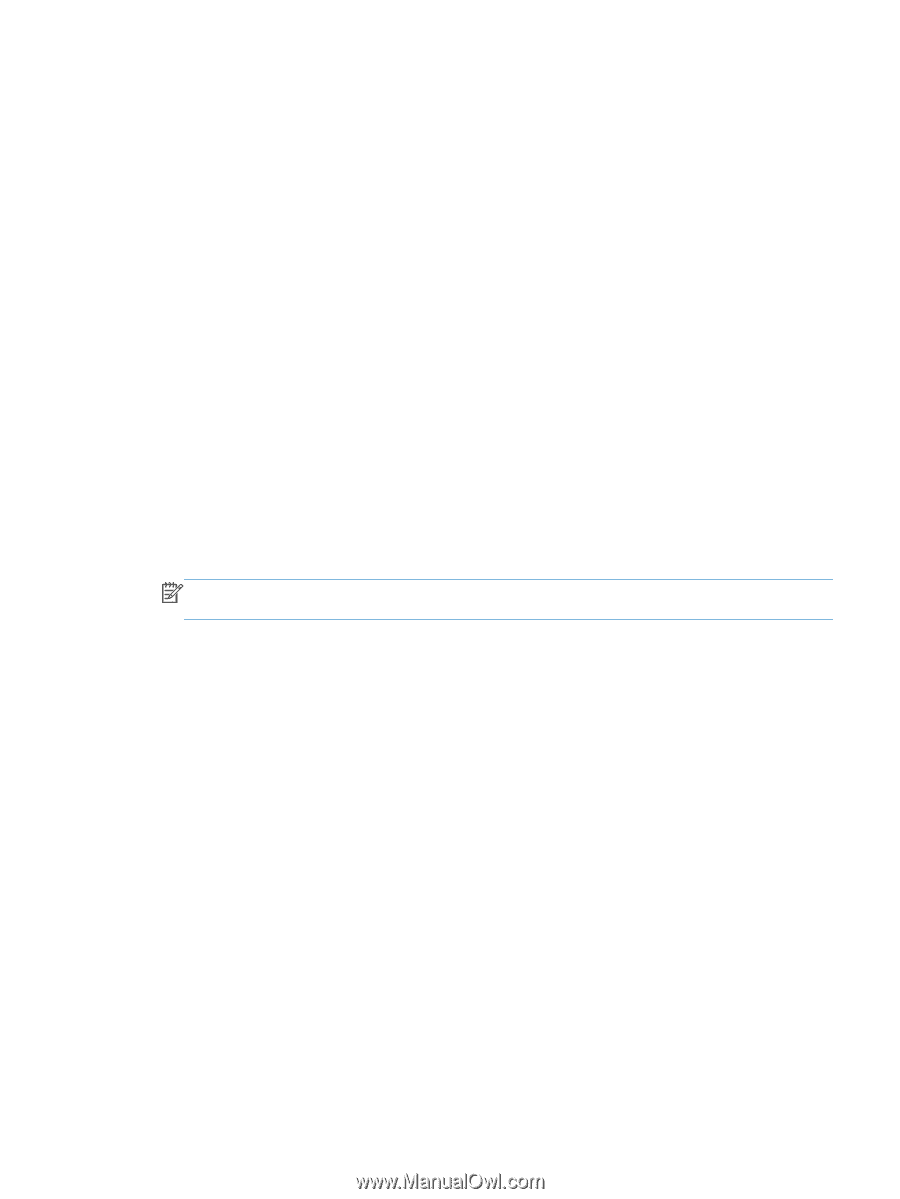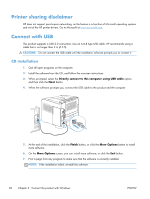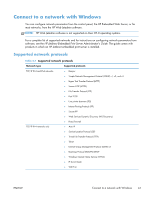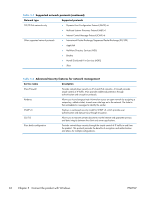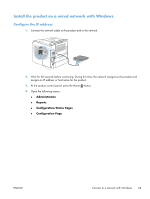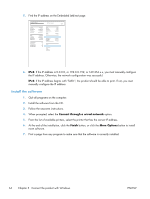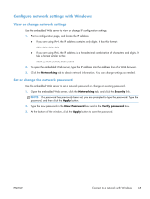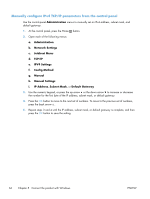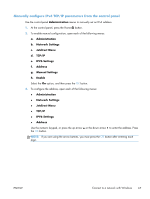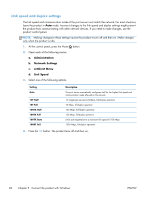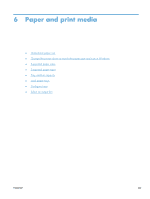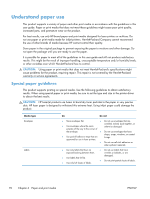HP LaserJet Enterprise 600 HP LaserJet Enterprise 600 M601, M602, and M603 Ser - Page 81
Con network settings with Windows, View or change network settings
 |
View all HP LaserJet Enterprise 600 manuals
Add to My Manuals
Save this manual to your list of manuals |
Page 81 highlights
Configure network settings with Windows View or change network settings Use the embedded Web server to view or change IP configuration settings. 1. Print a configuration page, and locate the IP address. ● If you are using IPv4, the IP address contains only digits. It has this format: xxx.xxx.xxx.xxx ● If you are using IPv6, the IP address is a hexadecimal combination of characters and digits. It has a format similar to this: xxxx::xxxx:xxxx:xxxx:xxxx 2. To open the embedded Web server, type the IP address into the address line of a Web browser. 3. Click the Networking tab to obtain network information. You can change settings as needed. Set or change the network password Use the embedded Web server to set a network password or change an existing password. 1. Open the embedded Web server, click the Networking tab, and click the Security link. NOTE: If a password has previously been set, you are prompted to type the password. Type the password, and then click the Apply button. 2. Type the new password in the New Password box and in the Verify password box. 3. At the bottom of the window, click the Apply button to save the password. ENWW Connect to a network with Windows 65