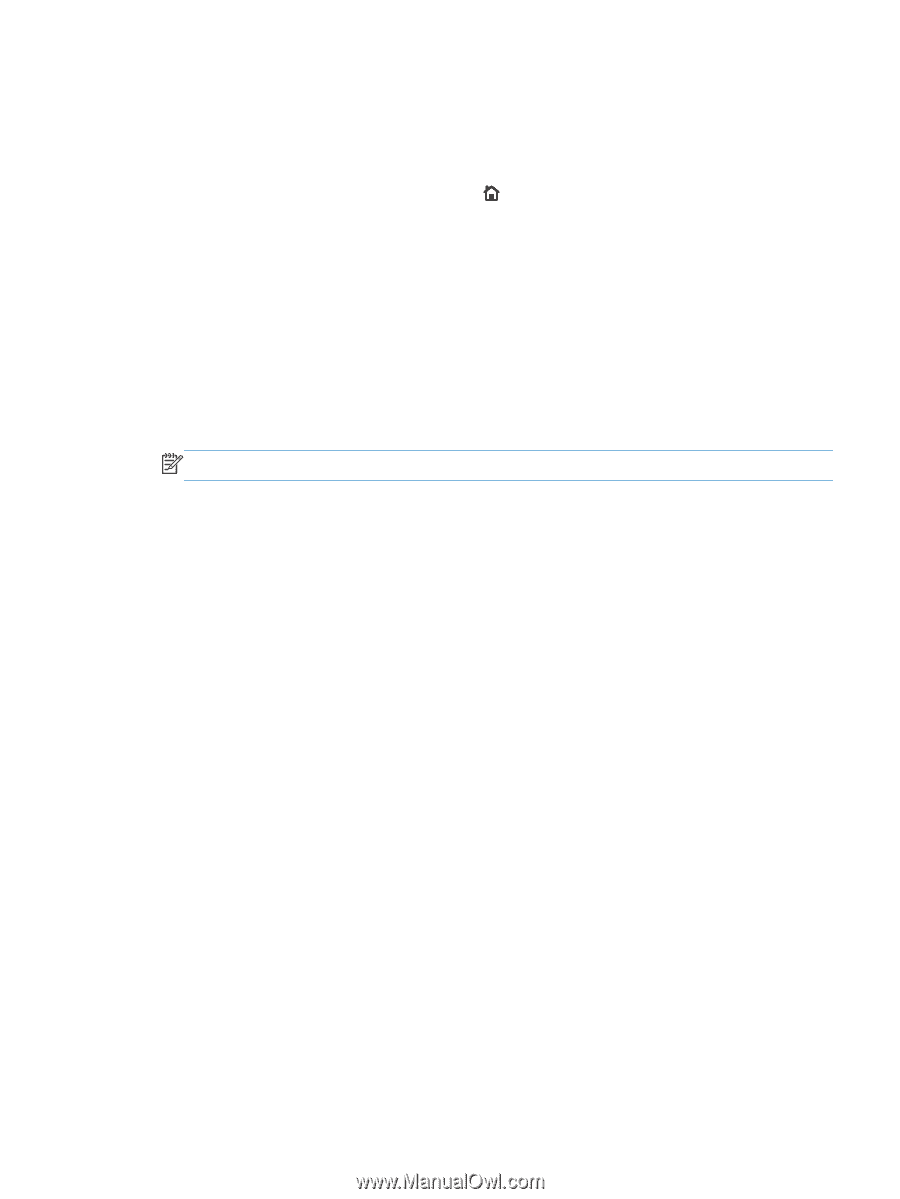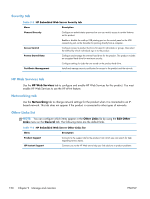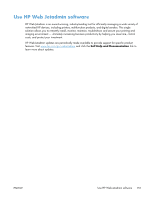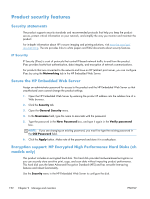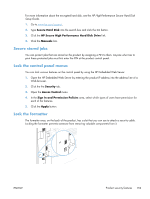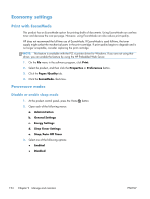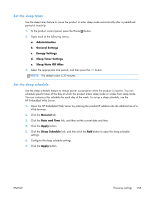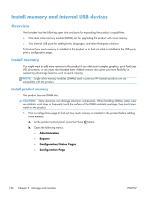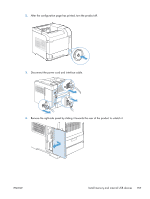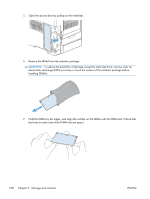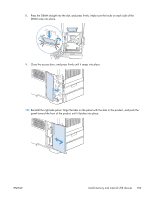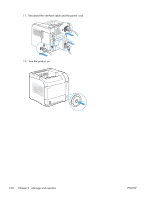HP LaserJet Enterprise 600 HP LaserJet Enterprise 600 M601, M602, and M603 Ser - Page 171
Set the sleep timer, Set the sleep schedule, Administration, General Settings, Sleep Timer Settings
 |
View all HP LaserJet Enterprise 600 manuals
Add to My Manuals
Save this manual to your list of manuals |
Page 171 highlights
Set the sleep timer Use the sleep timer feature to cause the product to enter sleep mode automatically after a predefined period of inactivity. 1. At the product control panel, press the Home button. 2. Open each of the following menus: a. Administration b. General Settings c. Energy Settings d. Sleep Timer Settings e. Sleep/Auto Off After 3. Select the appropriate time period, and then press the OK button. NOTE: The default value is 30 minutes. Set the sleep schedule Use the sleep schedule feature to reduce power consumption when the product is inactive. You can schedule specific times of the day at which the product enters sleep mode or wakes from sleep mode. You can customize this schedule for each day of the week. To set up a sleep schedule, use the HP Embedded Web Server. 1. Open the HP Embedded Web Server by entering the product IP address into the address line of a Web browser. 2. Click the General tab. 3. Click the Date and Time link, and then set the current date and time. 4. Click the Apply button. 5. Click the Sleep Schedule link, and then click the Add button to open the sleep schedule settings. 6. Configure the sleep schedule settings. 7. Click the Apply button. ENWW Economy settings 155