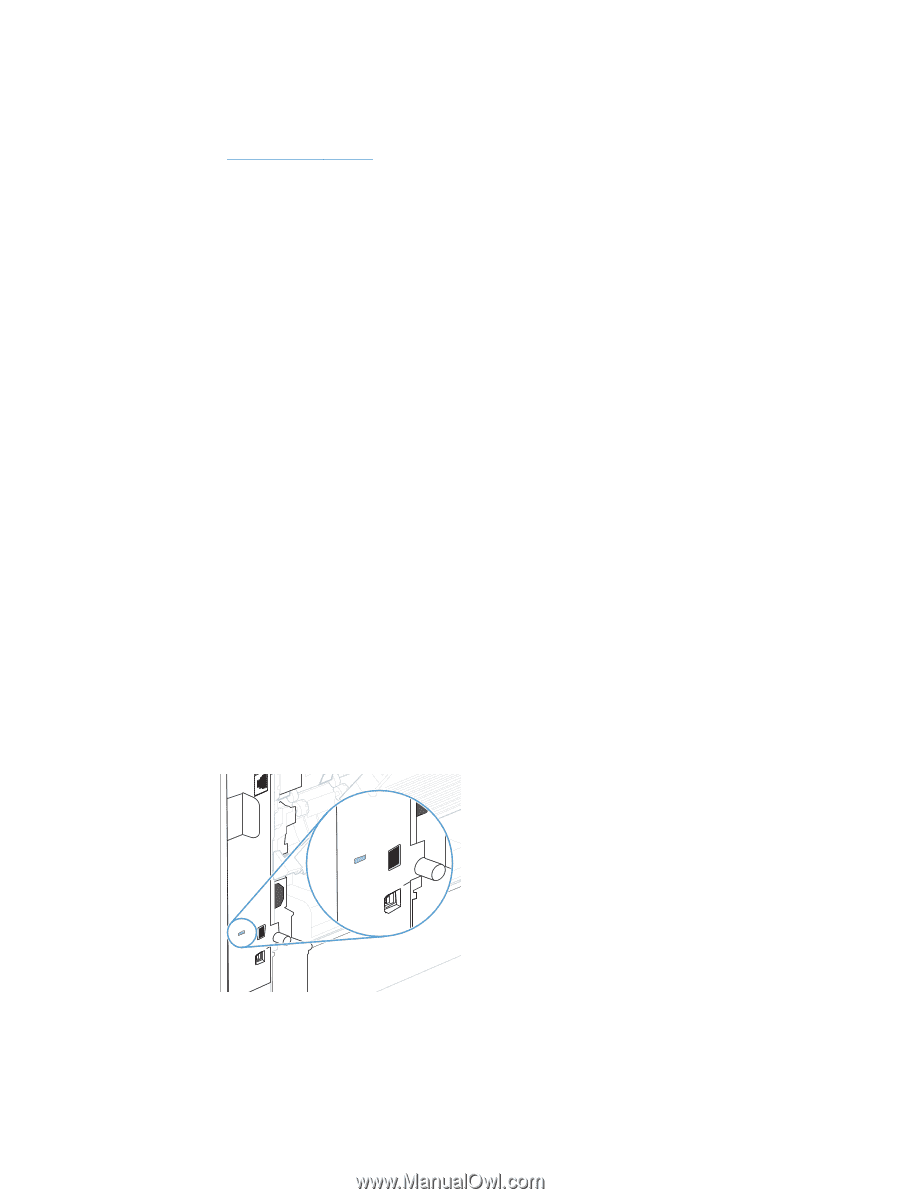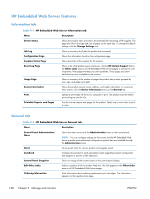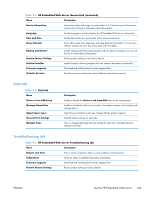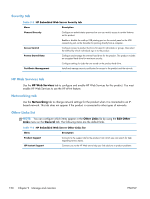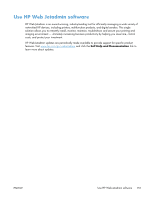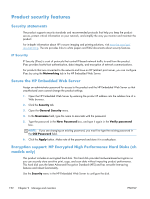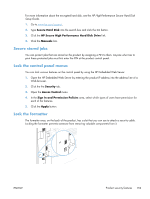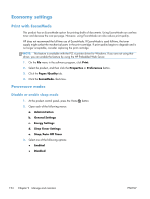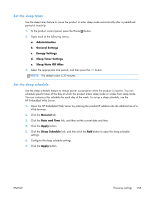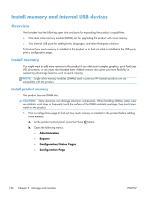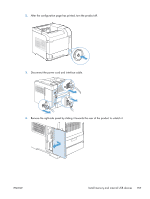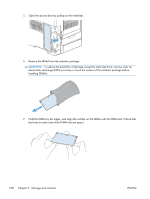HP LaserJet Enterprise 600 HP LaserJet Enterprise 600 M601, M602, and M603 Ser - Page 169
Secure stored jobs, Lock the control panel menus, Lock the formatter, Secure Hard Disk, >>
 |
View all HP LaserJet Enterprise 600 manuals
Add to My Manuals
Save this manual to your list of manuals |
Page 169 highlights
For more information about the encrypted hard disk, see the HP High-Performance Secure Hard Disk Setup Guide. 1. Go to www.hp.com/support. 2. Type Secure Hard Disk into the search box and click the >> button. 3. Click the HP Secure High Performance Hard Disk Drive link. 4. Click the Manuals link. Secure stored jobs You can protect jobs that are stored on the product by assigning a PIN to them. Anyone who tries to print these protected jobs must first enter the PIN at the product control panel. Lock the control panel menus You can lock various features on the control panel by using the HP Embedded Web Server. 1. Open the HP Embedded Web Server by entering the product IP address into the address line of a Web browser. 2. Click the the Security tab. 3. Open the Access Control menu. 4. In the Sign In and Permission Policies area, select which types of users have permission for each of the features. 5. Click the Apply button. Lock the formatter The formatter area, on the back of the product, has a slot that you can use to attach a security cable. Locking the formatter prevents someone from removing valuable components from it. ENWW Product security features 153