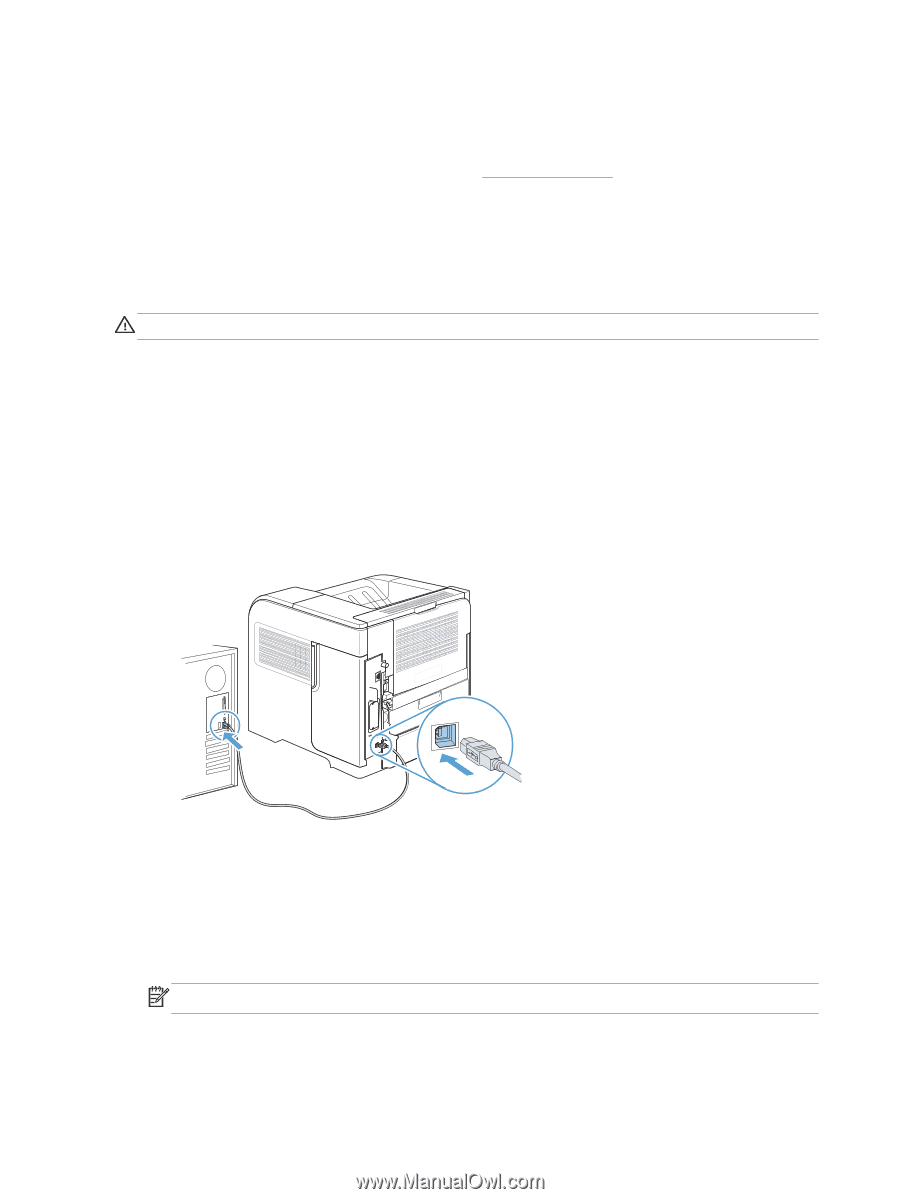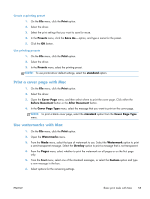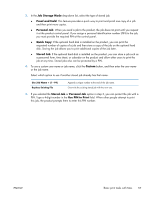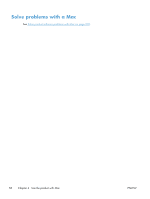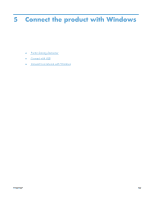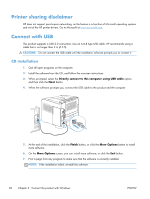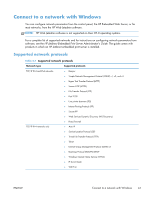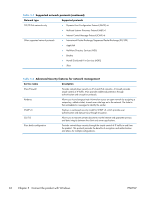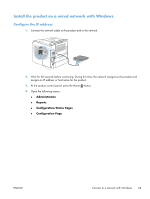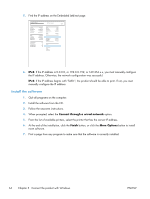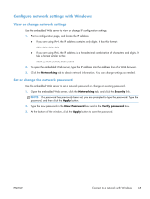HP LaserJet Enterprise 600 HP LaserJet Enterprise 600 M601, M602, and M603 Ser - Page 76
Printer sharing disclaimer, Connect with USB, CD installation
 |
View all HP LaserJet Enterprise 600 manuals
Add to My Manuals
Save this manual to your list of manuals |
Page 76 highlights
Printer sharing disclaimer HP does not support peer-to-peer networking, as the feature is a function of Microsoft operating systems and not of the HP printer drivers. Go to Microsoft at www.microsoft.com. Connect with USB This product supports a USB 2.0 connection. Use an A-to-B type USB cable. HP recommends using a cable that is no longer than 2 m (6.5 ft). CAUTION: Do not connect the USB cable until the installation software prompts you to connect it. CD installation 1. Quit all open programs on the computer. 2. Install the software from the CD, and follow the onscreen instructions. 3. When prompted, select the Directly connect to this computer using USB cable option, and then click the Next button. 4. When the software prompts you, connect the USB cable to the product and the computer. 5. At the end of the installation, click the Finish button, or click the More Options button to install more software. 6. On the More Options screen, you can install more software, or click the Exit button. 7. Print a page from any program to make sure that the software is correctly installed. NOTE: If the installation failed, reinstall the software. 60 Chapter 5 Connect the product with Windows ENWW