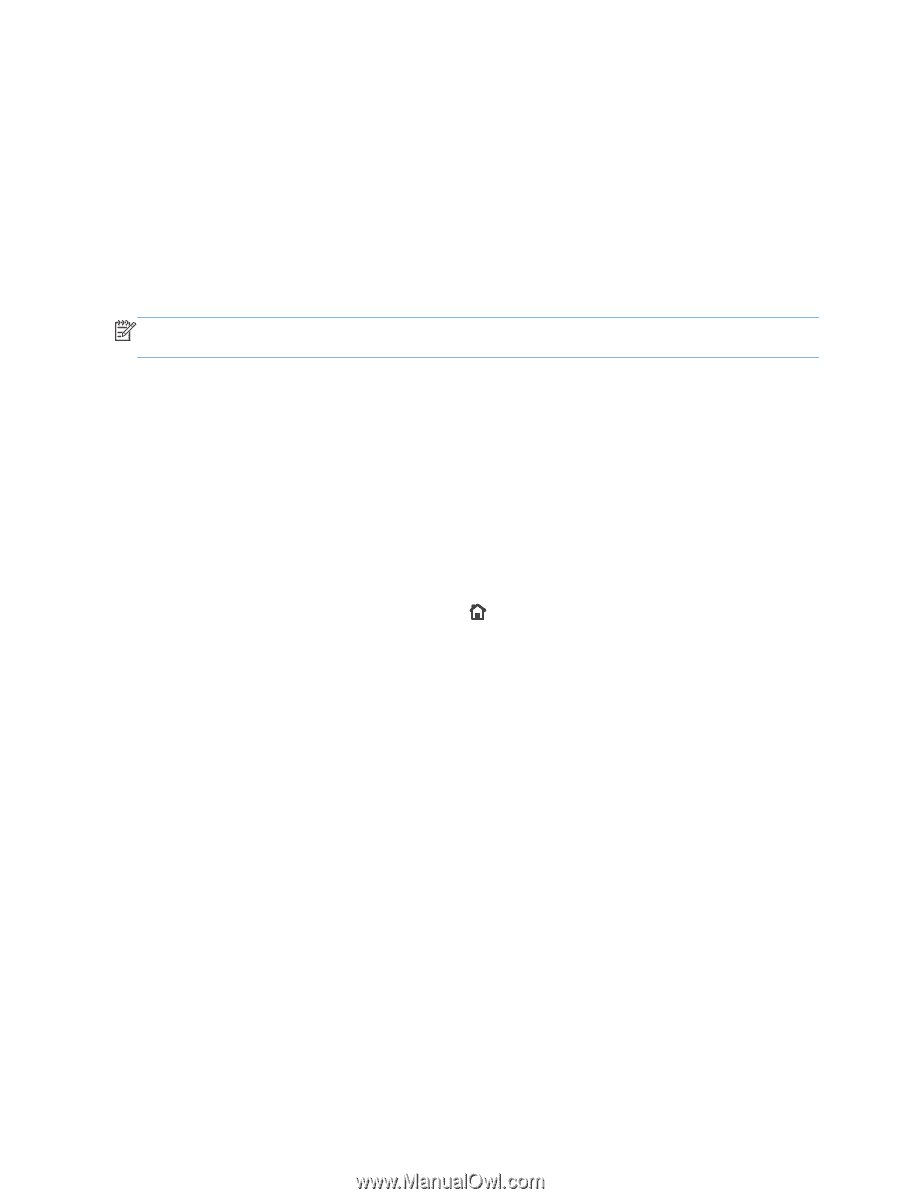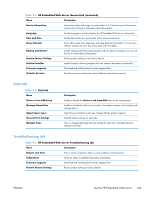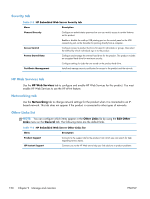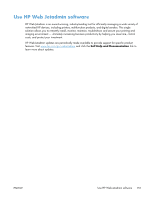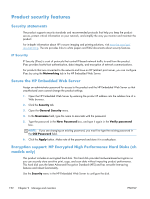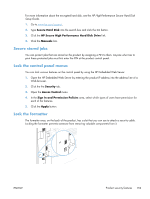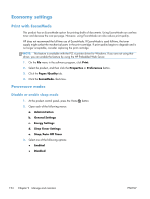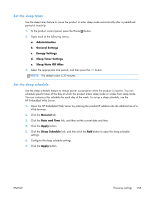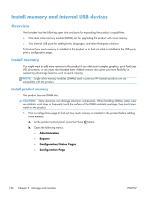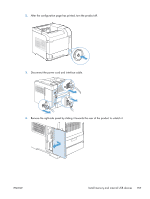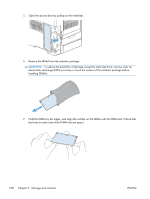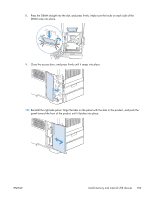HP LaserJet Enterprise 600 HP LaserJet Enterprise 600 M601, M602, and M603 Ser - Page 170
Economy settings, Print with EconoMode, Powersave modes, Disable or enable sleep mode
 |
View all HP LaserJet Enterprise 600 manuals
Add to My Manuals
Save this manual to your list of manuals |
Page 170 highlights
Economy settings Print with EconoMode This product has an EconoMode option for printing drafts of documents. Using EconoMode can use less toner and decrease the cost per page. However, using EconoMode can also reduce print quality. HP does not recommend the full-time use of EconoMode. If EconoMode is used full-time, the toner supply might outlast the mechanical parts in the print cartridge. If print quality begins to degrade and is no longer acceptable, consider replacing the print cartridge. NOTE: This feature is available with the PCL 6 printer driver for Windows. If you are not using that driver, you can enable the feature by using the HP Embedded Web Server. 1. On the File menu in the software program, click Print. 2. Select the product, and then click the Properties or Preferences button. 3. Click the Paper/Quality tab. 4. Click the EconoMode check box. Powersave modes Disable or enable sleep mode 1. At the product control panel, press the Home 2. Open each of the following menus: a. Administration b. General Settings c. Energy Settings d. Sleep Timer Settings e. Sleep/Auto Off Timer 3. Select one of the following options: ● Enabled ● Disabled button. 154 Chapter 9 Manage and maintain ENWW