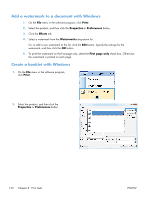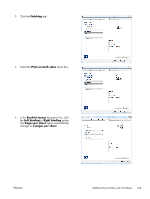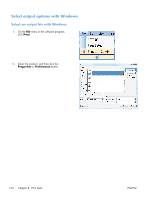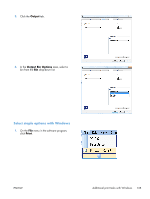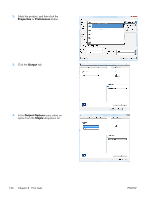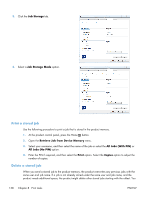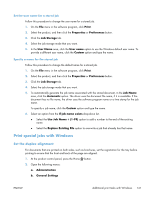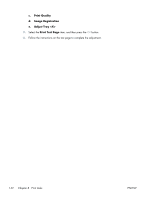HP LaserJet Enterprise 600 HP LaserJet Enterprise 600 M601, M602, and M603 Ser - Page 153
Use job storage features with Windows, Create a stored job with Windows
 |
View all HP LaserJet Enterprise 600 manuals
Add to My Manuals
Save this manual to your list of manuals |
Page 153 highlights
Use job storage features with Windows The following job-storage modes are available for print jobs: ● Proof and Hold: This feature provides a quick way to print and proof one copy of a job and then print more copies. ● Personal Job: When you send a job to the product, the job does not print until you request it at the product control panel. If you assign a personal identification number (PIN) to the job, you must provide the required PIN at the control panel. ● Quick Copy: If the optional hard disk is installed on the product, you can print the requested number of copies of a job and then store a copy of the job on the optional hard disk. Storing the job allows you to print additional copies of the job later. ● Stored Job: If the optional hard disk is installed on the product, you can store a job such as a personnel form, time sheet, or calendar on the product and allow other users to print the job at any time. Stored jobs also can be protected by a PIN. CAUTION: If you turn off the product, all Quick Copy, Proof and Hold, and Personal Job types of stored jobs are deleted. To permanently store the job and prevent the product from deleting it when space is needed for something else, select the Stored Job option in the driver. Create a stored job with Windows 1. On the File menu in the software program, click Print. 2. Select the product, and then click the Properties or Preferences button. ENWW Additional print tasks with Windows 137