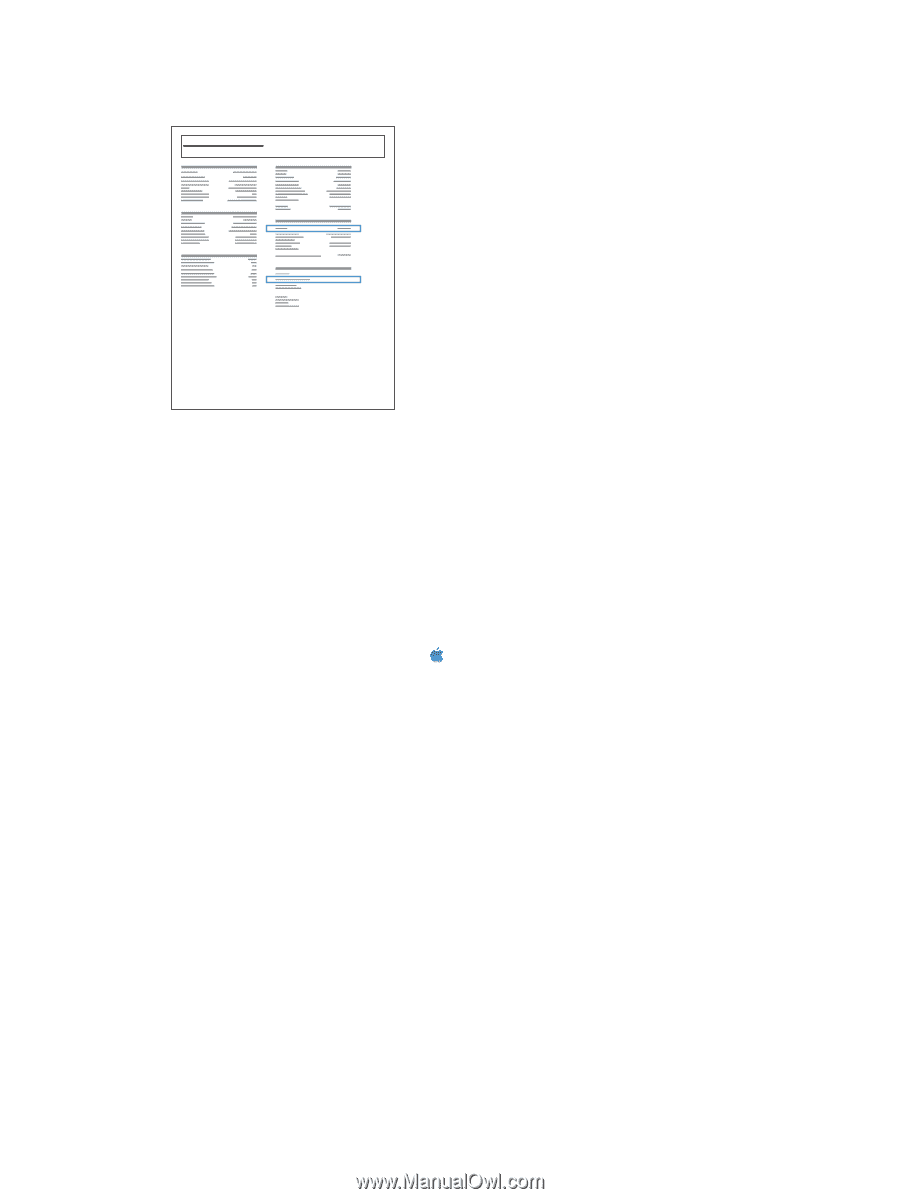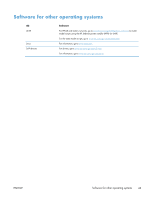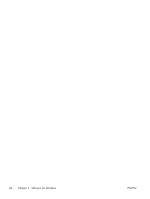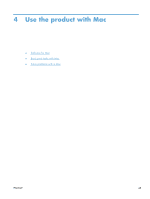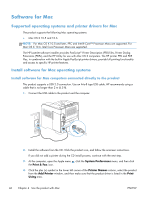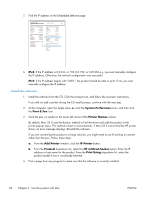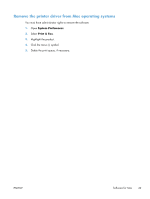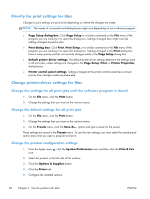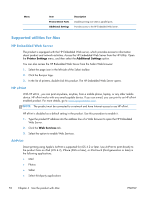HP LaserJet Enterprise 600 HP LaserJet Enterprise 600 M601, M602, and M603 Ser - Page 64
Install the software
 |
View all HP LaserJet Enterprise 600 manuals
Add to My Manuals
Save this manual to your list of manuals |
Page 64 highlights
5. Find the IP address on the Embedded Jetdirect page. Jetdirect Page HP Color LaserJet Page 1 6. IPv4: If the IP address is 0.0.0.0, or 192.0.0.192, or 169.254.x.x, you must manually configure the IP address. Otherwise, the network configuration was successful. IPv6: If the IP address begins with "fe80:", the product should be able to print. If not, you must manually configure the IP address. Install the software 1. Install the software from the CD. Click the product icon, and follow the onscreen instructions. If you did not add a pirnter during the CD install process, continue with the next step. 2. At the computer, open the Apple menu , click the System Preferences menu, and then click the Print & Fax icon. 3. Click the plus (+) symbol in the lower left corner of the Printer Names column. By default, Mac OS X uses the Bonjour method to find the driver and add the product to the printer pop-up menu. This method is best in most situations. If Mac OS X cannot find the HP printer driver, an error message displays. Reinstall the software. If you are connecting the product to a large network, you might need to use IP printing to connect rather than Bonjour. Follow these steps: a. From the Add Printer window, click the IP Printer button. b. From the Protocol drop-down list, select the HP Jetdirect-Socket option. Enter the IP address or host name for the product. From the Print Using drop-down list, select the product model if one is not already selected. 4. Print a page from any program to make sure that the software is correctly installed. 48 Chapter 4 Use the product with Mac ENWW