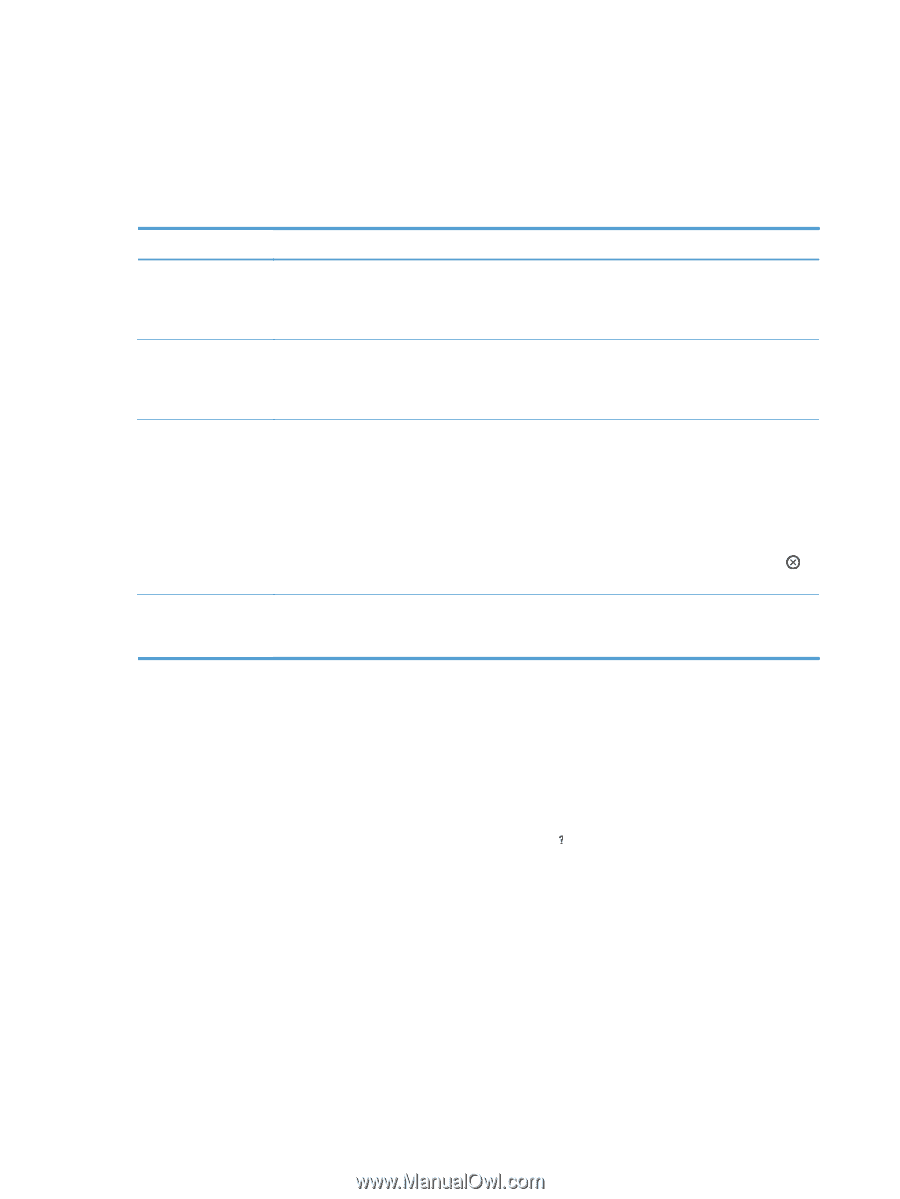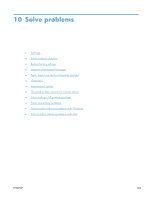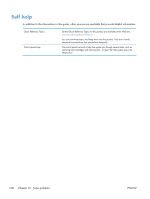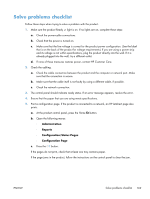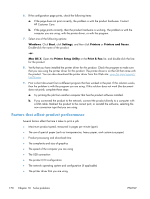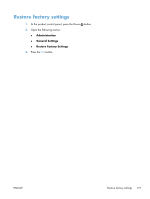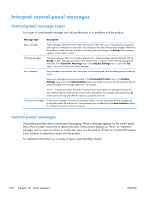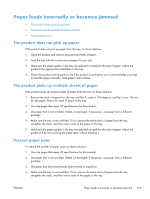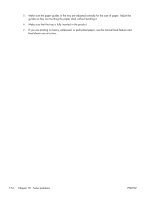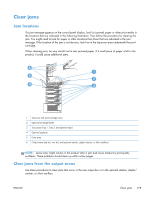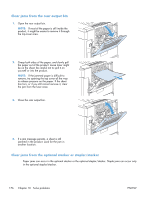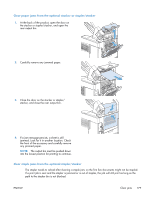HP LaserJet Enterprise 600 HP LaserJet Enterprise 600 M601, M602, and M603 Ser - Page 188
Interpret control-panel messages, Control-panel message types
 |
View all HP LaserJet Enterprise 600 manuals
Add to My Manuals
Save this manual to your list of manuals |
Page 188 highlights
Interpret control-panel messages Control-panel message types Four types of control-panel messages can indicate the status of or problems with the product. Message type Description Status messages Status messages reflect the current state of the product. They inform you of normal product operation and require no interaction to clear them. They change as the state of the product changes. Whenever the product is ready, not busy, and has no pending warning messages, the Ready status message appears if the product is online. Warning messages Warning messages inform you of data and print errors. These messages typically alternate with the Ready or status messages and remain until you press the OK button. Some warning messages are clearable. If the Clearable Warnings menu in the Display Settings menu is set to the Job option , the next print job clears these messages. Error messages Error messages communicate that some action must be performed, such as adding paper or clearing a jam. Some error messages are auto-continuable. If the Continuable Events menu in the Display Settings menu is set to the Auto-Continue option, the product continues normal operation after an auto-continuable error message appears for 10 seconds. NOTE: Pressing any button during the 10-second auto-continuable error message overrides the auto-continue feature, and the button function takes precedence. For example, pressing the Stop button pauses printing and offers the option to cancel the print job. Critical-error messages Critical error messages inform you of a product failure. You can clear some of these messages by turning the product off and then on. These messages are not affected by the Auto-Continue setting. If a critical error persists, service is required. Control-panel messages The product provides robust control panel messaging. When a message appears on the control panel, follow the on-screen instructions to resolve the issue. If the product displays an "Error" or "Attention" message, and no steps are shown to resolve the issue, turn the product off then on. Contact HP support if you continue to experience issues with the product. For additional information on a variety of topics, press the Help button. 172 Chapter 10 Solve problems ENWW