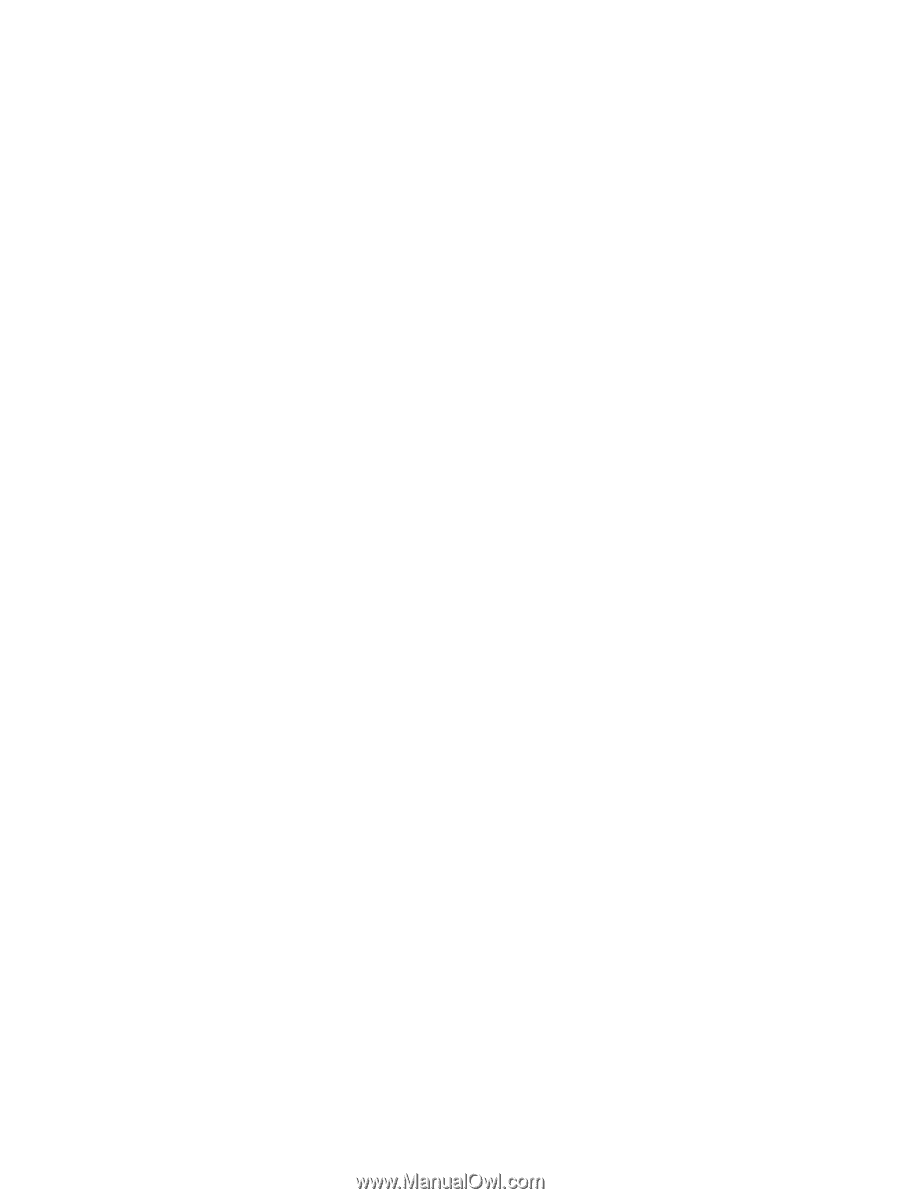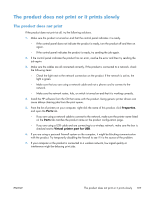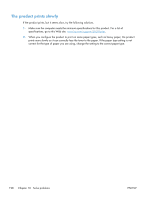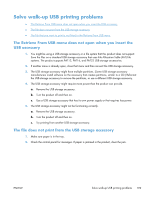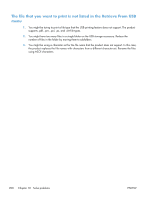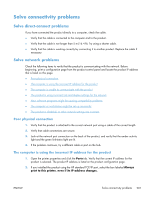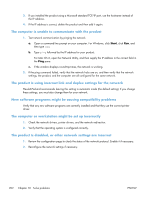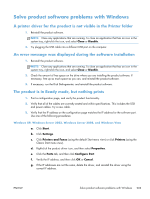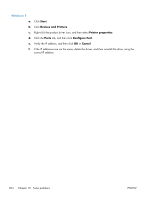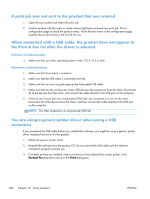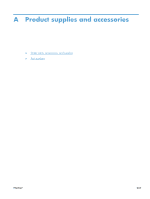HP LaserJet Enterprise 600 HP LaserJet Enterprise 600 M601, M602, and M603 Ser - Page 218
The computer is unable to communicate with the product - reviews
 |
View all HP LaserJet Enterprise 600 manuals
Add to My Manuals
Save this manual to your list of manuals |
Page 218 highlights
3. If you installed the product using a Microsoft standard TCP/IP port, use the hostname instead of the IP address. 4. If the IP address is correct, delete the product and then add it again. The computer is unable to communicate with the product 1. Test network communication by pinging the network. a. Open a command-line prompt on your computer. For Windows, click Start, click Run, and then type cmd. b. Type ping followed by the IP address for your product. For Mac OS X, open the Network Utility, and then supply the IP address in the correct field in the Ping pane. c. If the window displays round-trip times, the network is working. 2. If the ping command failed, verify that the network hubs are on, and then verify that the network settings, the product, and the computer are all configured for the same network. The product is using incorrect link and duplex settings for the network Hewlett-Packard recommends leaving this setting in automatic mode (the default setting). If you change these settings, you must also change them for your network. New software programs might be causing compatibility problems Verify that any new software programs are correctly installed and that they use the correct printer driver. The computer or workstation might be set up incorrectly 1. Check the network drivers, printer drivers, and the network redirection. 2. Verify that the operating system is configured correctly. The product is disabled, or other network settings are incorrect 1. Review the configuration page to check the status of the network protocol. Enable it if necessary. 2. Reconfigure the network settings if necessary. 202 Chapter 10 Solve problems ENWW