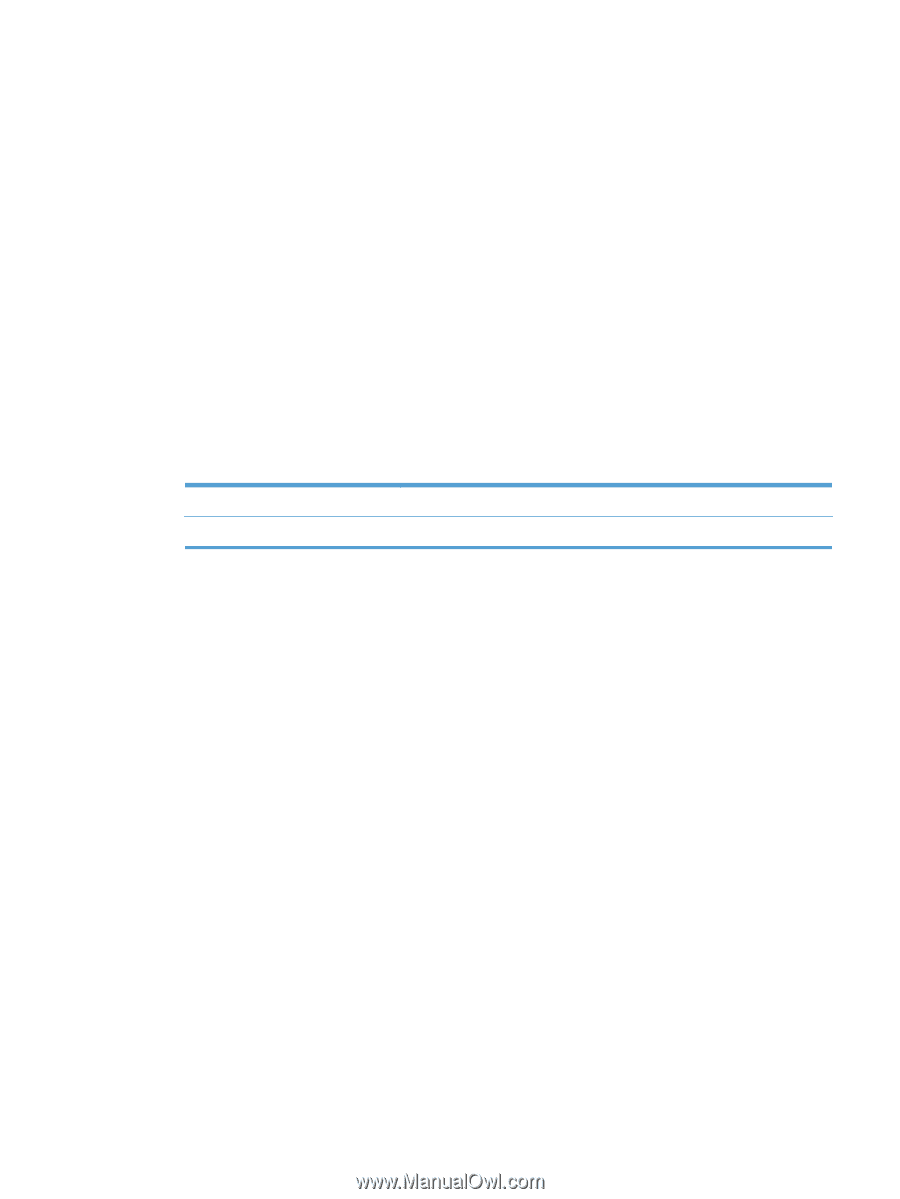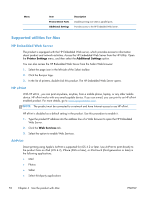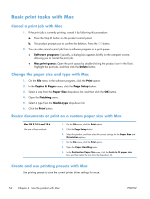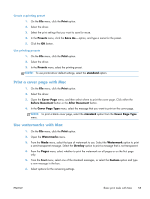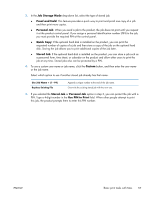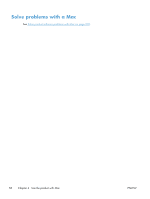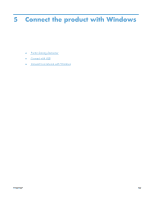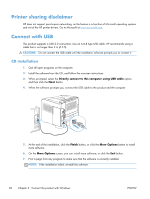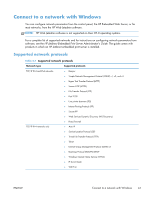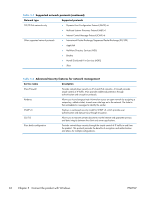HP LaserJet Enterprise 600 HP LaserJet Enterprise 600 M601, M602, and M603 Ser - Page 73
Job Storage Mode, Proof and Hold, Personal Job, Quick Copy, Stored Job, Custom, Use PIN to Print
 |
View all HP LaserJet Enterprise 600 manuals
Add to My Manuals
Save this manual to your list of manuals |
Page 73 highlights
3. In the Job Storage Mode drop-down list, select the type of stored job. ● Proof and Hold: This feature provides a quick way to print and proof one copy of a job and then print more copies. ● Personal Job: When you send a job to the product, the job does not print until you request it at the product control panel. If you assign a personal identification number (PIN) to the job, you must provide the required PIN at the control panel. ● Quick Copy: If the optional hard disk is installed on the product, you can print the requested number of copies of a job and then store a copy of the job on the optional hard disk. Storing the job allows you to print additional copies of the job later. ● Stored Job: If the optional hard disk is installed on the product, you can store a job such as a personnel form, time sheet, or calendar on the product and allow other users to print the job at any time. Stored jobs also can be protected by a PIN. 4. To use a custom user name or job name, click the Custom button, and then enter the user name or the job name. Select which option to use if another stored job already has that name. Use Job Name + (1 - 99) Replace Existing File Append a unique number to the end of the job name. Overwrite the existing stored job with the new one. 5. If you selected the Stored Job or Personal Job option in step 3, you can protect the job with a PIN. Type a 4-digit number in the Use PIN to Print field. When other people attempt to print this job, the product prompts them to enter this PIN number. ENWW Basic print tasks with Mac 57