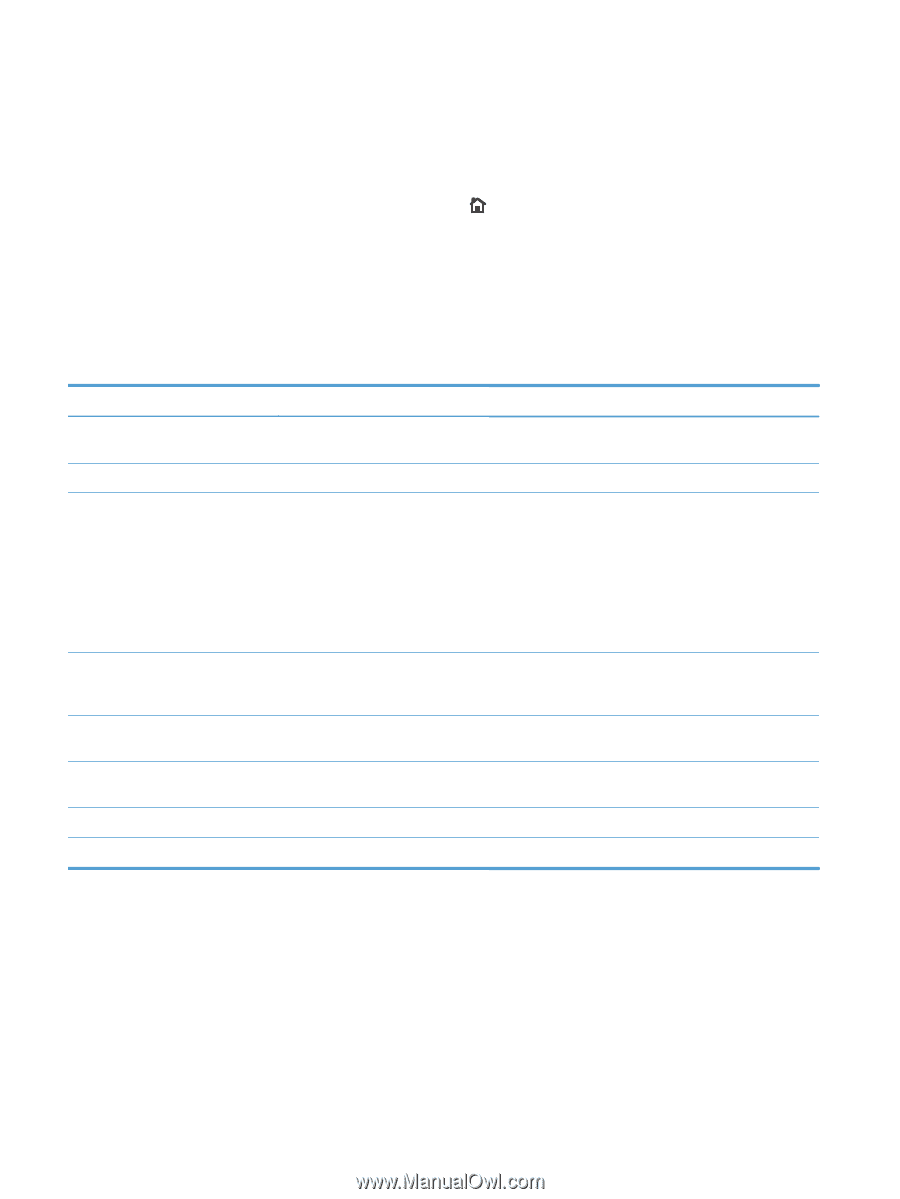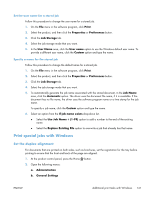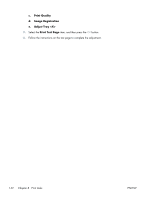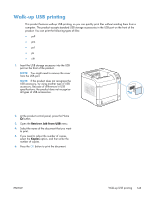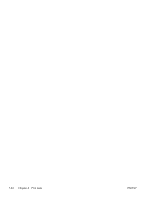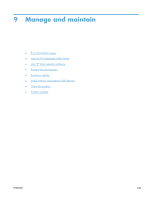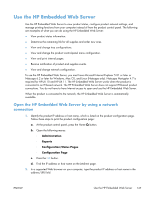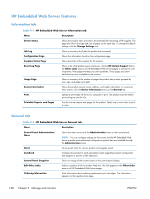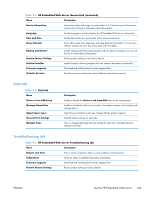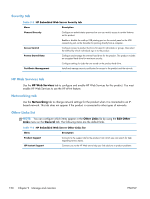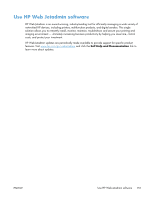HP LaserJet Enterprise 600 HP LaserJet Enterprise 600 M601, M602, and M603 Ser - Page 162
Print information s, Administration, Reports, Print - review
 |
View all HP LaserJet Enterprise 600 manuals
Add to My Manuals
Save this manual to your list of manuals |
Page 162 highlights
Print information pages Information pages provide details about the product and its current configuration. Use the following procedure to print or view the information pages: 1. At the product control panel, press the Home button. 2. Open the following menus: ● Administration ● Reports 3. Select the name of the report you want to review, scroll up to the Print option, and then press the OK button to print the report. First level Configuration/Status Pages Second level Administration Menu Map Configuration Page Supplies Status Page Other Pages Usage Page File Directory Page Current Settings Page PCL Font List PS Font List Description Shows the layout and current settings of the control-panel menu items. Shows the product settings and installed accessories. Shows the approximate remaining life for the supplies; reports statistics on total number of pages and jobs processed, serial number, page counts, and maintenance information. HP provides approximations of the remaining life for the supplies as a customer convenience. The actual remaining supply levels might be different than the approximations provided. Shows a count of all paper sizes that have passed through the product; lists whether they were simplex or duplex, and reports the page count. Shows the file name and folder name for files that are stored in the product memory. Shows the current settings for each option in the Administration menu. Prints the available PCL fonts. Prints the available PS fonts. 146 Chapter 9 Manage and maintain ENWW