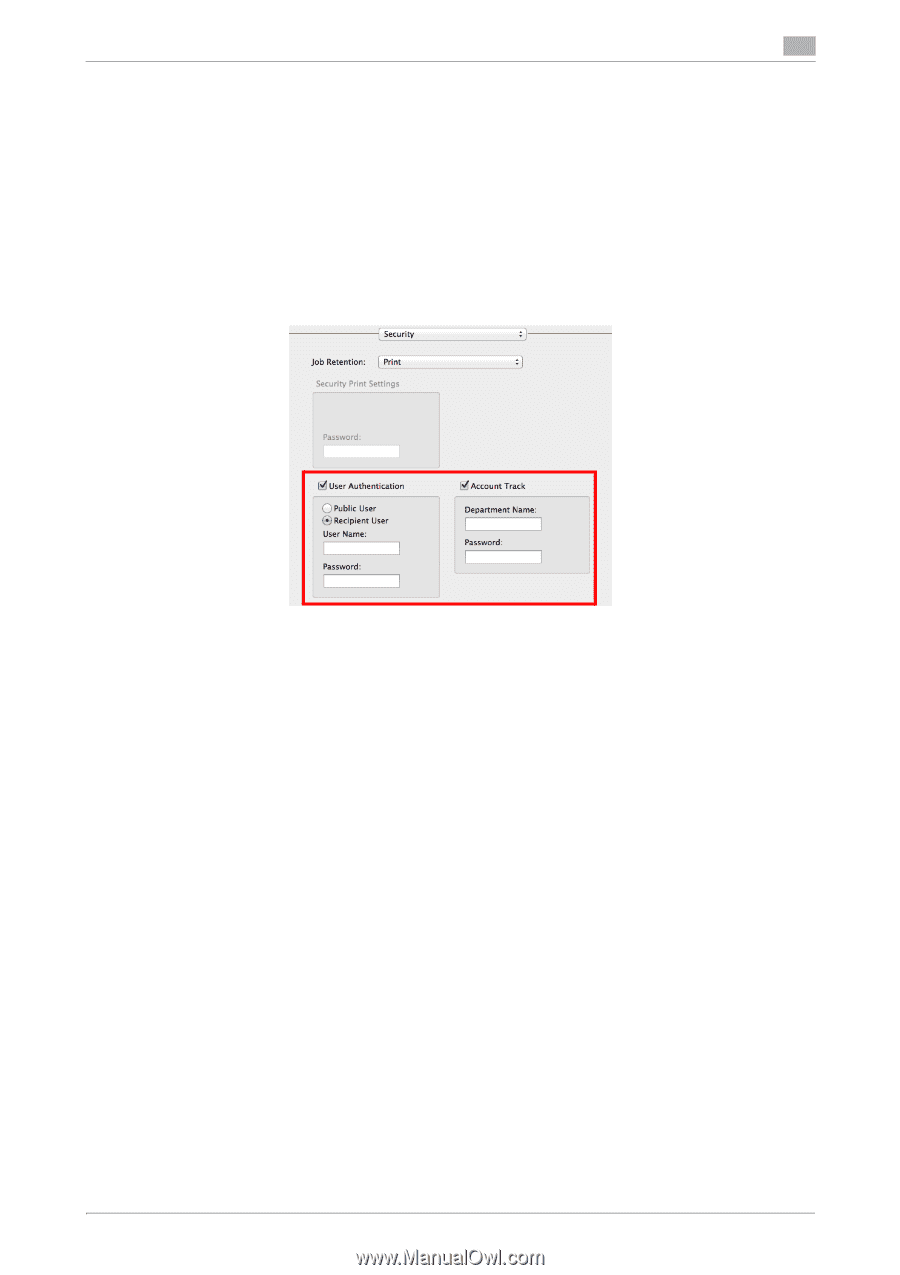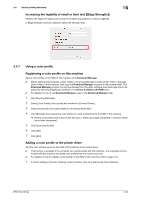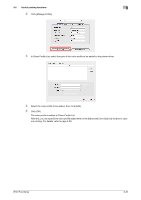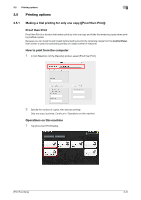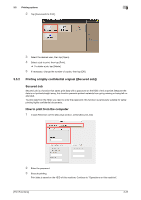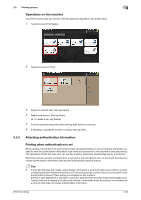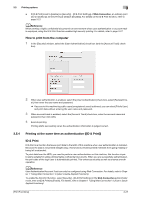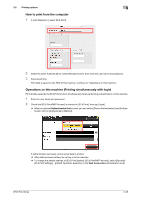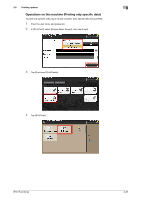Konica Minolta bizhub C3350 bizhub C3850/C3350 Print Functions User Guide - Page 100
How to print from the computer, 3.5.4 Printing at the same time as authentication ([ID & Print]), ID
 |
View all Konica Minolta bizhub C3350 manuals
Add to My Manuals
Save this manual to your list of manuals |
Page 100 highlights
3.5 Printing options 3 - If [ID & Print] is set to [Enable] on [Security] - [ID & Print Settings] of Web Connection, an ordinary print job is handled as an ID & Print job (default: [Disable]). For details on the ID & Print function, refer to page 3-27. dReference When printing a highly confidential document in an environment where user authentication or account track is employed, using the ID & Print function enables high security printing. For details, refer to page 3-27. How to print from the computer 1 In the [Security] window, select the [User Authentication] check box (and the [Account Track] check box). 2 When user authentication is enabled, select the [User Authentication] check box, select [Recipient Us- er], then enter the user name and password. % If access to this machine by public users (unregistered users) is allowed, you can select [Public User] and print data without entering the user name and password. 3 When account track is enabled, select the [Account Track] check box, enter the account name and password, then click [OK]. 4 Execute printing. Printing starts successfully when the authentication information is judged correct. 3.5.4 Printing at the same time as authentication ([ID & Print]) ID & Print ID & Print is a function that saves print data to the HDD of this machine when user authentication is installed. Because the data is not printed straight away, this function prevents printed materials from going missing or being left unattended. To print data from the HDD, you need to perform user authentication on this machine; this function is particularly suitable for safely printing highly confidential documents. When you are successfully authenticated, the print data of the login user is automatically printed. This enhances security as well as ensures smooth operation. dReference User Authentication/Account Track can only be configured using Web Connection. For details, refer to Chapter 1 "Using Web Connection" in [User's Guide Applied Functions]. To enable the ID & Print function, select [Security] - [ID & Print Settings] in the Web Connection administrator mode, then set [ID & Print] to [Enable]. For details, refer to Chapter 1 "Using Web Connection" in [User's Guide Applied Functions]. [Print Functions] 3-27