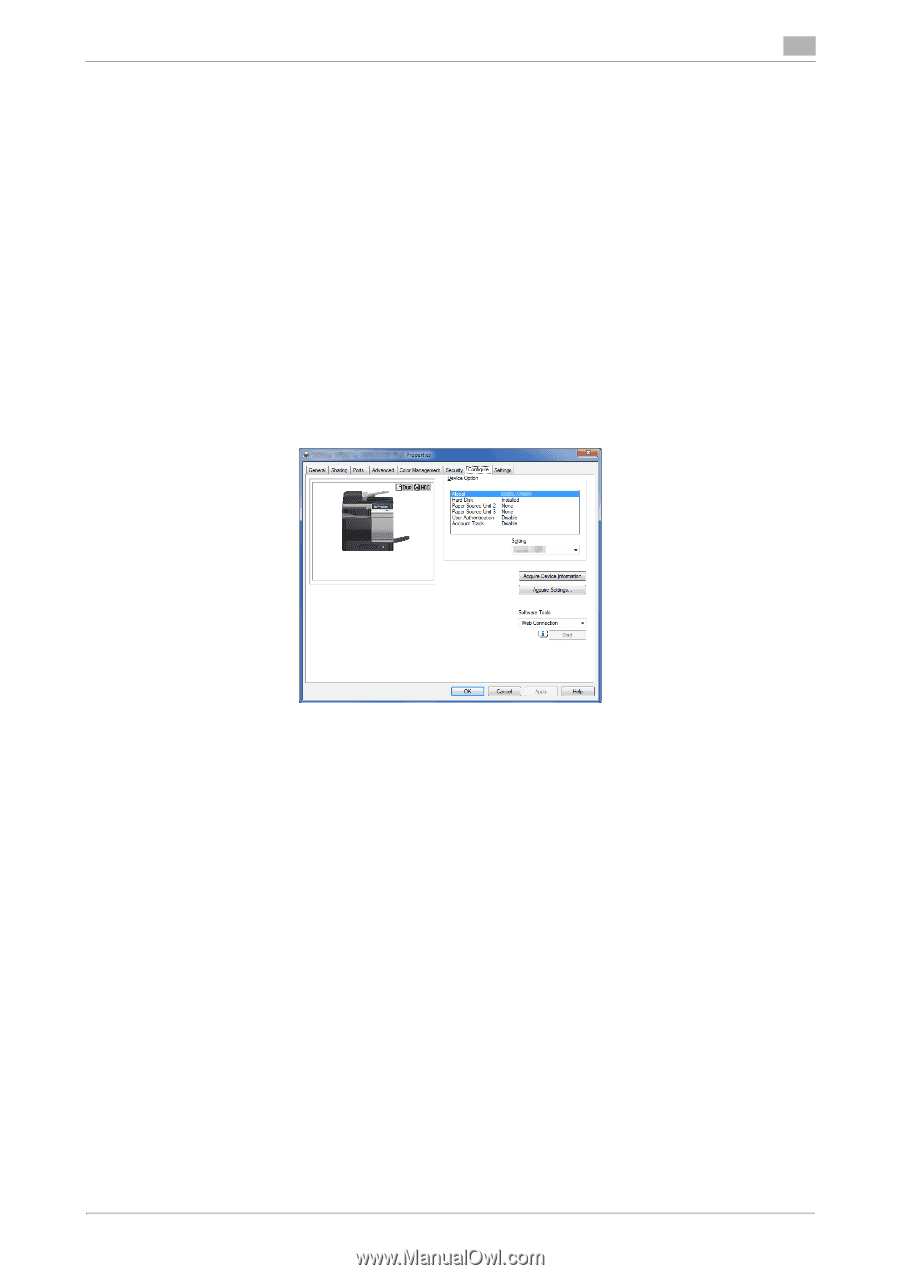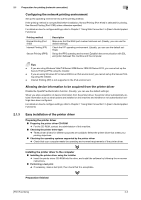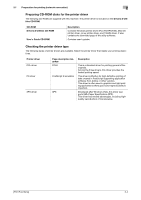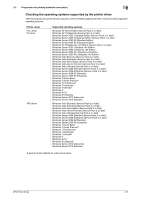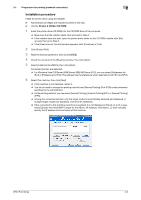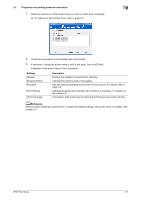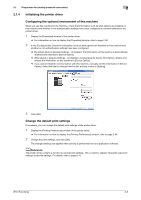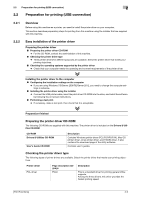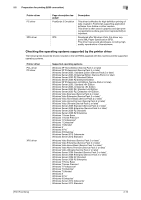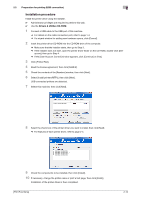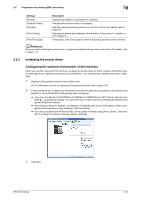Konica Minolta bizhub C3350 bizhub C3850/C3350 Print Functions User Guide - Page 18
Initializing the printer driver, Configuring the optional environment of this machine
 |
View all Konica Minolta bizhub C3350 manuals
Add to My Manuals
Save this manual to your list of manuals |
Page 18 highlights
2.1 Preparation for printing (network connection) 2 2.1.4 Initializing the printer driver Configuring the optional environment of this machine When you use this machine for the first time, check that information such as what options are installed on this machine and whether or not authentication settings have been configured is correctly reflected to the printer driver. 1 Display the [Properties] window of the printer driver. % For information on how to display the [Properties] window, refer to page 2-50. 2 In the [Configure] tab, check the information such as what options are installed on this machine and whether or not authentication settings have been configured. % By default, [Auto] in [Acquire Settings...] is enabled. The information on this machine is automatically obtained and reflected to [Device Option]. % When [Auto] in [Acquire Settings...] is disabled, clicking [Acquire Device Information], obtains and reflects the information on this machine to [Device Option]. % If you cannot establish communication with this machine, manually set this information in [Device Option]. Select the item to change from the list, and set a value in [Setting]. 3 Click [OK]. Change the default print settings If necessary, you can change the default print settings of the printer driver. 1 Display the [Printing Preferences] window of the printer driver. % For information on how to display the [Printing Preferences] window, refer to page 2-54. 2 Change the print settings, and click [OK]. The changed settings are applied when printing is performed from any application software. dReference The printer driver contains a function to save favorite settings. This is useful to register frequently used print settings as favorite settings. For details, refer to page 2-15. [Print Functions] 2-8