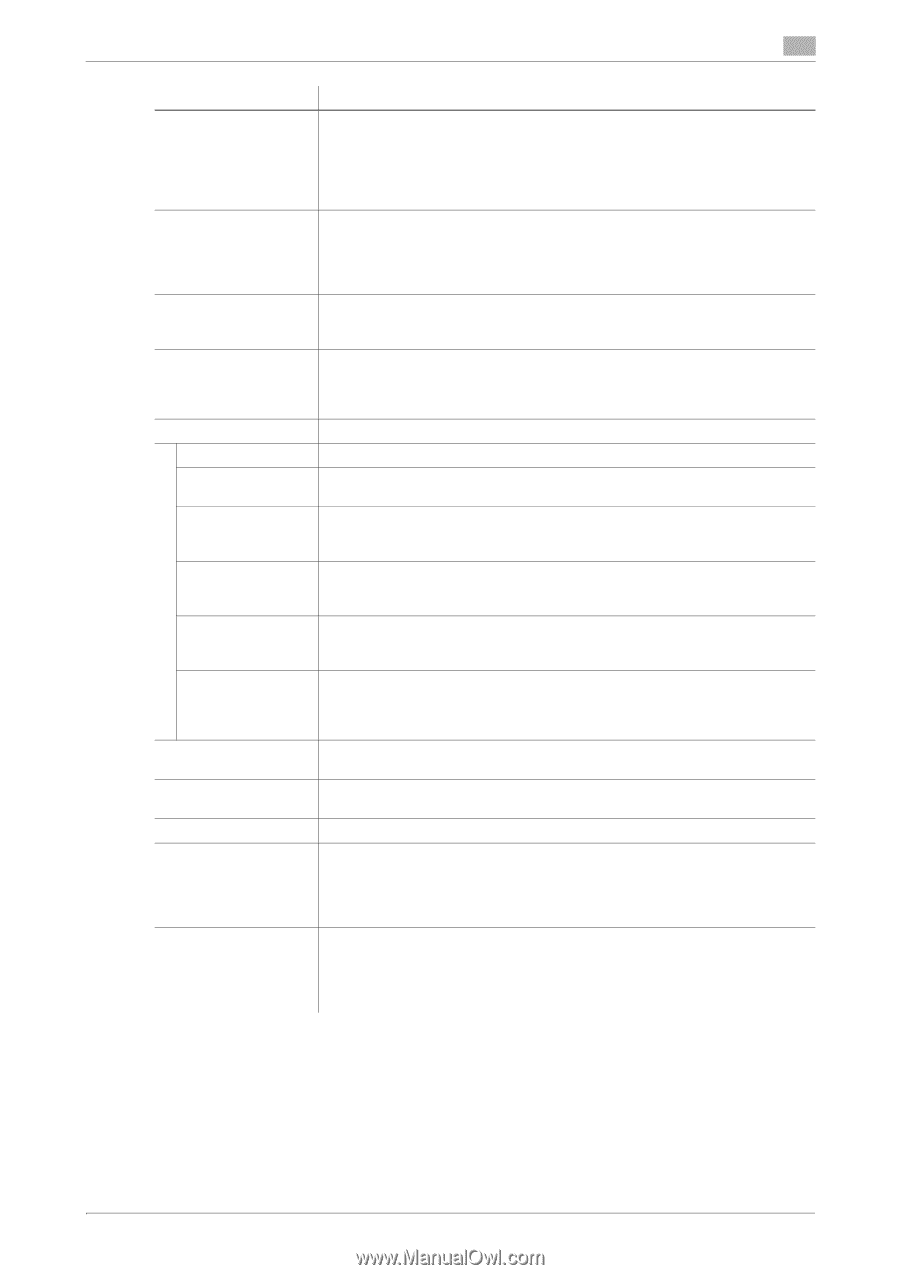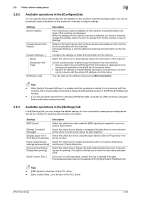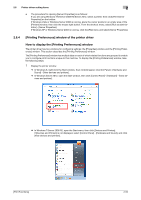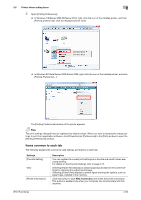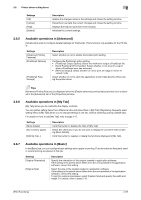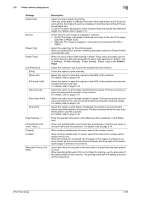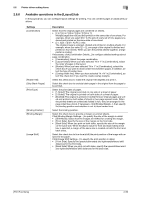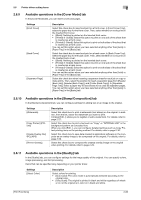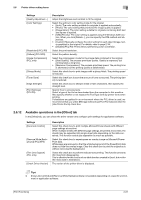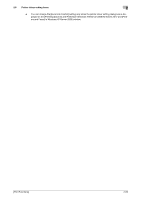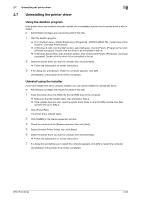Konica Minolta bizhub C3350 bizhub C3850/C3350 Print Functions User Guide - Page 68
er Settings] - [Printer Settings] - [Paper Setting] - [Paper Tray] on
 |
View all Konica Minolta bizhub C3350 manuals
Add to My Manuals
Save this manual to your list of manuals |
Page 68 highlights
2.6 Printer driver setting items 2 Settings [Paper Size] [Zoom] [Paper Tray] [Paper Type] [Job Retention] [Print] [Store Job] [Print and Hold] [Secured Job] [Proof then Print] [ID & Print] [User Settings...] [Authentication/Account Track...] [Copies] [Collate] [Manually Print on 2nd Side] Description Select the size of paper for printing. If the size of the paper is different from that of the original size, and if [Zoom] is set to [Auto], the original is sent by enlarging or reducing it according to the selected paper size. To print on custom sized paper, select [Custom Size] and specify the width and length. For details, refer to page 2-19. Select how the print image is enlarged or reduced. • [Auto]: The image is enlarged or reduced according to the size of the paper specified in [Paper Size]. • [Manual]: The image is enlarged or reduced by the specified ratio (25 to 400%). Select the paper tray for the printing paper. When you select [Auto], the tray containing the paper selected in [Paper Size] is automatically used. When you have selected [No setting] in [Paper Tray], select the paper type for printing. Selecting [No setting] applies the paper type specified on [Utility] - [User Settings] - [Printer Settings] - [Paper Setting] - [Paper Tray] on the Control Panel. Select the method to use to print the original from this machine. Select this option to print normally. Select this option to save the original on the HDD of this machine. For details, refer to page 2-43. Select this option to save the original on the HDD of this machine and simultaneously execute a print job. For details, refer to page 2-43. Select this option to print highly confidential documents. Printing is carried out when the password is entered on this machine. For details, refer to page 2-41. Select this option to print a large number of copies. This machine prints only one copy and waits for the user's command before printing the remaining copies. For details, refer to page 2-40. Select this option to print highly confidential documents in an environment where user authentication is employed. Printing is allowed when the user is authenticated to use this machine. For details, refer to page 2-46. Enter the required information when [Secured Job] is selected in [Job Retention]. When user authentication or account track is employed, enter the user name or account name and the password. For details, refer to page 2-44. When printing multiple sets of copies, specify the number of sets. When printing multiple sets of copies, select this check box to output sets of copies one by one. When this check box is cleared, the first page of the original is printed on as many sheets as the number specified in [Copies], and then each of the subsequent pages is printed in this manner. Select this check box to print on the back side of a sheet that has been printed on once. When specifying [Manually Print on 2nd Side] for printing, use the back side of the sheet printed on this machine. The printing result with this setting is excluded from assurance. [Print Functions] 2-58