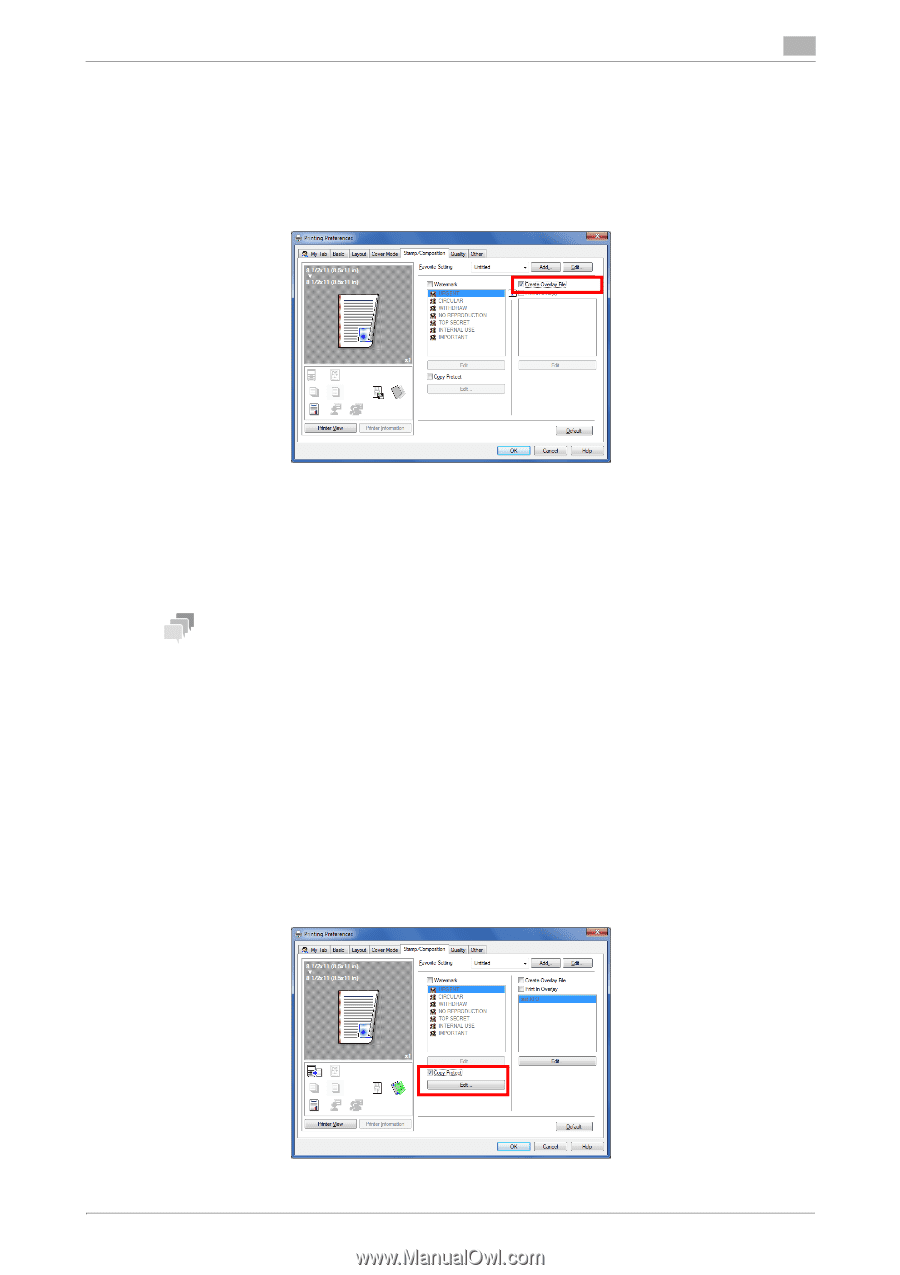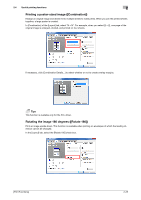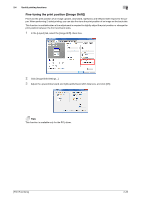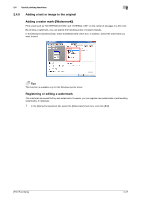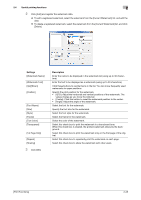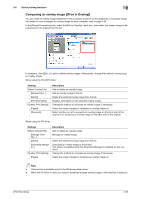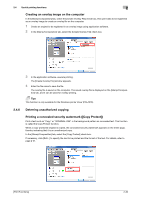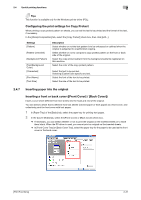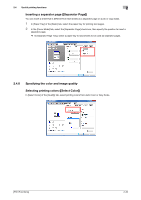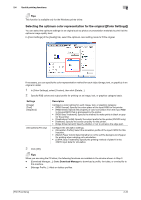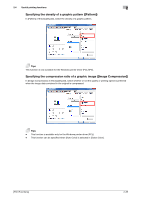Konica Minolta bizhub C3350 bizhub C3850/C3350 Print Functions User Guide - Page 40
Creating an overlay image on the computer, 2.4.6 Deterring unauthorized copying
 |
View all Konica Minolta bizhub C3350 manuals
Add to My Manuals
Save this manual to your list of manuals |
Page 40 highlights
2.4 Useful printing functions 2 Creating an overlay image on the computer In the [Stamp/Composition] tab, select the [Create Overlay File] check box, then print data to be registered as an overlay image to create an overlay file on the computer. 1 Create an original to be registered in an overlay image using application software. 2 In the [Stamp/Composition] tab, select the [Create Overlay File] check box. 3 In the application software, execute printing. The [Create Overlay File] window appears. 4 Enter the file name to save the file. The overlay file is saved on the computer. The saved overlay file is displayed on the [Stamp/Composition] tab, and it can be used for overlay printing. Tips This function is only available for the Windows printer driver (PCL/XPS). 2.4.6 Deterring unauthorized copying Printing a concealed security watermark ([Copy Protect]) Print a text such as "Copy" or "INTERNAL USE" in the background pattern as concealed text. This function is called the Copy Protect function. When a copy-protected original is copied, the concealed security watermark appears on the entire page, thereby indicating that it is an unauthorized copy. In the [Stamp/Composition] tab, select the [Copy Protect] check box. If necessary, click [Edit...] to specify the text to be printed and the format of the text. For details, refer to page 2-31. [Print Functions] 2-30