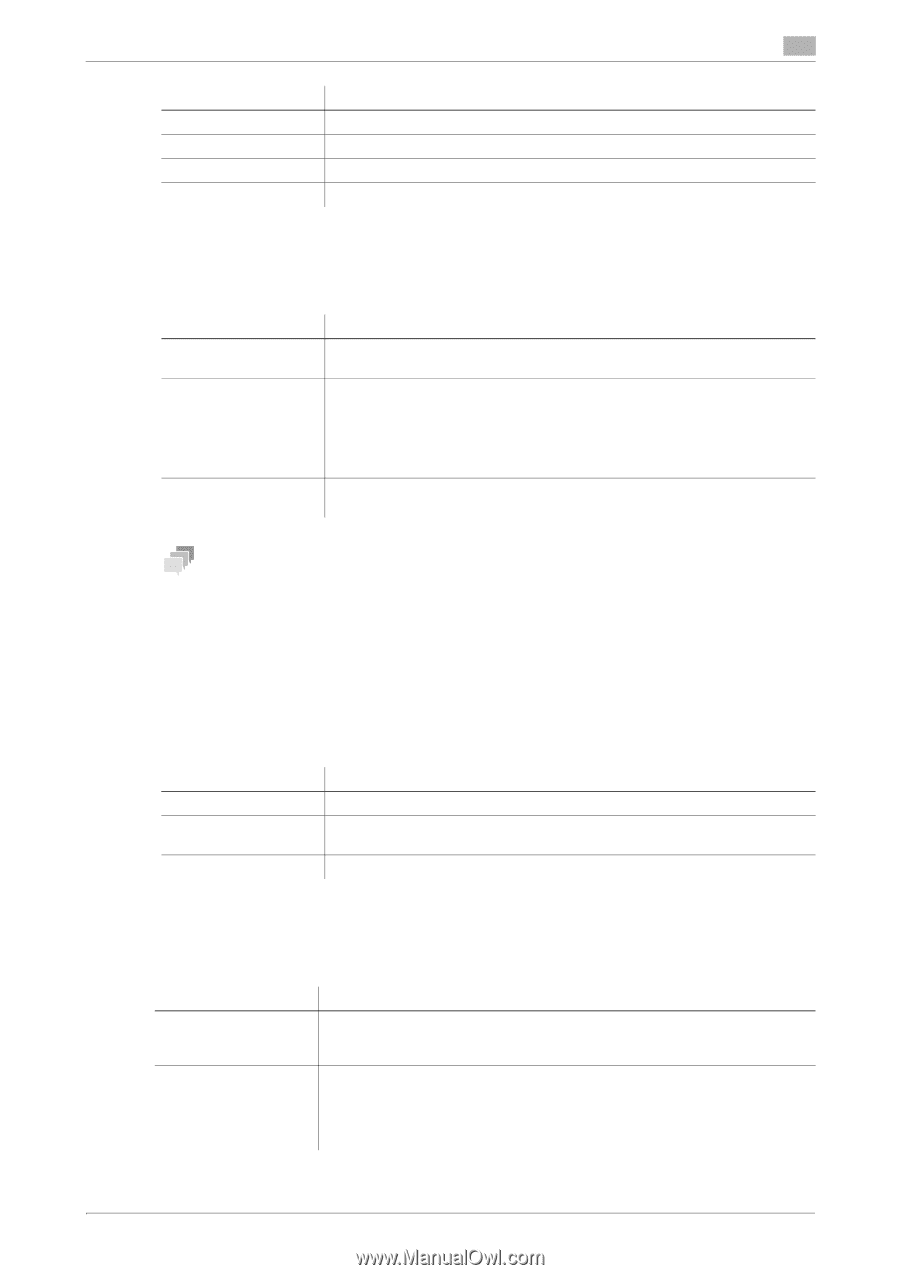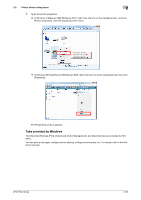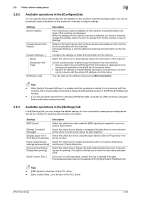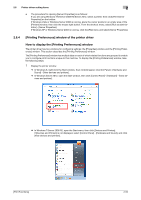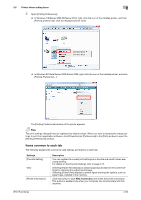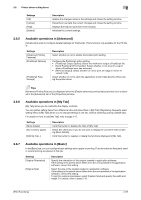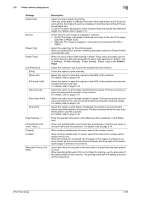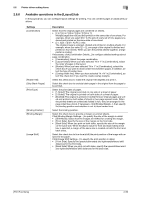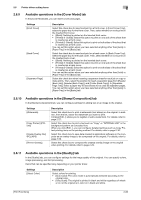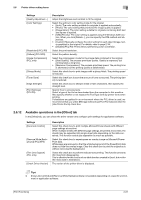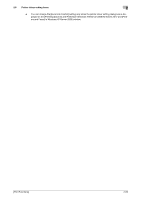Konica Minolta bizhub C3350 bizhub C3850/C3350 Print Functions User Guide - Page 67
Available operations in [Advanced], ing [More Details].
 |
View all Konica Minolta bizhub C3350 manuals
Add to My Manuals
Save this manual to your list of manuals |
Page 67 highlights
2.6 Printer driver setting items 2 Settings [OK] [Cancel] [Help] [Default] Description Applies the changes made to the settings and closes the setting window. Discards (or cancels) the current changes and closes the setting window. Displays the help for each item in the window. Initializes the current settings. 2.6.5 Available operations in [Advanced] [Advanced] is a tab to configure detailed settings for PostScript. This function is only available for the PS driver. Settings [Advanced Printing Features:] [PostScript Options] [PostScript Pass through] Description Select whether or not to enable the booklet print setting. Configure the PostScript option setting. • [PostScript Output Option]: Select the method to output a PostScript file. • [Send PostScript Error Handler]: Select whether or not to print a report when a PostScript error has occurred. • [Mirrored Output]: Select whether or not to print an image in mirror-re- versed mode. Select whether or not to allow the application to print data directly without using the printer driver. Tips [Advanced Printing Features:] is displayed when the [Enable advanced printing features] check box is selected in the [Advanced] tab of the [Properties] window. 2.6.6 Available operations in [My Tab] [My Tab] allows you to customize the display contents. You can gather setting items from difference tabs and place them in [My Tab]. Registering frequently used setting items in [My Tab] allows you to change settings in one tab, without switching among multiple tabs. For details on how to edit [My Tab], refer to page 2-17. Settings [More Details] [Do not show again] [Edit My Tab...] Description Click this button to display the Help of [My Tab]. Select this check box if you do not want to display the comment field containing [More Details]. Click this button to register or delete the functions displayed in [My Tab]. 2.6.7 Available operations in [Basic] In the [Basic] tab, you can configure basic settings about paper or printing. Functions that are frequently used in normal printing are placed in this tab. Settings [Original Orientation] [Original Size] Description Specify the orientation of the original created in application software. If the setting in the printer driver differs from the one specified in the application software, correct the setting. Select the size of the original created in application software. If the setting in the printer driver differs from the one specified in the application software, correct the setting. To print on custom sized paper, select [Custom Size] and specify the width and length. For details, refer to page 2-19. [Print Functions] 2-57