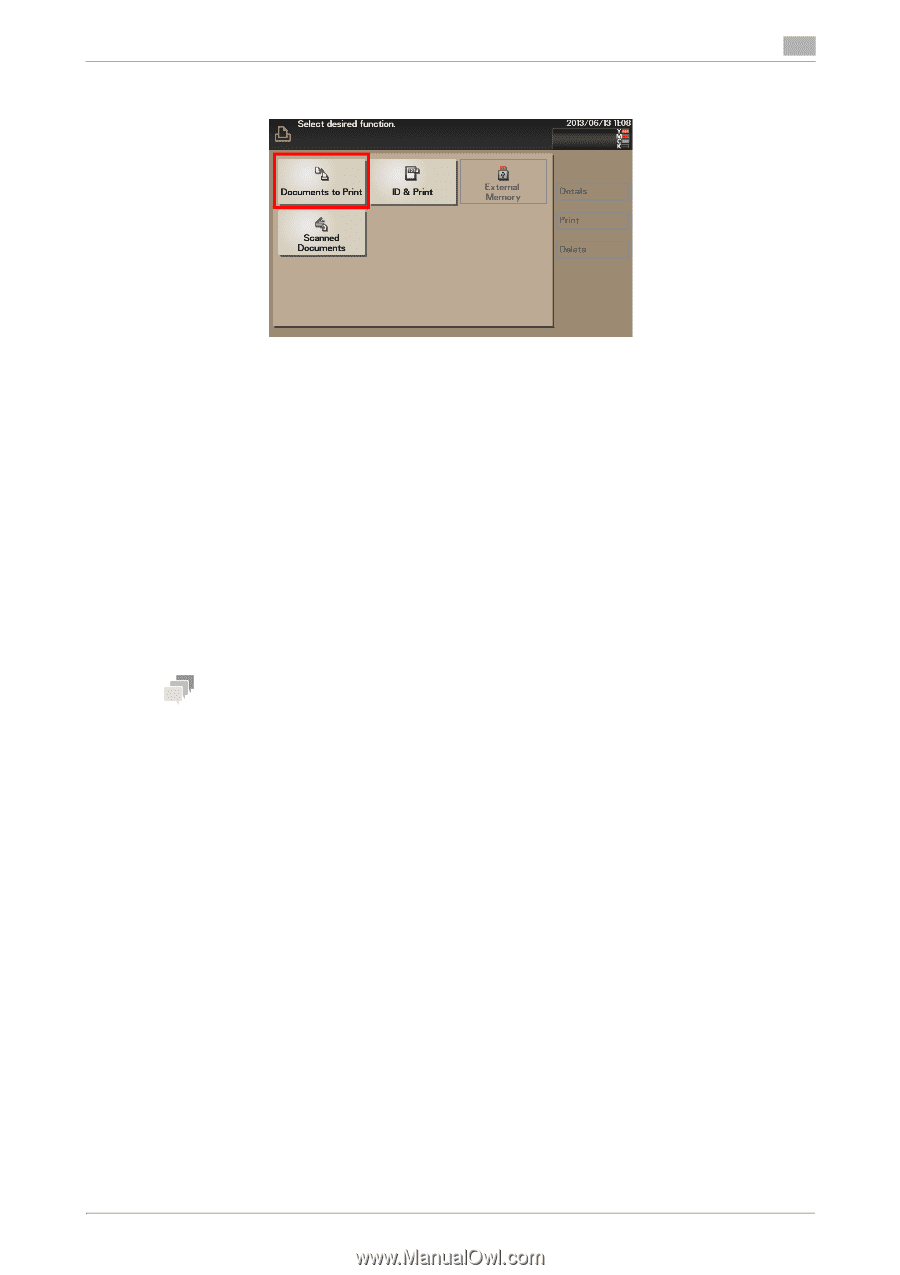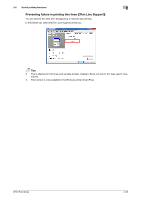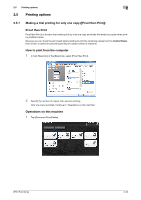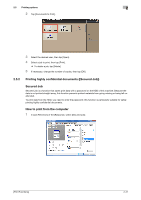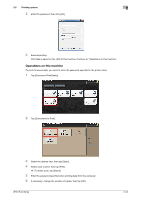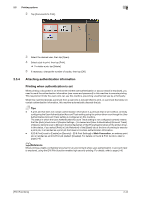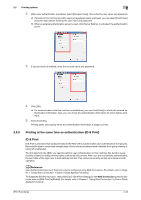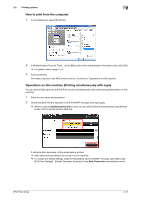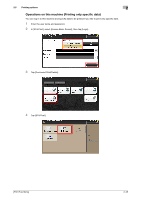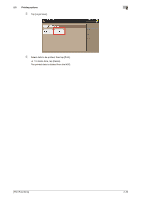Konica Minolta bizhub C3350 bizhub C3850/C3350 Print Functions User Guide - Page 54
Attaching authentication information, Printing when authentication is set - default password
 |
View all Konica Minolta bizhub C3350 manuals
Add to My Manuals
Save this manual to your list of manuals |
Page 54 highlights
2.5 Printing options 2 2 Tap [Documents to Print]. 3 Select the desired user, then tap [Open]. 4 Select a job to print, then tap [Print]. % To delete a job, tap [Delete]. 5 If necessary, change the number of copies, then tap [OK]. 2.5.4 Attaching authentication information Printing when authentication is set When printing a document in an environment where user authentication or account track is employed, you need to send the authentication information (user name and password) to this machine to execute printing. This requirement limits the users who can use this machine, preventing unauthorized use by a third party. When this machine receives a print job from a user who is not permitted to print, or a print job that does not contain authentication information, this machine automatically discards the job. Tips - A print job that does not contain authentication information is a print job that is sent without correctly configuring the User Authentication/Account Track setting using the printer driver even though the User Authentication/Account Track setting is configured on this machine. The status in which the User Authentication/Account Track setting is not configured correctly means that the [Auto] check box of [Acquire Settings...] is cleared and [User Authentication]/[Account Track] of [Device Option] is set to [None] in the [Configure] tab of the [Properties] windows of the printer driver. In this status, if you select [Print] in [Job Retention] of the [Basic] tab at the time of printing to execute a print job, it is handled as a print job that does not contain authentication information. - If [ID & Print] is set to [Enable] on [Security] - [ID & Print Settings] of Web Connection, an ordinary print job is handled as an ID & Print job (default: [Disable]). For details on the ID & Print function, refer to page 2-46. dReference When printing a highly confidential document in an environment where user authentication or account track is employed, using the ID & Print function enables high security printing. For details, refer to page 2-46. [Print Functions] 2-44