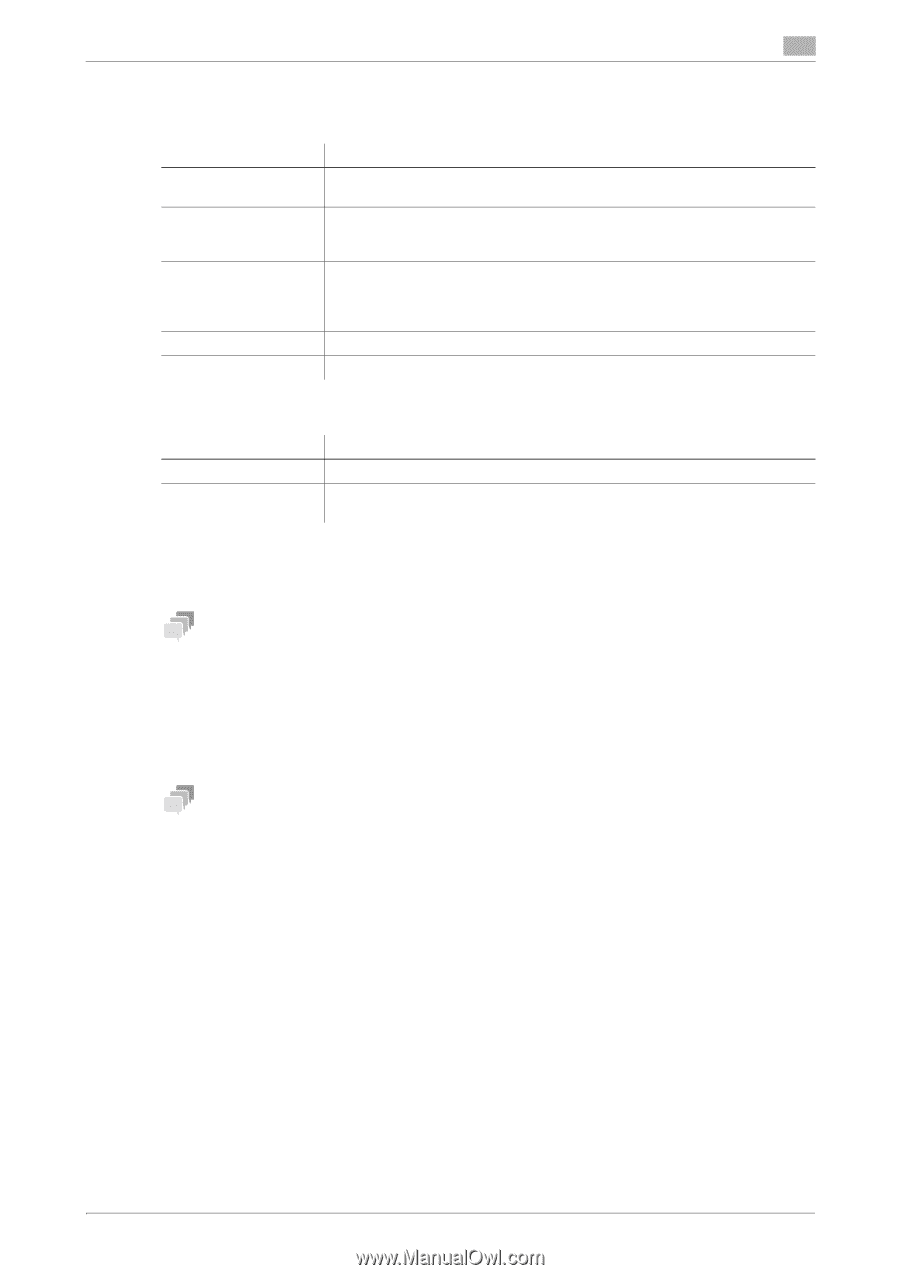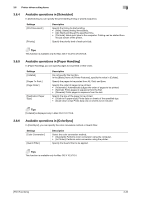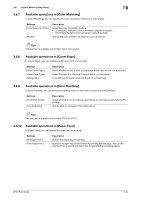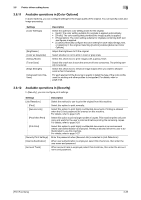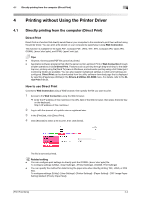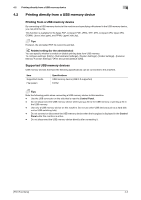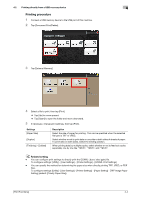Konica Minolta bizhub C3350 bizhub C3850/C3350 Print Functions User Guide - Page 109
Available operations in [Printer Features], Nearest Size
 |
View all Konica Minolta bizhub C3350 manuals
Add to My Manuals
Save this manual to your list of manuals |
Page 109 highlights
3.6 Printer driver setting items 3 3.6.13 Available operations in [Printer Features] Configure the basic print settings on the [Basic] menu. Settings [Collate] [Nearest Size and Scale] [Manually Print on 2nd Side] [Paper Type:] [Resolution:] Description When printing multiple sets of copies, select this check box to output sets of copies one by one. Select whether or not to automatically enlarge or reduce the page size and print data on sheets of the next nearest size when the size of sheets loaded in the paper tray does not match that of the original data. Select whether or not to print data on the back side of a sheet that has been printed on once. To apply this function, use the back side of the sheet that was printed on this machine. The printing result with this setting is excluded from assurance. Select the type of sheets to be printed. Select the print resolution. In the [Layout] menu, you can configure layout settings for printing. Settings [Print Type:] [Binding Position:] Description Select whether or not to print data on both sides of paper. When you have selected [2-Sided] in [Print Type:], select the binding position of paper. 3.6.14 Available operations in [Supply Levels] In [Supply Levels], you can check the status of consumables. Tips - This function is displayed when a Bonjour connection, IPP connection, or LPD connection is established in Mac OS X 10.4 or later. - This function may not be displayed depending on your application software. 3.6.15 Available operations in [Summary] In [Summary], you can check the current print settings. Tips This function is displayed only in Mac OS X 10.3/10.4/10.5/10.6. [Print Functions] 3-36