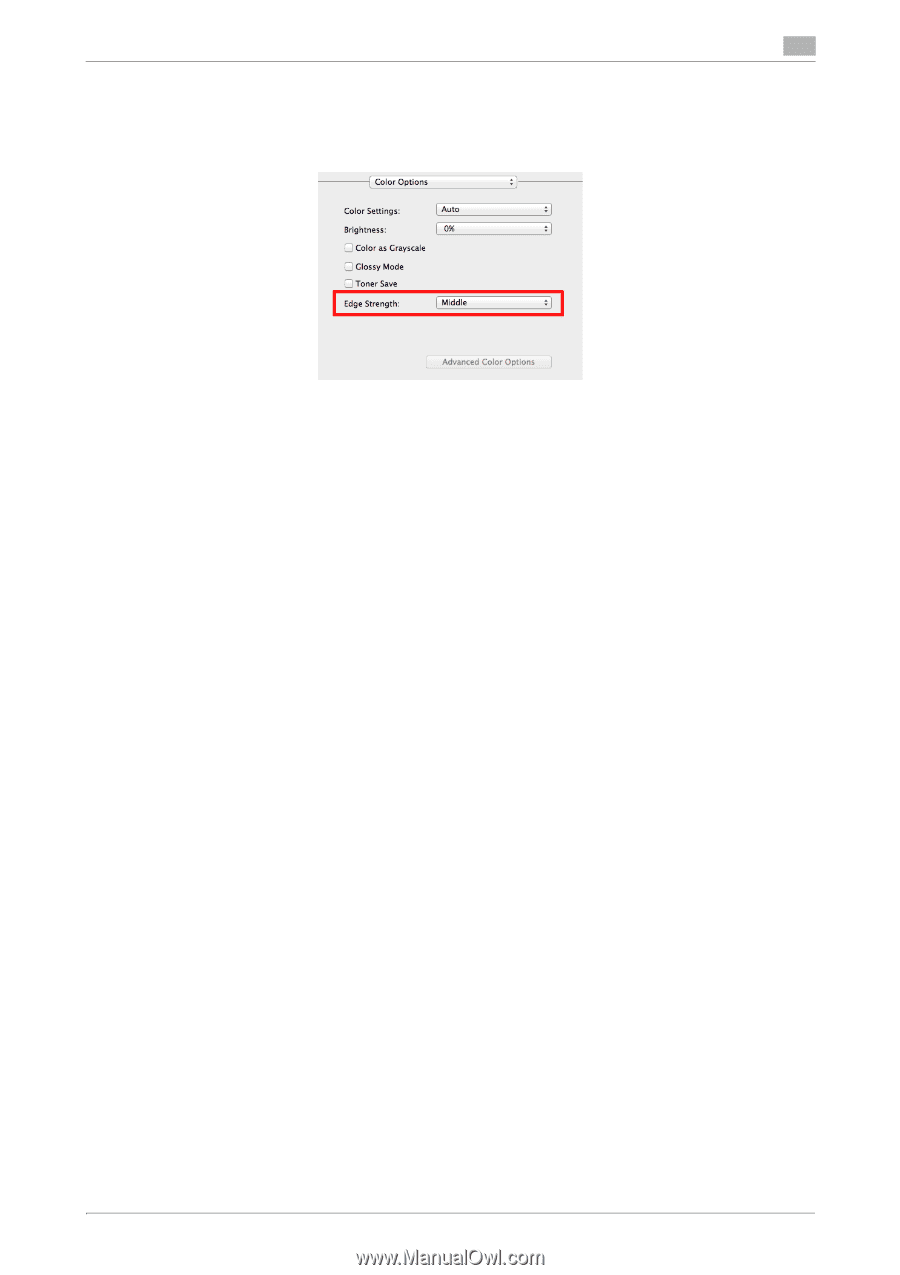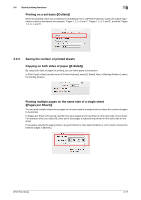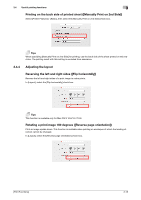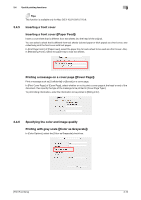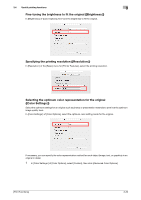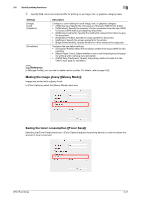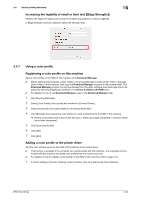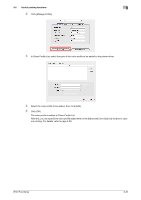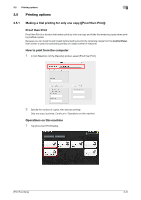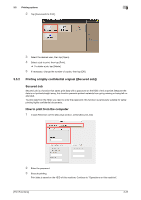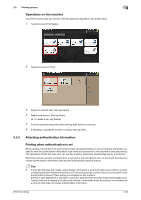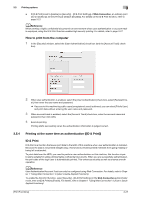Konica Minolta bizhub C3350 bizhub C3850/C3350 Print Functions User Guide - Page 95
Increasing the legibility of small or faint text ([Edge Strength:]), 3.4.7 Using a color profile
 |
View all Konica Minolta bizhub C3350 manuals
Add to My Manuals
Save this manual to your list of manuals |
Page 95 highlights
3.4 Useful printing functions 3 Increasing the legibility of small or faint text ([Edge Strength:]) Sharpen the edges of images such as text in the table and graphics to improve legibility. In [Edge Strength:] of [Color Options], select the strength level. 3.4.7 Using a color profile Registering a color profile on this machine Save a color profile on the HDD of this machine using Download Manager. 0 Before starting this procedure, newly create a "Download Manager (model name)" folder in the appli- cation folder of the computer, then copy the Download Manager program to the created folder. The Download Manager program can be downloaded from the utility software download page that is displayed by selecting [PageScope Utilities] in the Drivers & Utilities CD-ROM menu. 0 For details on how to use Download Manager, refer to the Download Manager Help. 1 Start Download Manager. 2 Select [Color Profile], then specify this machine in [Choose Printer:]. 3 Select [Download], then select [Disk] as a download destination. 4 Click [Browse], then specify the color profile you want to download to the HDD of this machine. % Set the color profile name to the format "file name = ASCII (up to eight characters) + extension ASCII (up to three characters)". 5 Click [Download Profile]. 6 Click [OK]. 7 Click [Exit]. Adding a color profile to the printer driver Add the color profiles saved on the HDD of this machine to the printer driver. 0 This function is available if the computer can communicate with this machine. The computer commu- nicates with this machine and loads color profiles that the machine can use. 0 For details on how to register a color profile on the HDD of this machine, refer to page 3-22. 1 In [Color Settings:] of [Color Options], select [Custom], then click [Advanced Color Options]. [Print Functions] 3-22