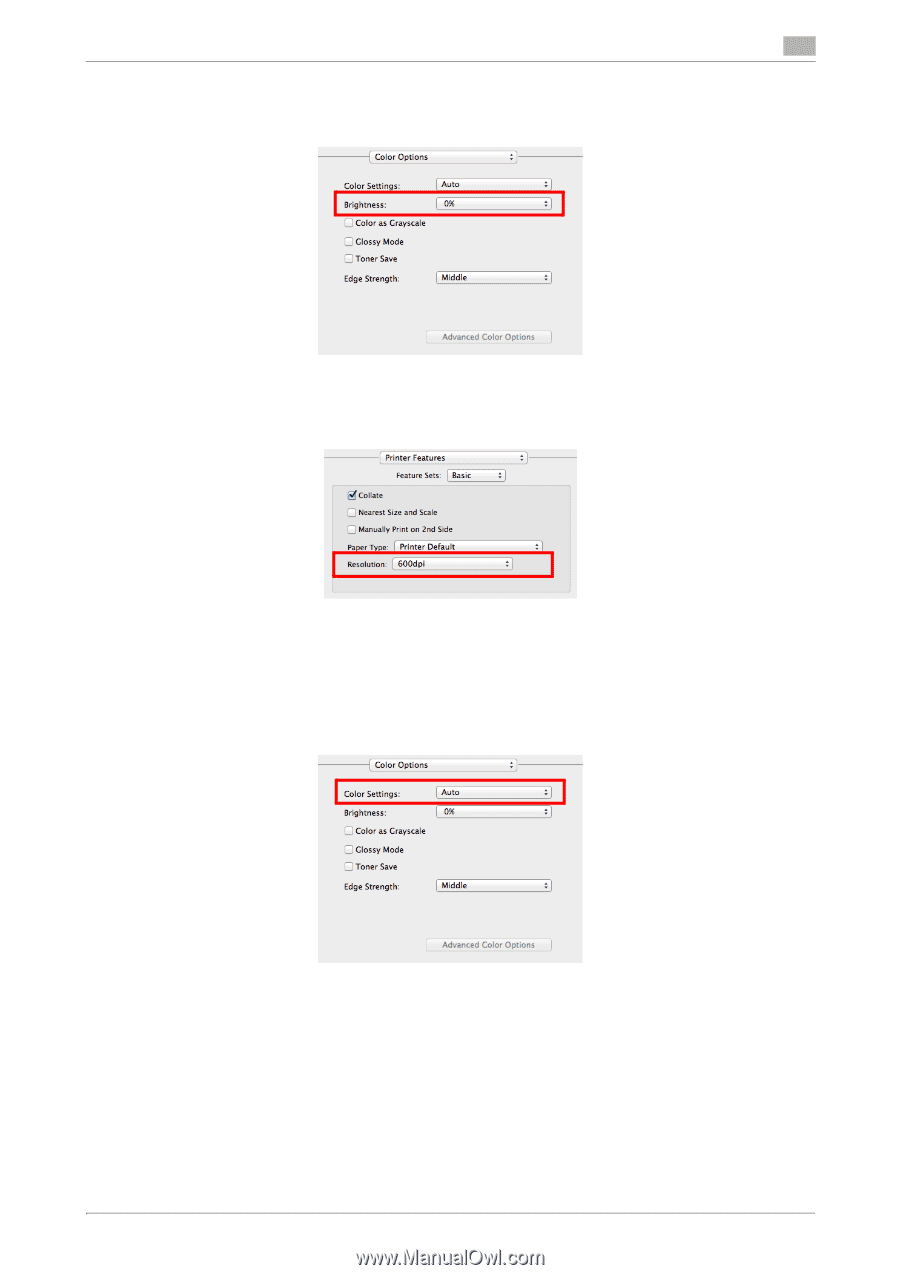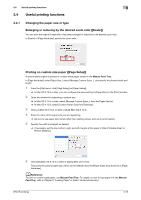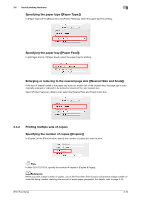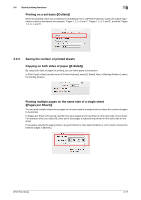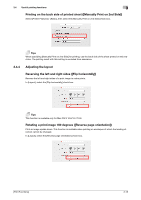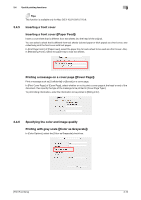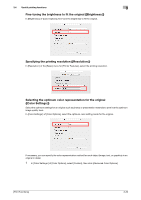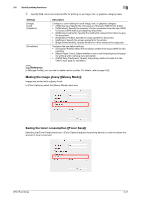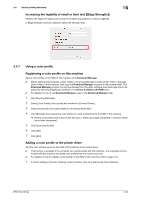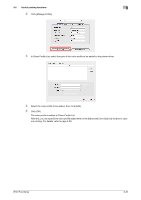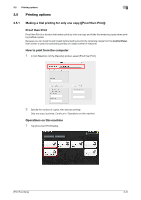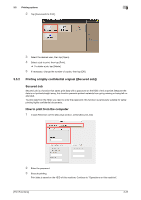Konica Minolta bizhub C3350 bizhub C3850/C3350 Print Functions User Guide - Page 93
Fine-tuning the brightness to fit the original ([Brightness:])
 |
View all Konica Minolta bizhub C3350 manuals
Add to My Manuals
Save this manual to your list of manuals |
Page 93 highlights
3.4 Useful printing functions 3 Fine-tuning the brightness to fit the original ([Brightness:]) In [Brightness:] of [Color Options], fine-tune the brightness to fit the original. Specifying the printing resolution ([Resolution:]) In [Resolution:] of the [Basic] menu for [Printer Features], select the printing resolution. Selecting the optimum color representation for the original ([Color Settings:]) Select the optimum settings for an original such as photos or presentation materials to print it at the optimum image quality level. In [Color Settings:] of [Color Options], select the optimum color setting mode for the original. If necessary, you can specify the color representation method for each object (image, text, or graphics) in an original in detail. 1 In [Color Settings:] of [Color Options], select [Custom], then click [Advanced Color Options]. [Print Functions] 3-20